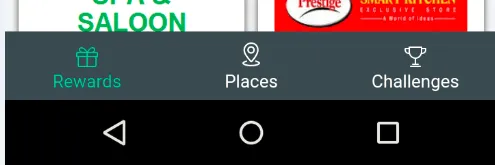
寻找一个好的方法来实现类似的工具栏。我应该使用图像按钮吗?
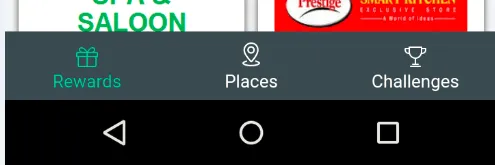
寻找一个好的方法来实现类似的工具栏。我应该使用图像按钮吗?
<android.support.v7.widget.Toolbar xmlns:android="http://schemas.android.com/apk/res/android"
xmlns:app="http://schemas.android.com/apk/res-auto"
android:id="@+id/actionbarT"
android:layout_width="match_parent"
android:layout_height="wrap_content"
android:background="@drawable/thebackgroundimageyouwant"
android:minHeight="?attr/actionBarSize"
app:theme="@style/Base.Theme.AppCompat.CompactMenu" >
<LinearLayout
android:id="@+id/toolbarmenucontainer"
android:layout_width="match_parent"
android:weightSum="3"
android:layout_height="match_parent"
android:orientation="horizontal" >
<ImageButton
android:layout_width="0dp"
android:layout_height="match_parent"
android:background="@drawable/preferedbackground"
android:clickable="true"
android:scaleType="fitXY"
android:layout_weight = "1"
android:src="@drawable/preferredimage" />
<ImageButton
android:layout_width="0dp"
android:layout_height="match_parent"
android:background="@drawable/preferedbackground"
android:clickable="true"
android:scaleType="fitXY"
android:layout_weight = "1"
android:src="@drawable/preferredimage" />
<ImageButton
android:layout_width="0dp"
android:layout_height="match_parent"
android:background="@drawable/preferedbackground"
android:clickable="true"
android:scaleType="fitXY"
android:layout_weight = "1"
android:src="@drawable/preferredimage" />
</LinearLayout>
</android.support.v7.widget.Toolbar>
这个想法是它们将像你想要的那样水平排列,然后不要在ToolBar上执行ToolBar.setTitle()或设置导航,也不需要添加optionsMenu。所以它将像你想要的那样简洁。
试试看是否符合你的要求,记得将背景和图像来源添加到ImageButton中。
ImageButton 吗?您可以为 ImageButton 添加 ID,并通过 Toolbar.findViewById() 获取对它的引用,然后可以通过编程方式更改 ImageButton 的图像(我的意思是编程方式,希望能够帮到您)。 - Elltzandroid:layout_weight="1" 而不是 android:weight="1"。 - florian-do在2020年,适用于我使用的Android Studio 3.5.3版本中,设置Toolbar(接受答案的后半部分)的方法如下: 我该如何将视图对齐到屏幕底部? 您可以在androidx.appcompat.widget.Toolbar中使用Toolbar布局/小部件。
将alignParentBottom属性设置为“true”(将元素放置在RelativeLayout内部)。
上次我尝试做这个的时候,我使用了布局底部包裹着一个LinearLayout的Button,就像这样:
<LinearLayout>
// The other stuff on the view
(...)
</LinearLayout>
// (This is the part you can try to use as a toolbar)
<LinearLayout
android:orientation="horizontal"
android:layout_width="fill_parent"
android:layout_height="wrap_content">
<Button
android:layout_width="wrap_content"
android:layout_height="wrap_content"
android:layout_gravity="bottom"
style="?android:attr/borderlessButtonStyle"
android:textStyle="bold"
android:background="@drawable/button_tab"
android:textColor="#ffffffff"
android:text="@string/bt_orders"
android:id="@+id/bt_orders"
android:layout_weight="1" />
<Button
android:layout_width="wrap_content"
android:layout_height="wrap_content"
android:layout_gravity="bottom"
style="?android:attr/borderlessButtonStyle"
android:textStyle="bold"
android:background="@drawable/button_tab"
android:textColor="#ffffffff"
android:text="@string/bt_credit"
android:id="@+id/bt_credit"
android:layout_weight="1" />
</LinearLayout>
如果你对我使用的风格和背景感到好奇,这里是它们:
// button_tab.xml
<?xml version="1.0" encoding="utf-8"?>
<selector xmlns:android="http://schemas.android.com/apk/res/android">
<item android:state_pressed="true">
<shape android:shape="rectangle">
<stroke
android:width="1dp"
android:color="@color/button_pressed" />
<solid android:color="@color/button_pressed" />
</shape>
</item>
<item android:state_focused="true" >
<shape android:shape="rectangle">
<stroke
android:width="1dp"
android:color="@color/button_focus" />
<solid android:color="@color/button_focus" />
</shape>
</item>
<item>
<shape android:shape="rectangle">
<stroke
android:width="1dp"
android:color="@color/button_normal" />
<solid android:color="@color/button_normal" />
</shape>
</item>
</selector>