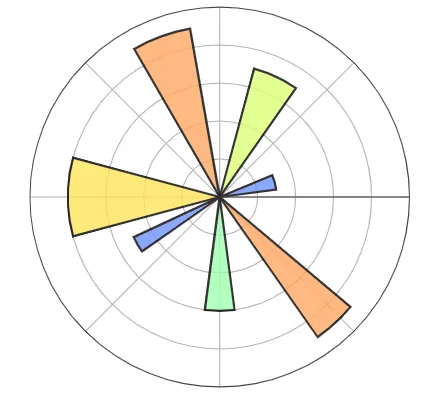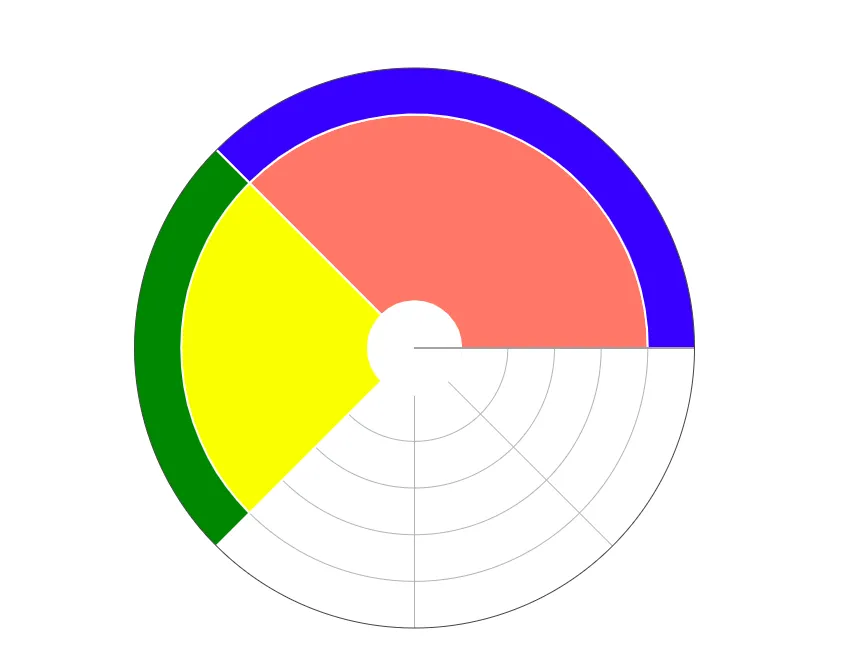据我所知,这并不容易实现。在
用户文档或
Github文档中没有任何东西表明有一个参数可以让您修改每个层的比例。然而,深入挖掘也无妨。
如果我们看以下代码示例:
import plotly.express as px
data = dict(
character=["Eve", "Cain", "Seth", "Enos", "Noam", "Abel", "Awan", "Enoch", "Azura"],
parent=["", "Eve", "Eve", "Seth", "Seth", "Eve", "Eve", "Awan", "Eve" ],
value=[10, 14, 12, 10, 2, 6, 6, 4, 4])
fig =px.sunburst(
data,
names='character',
parents='parent',
values='value'
)
如果我们运行这个Python代码,并输入
fig.layout.template.data,我们可以看到生成旭日图所使用的图表类型和相应参数:
layout.template.Data({
'bar': [{'error_x': {'color': '#2a3f5f'},
'error_y': {'color': '#2a3f5f'},
'marker': {'line': {'color': '#E5ECF6', 'width': 0.5}},
'type': 'bar'}],
'barpolar': [{'marker': {'colorbar': {'len': 0.9, 'lenmode': 'fraction'}, 'line': {'color': '#E5ECF6', 'width': 0.5}},
'type': 'barpolar'}],
'carpet': [{'aaxis': {'endlinecolor': '#2a3f5f',
'gridcolor': 'white',
'linecolor': 'white',
'minorgridcolor': 'white',
'startlinecolor': '#2a3f5f'},
'baxis': {'endlinecolor': '#2a3f5f',
'gridcolor': 'white',
'linecolor': 'white',
'minorgridcolor': 'white',
'startlinecolor': '#2a3f5f'},
'type': 'carpet'}],
'choropleth': [{'colorbar': {'outlinewidth': 0, 'ticks': ''}, 'type': 'choropleth'}],
'contour': [{'colorbar': {'outlinewidth': 0, 'ticks': ''},
'colorscale': [[0.0, '#0d0887'], [0.1111111111111111, '#46039f'],
[0.2222222222222222, '#7201a8'],
[0.3333333333333333, '#9c179e'],
[0.4444444444444444, '#bd3786'],
[0.5555555555555556, '#d8576b'],
[0.6666666666666666, '#ed7953'],
[0.7777777777777778, '#fb9f3a'],
[0.8888888888888888, '#fdca26'], [1.0, '#f0f921']],
'type': 'contour'}],
'contourcarpet': [{'colorbar': {'outlinewidth': 0, 'ticks': ''}, 'type': 'contourcarpet'}],
'heatmap': [{'colorbar': {'outlinewidth': 0, 'ticks': ''},
'colorscale': [[0.0, '#0d0887'], [0.1111111111111111, '#46039f'],
[0.2222222222222222, '#7201a8'],
[0.3333333333333333, '#9c179e'],
[0.4444444444444444, '#bd3786'],
[0.5555555555555556, '#d8576b'],
[0.6666666666666666, '#ed7953'],
[0.7777777777777778, '#fb9f3a'],
[0.8888888888888888, '#fdca26'], [1.0, '#f0f921']],
'type': 'heatmap'}],
'heatmapgl': [{'colorbar': {'outlinewidth': 0, 'ticks': ''},
'colorscale': [[0.0, '#0d0887'], [0.1111111111111111,
'#46039f'], [0.2222222222222222, '#7201a8'],
[0.3333333333333333, '#9c179e'],
[0.4444444444444444, '#bd3786'],
[0.5555555555555556, '#d8576b'],
[0.6666666666666666, '#ed7953'],
[0.7777777777777778, '#fb9f3a'],
[0.8888888888888888, '#fdca26'], [1.0,
'#f0f921']],
'type': 'heatmapgl'}],
'histogram': [{'marker': {'colorbar': {'outlinewidth': 0, 'ticks': ''}}, 'type': 'histogram'}],
'histogram2d': [{'colorbar': {'outlinewidth': 0, 'ticks': ''},
'colorscale': [[0.0, '#0d0887'], [0.1111111111111111,
'#46039f'], [0.2222222222222222, '#7201a8'],
[0.3333333333333333, '#9c179e'],
[0.4444444444444444, '#bd3786'],
[0.5555555555555556, '#d8576b'],
[0.6666666666666666, '#ed7953'],
[0.7777777777777778, '#fb9f3a'],
[0.8888888888888888, '#fdca26'], [1.0,
'#f0f921']],
'type': 'histogram2d'}],
'histogram2dcontour': [{'colorbar': {'outlinewidth': 0, 'ticks': ''},
'colorscale': [[0.0, '#0d0887'], [0.1111111111111111,
'#46039f'], [0.2222222222222222,
'#7201a8'], [0.3333333333333333,
'#9c179e'], [0.4444444444444444,
'#bd3786'], [0.5555555555555556,
'#d8576b'], [0.6666666666666666,
'#ed7953'], [0.7777777777777778,
'#fb9f3a'], [0.8888888888888888,
'#fdca26'], [1.0, '#f0f921']],
'type': 'histogram2dcontour'}],
'mesh3d': [{'colorbar': {'outlinewidth': 0, 'ticks': ''}, 'type': 'mesh3d'}],
'parcoords': [{'line': {'colorbar': {'outlinewidth': 0, 'ticks': ''}}, 'type': 'parcoords'}],
'pie': [{'automargin': True, 'type': 'pie'}],
'scatter': [{'marker': {'colorbar': {'outlinewidth': 0, 'ticks': ''}}, 'type': 'scatter'}],
'scatter3d': [{'line': {'colorbar': {'outlinewidth': 0, 'ticks': ''}},
'marker': {'colorbar': {'outlinewidth': 0, 'ticks': ''}},
'type': 'scatter3d'}],
'scattercarpet': [{'marker': {'colorbar': {'outlinewidth': 0, 'ticks': ''}}, 'type': 'scattercarpet'}],
'scattergeo': [{'marker': {'colorbar': {'outlinewidth': 0, 'ticks': ''}}, 'type': 'scattergeo'}],
'scattergl': [{'marker': {'colorbar': {'outlinewidth': 0, 'ticks': ''}}, 'type': 'scattergl'}],
'scattermapbox': [{'marker': {'colorbar': {'outlinewidth': 0, 'ticks': ''}}, 'type': 'scattermapbox'}],
'scatterpolar': [{'marker': {'colorbar': {'outlinewidth': 0, 'ticks': ''}}, 'type': 'scatterpolar'}],
'scatterpolargl': [{'marker': {'colorbar': {'outlinewidth': 0, 'ticks': ''}}, 'type': 'scatterpolargl'}],
'scatterternary': [{'marker': {'colorbar': {'outlinewidth': 0, 'ticks': ''}}, 'type': 'scatterternary'}],
'surface': [{'colorbar': {'outlinewidth': 0, 'ticks': ''},
'colorscale': [[0.0, '#0d0887'], [0.1111111111111111, '#46039f'],
[0.2222222222222222, '#7201a8'],
[0.3333333333333333, '#9c179e'],
[0.4444444444444444, '#bd3786'],
[0.5555555555555556, '#d8576b'],
[0.6666666666666666, '#ed7953'],
[0.7777777777777778, '#fb9f3a'],
[0.8888888888888888, '#fdca26'], [1.0, '#f0f921']],
'type': 'surface'}],
'table': [{'cells': {'fill': {'color': '#EBF0F8'}, 'line': {'color': 'white'}},
'header': {'fill': {'color': '#C8D4E3'}, 'line': {'color': 'white'}},
'type': 'table'}]
这有点混乱,但据我所知,Sunburst图表基本上是使用Plotly的其他各种图表构建的,包括Barpolar和pie graph_objects。
从Plotly user documentation中可以看到,Barpolar图形对象如下所示:
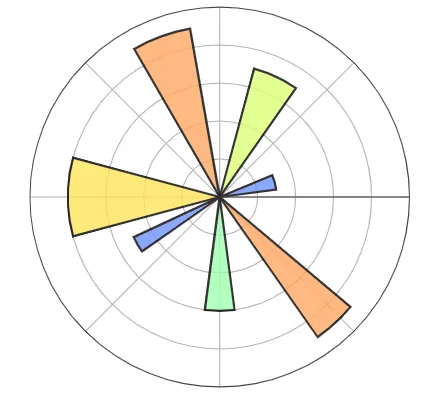
您可以指定每个条的半径,但默认情况下它们都会从原点向外辐射。但如果您真的想创建具有不均匀层厚度的Sunburst图表,并且愿意努力实现它,您可以尝试在Barchart之上构建它:我的建议是在白色条形图上叠加彩色条形图,并为每个条形图测试不同的半径。这是一个您可以真正实现的示例:
import plotly.graph_objects as go
fig = go.Figure()
fig.add_trace(go.Barpolar(
r=[5, 5],
theta=[67.5, 180],
width=[135, 90],
marker_color=["salmon","yellow"],
marker_line_color="white",
marker_line_width=2,
opacity=1
)
)
fig.add_trace(go.Barpolar(
r=[2, 2],
theta=[67.5, 180],
width=[135, 90],
marker_color=["blue","green"],
marker_line_color="white",
marker_line_width=2,
opacity=1
)
)
fig.add_trace(go.Barpolar(
r=[1],
theta=[0],
width=[360],
marker_color=["white"],
marker_line_color="white",
marker_line_width=2,
opacity=1
)
)
fig.update_layout(
template=None,
polar = dict(
radialaxis = dict(range=[0, 6], showticklabels=False, ticks=''),
angularaxis = dict(showticklabels=False, ticks='')
)
)
fig.show()
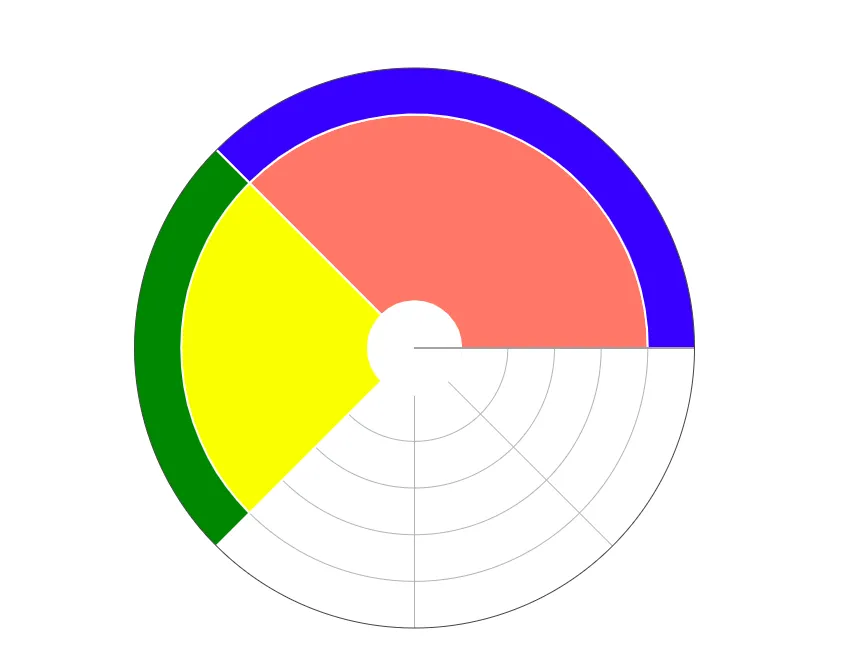
您需要为名称和hovertemplate中的值添加注释。您基本上是从头开始构建图表,所以我承认这将是一个痛苦的过程。
注意:任何比我更有Plotly经验的人,请纠正我是否错误,并且如果每个层的厚度确实可以由Sunburst graph_object中的参数控制。
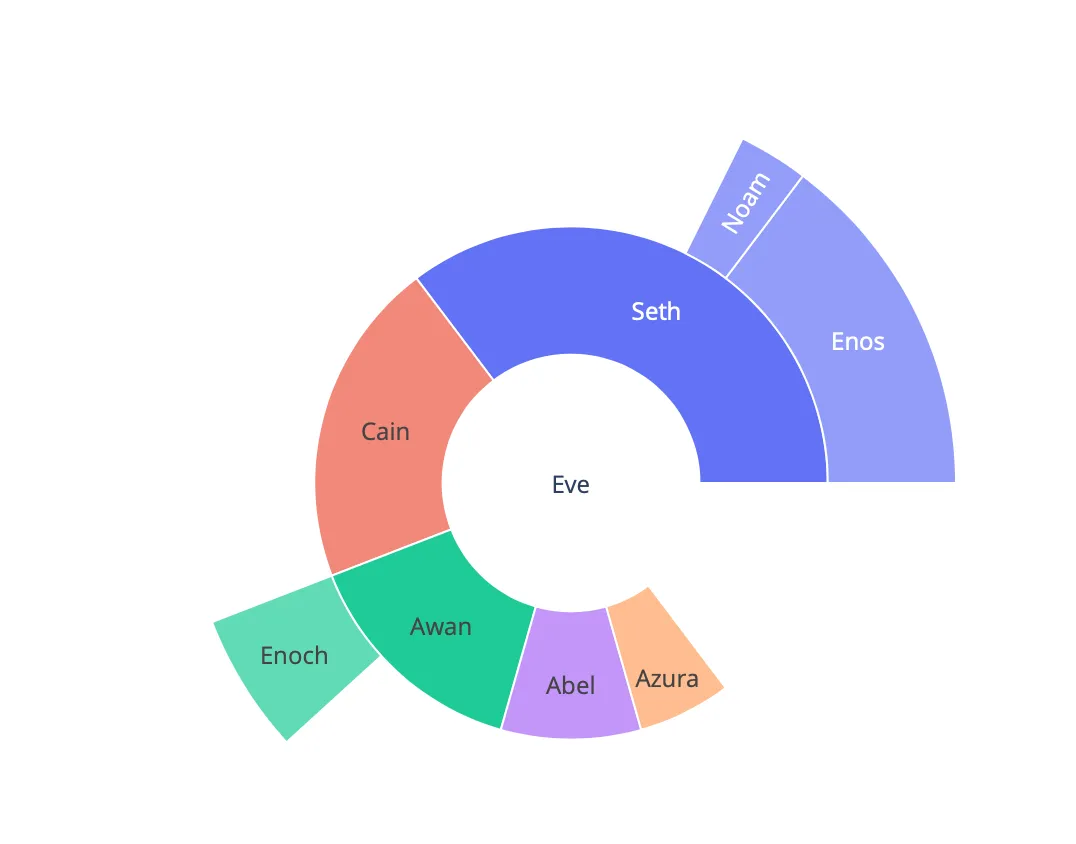 这是我想要的分割位置:
这是我想要的分割位置:
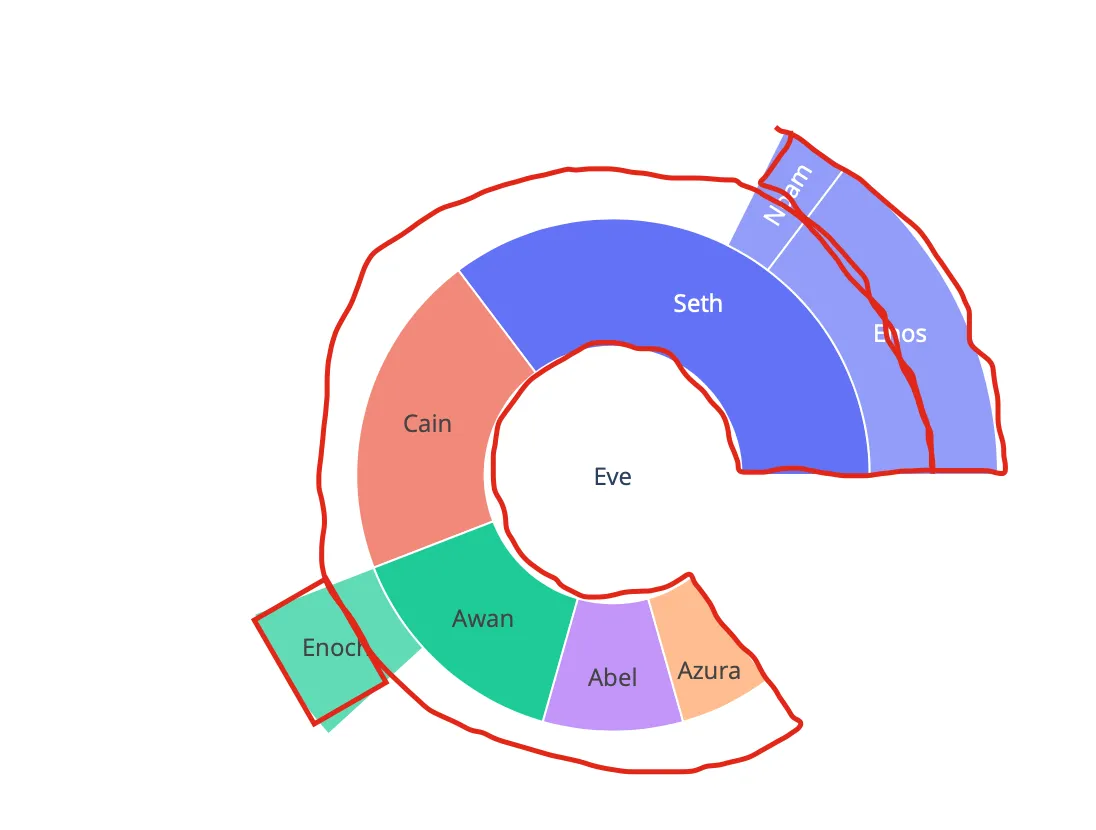 这是否可能?
这是否可能?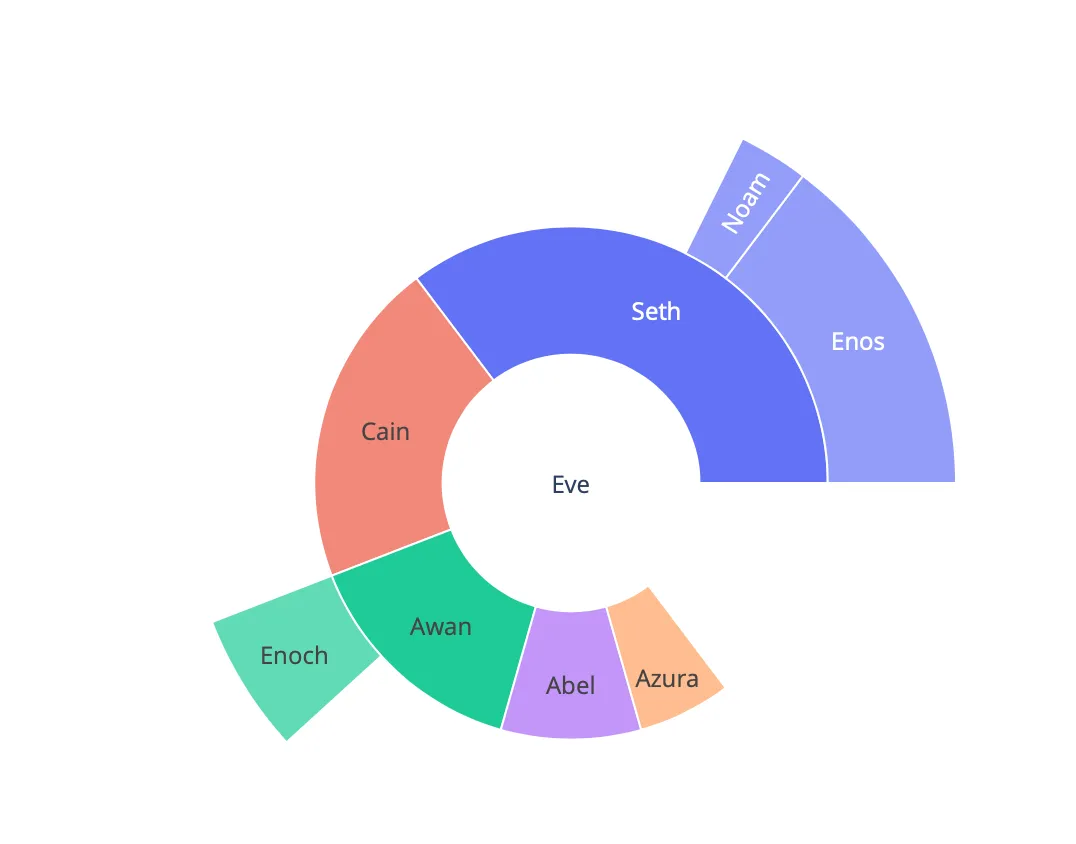 这是我想要的分割位置:
这是我想要的分割位置:
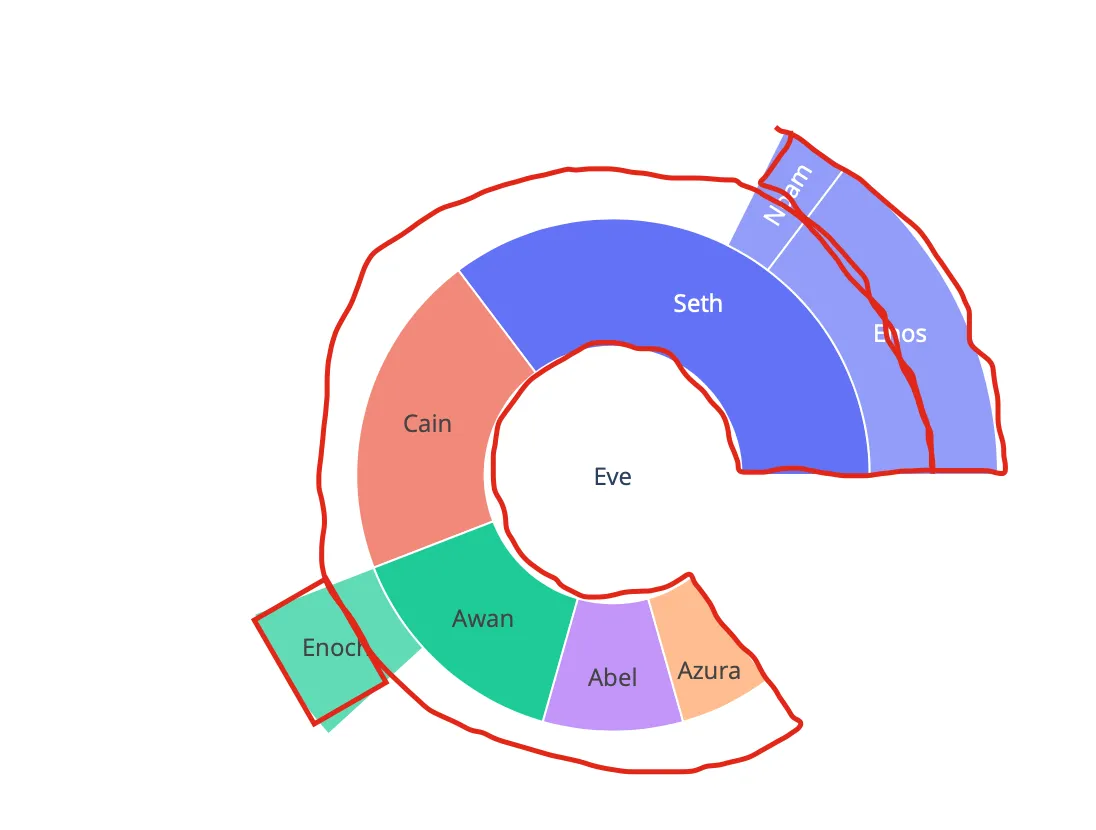 这是否可能?
这是否可能?