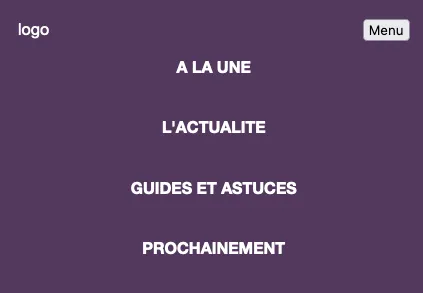首先,您需要使用flex和grid重构全局CSS,这是响应式设计的标准。它比使用浮动和其他古老的东西更简单而且更强大:
<header class="header">
<img src="..." />
<nav> ... </nav>
</header>
.header {
display: flex;
width: 100%;
justify-content: space-between;
align-items: center;
padding: 20px 60px;
}
使用
justify-content: space-between 属性可以告诉容器内部的元素(.logo 和 nav)如何排列,第一个元素(logo)在左侧,第二个元素(nav)在右侧,无需使用浮动。这个属性只有在设置了
display: flex 后才能生效。使用
align-items: center; 可以告诉 flex 容器如何垂直对齐元素。

然后,您可以给
ul 分配一个类,并按以下方式填充它:
.list {
display: grid;
grid-auto-flow: column;
list-style-type: none;
column-gap: 20px;
padding: 0;
}
这里是告诉
<ul>元素,其中所有的
<li>元素应该组成一个n列的网格,每个
<li>元素之间要有20px的空间。属性
column-gap仅在设置
display: grid时才起作用。填充应始终为0或浏览器将默认添加一些填充。您不希望它,因此指定为0。

现在,您可以使用一个强大的组合来设置列表项的宽度,只需创建一个类并将其分配给您的
<li>元素即可:
.listItem {
width: min-content;
white-space: nowrap;
}
这里你只需告诉列表项宽度应基于单词长度自动调整。使用
white-space: nowrap,你告诉列表项永远不要在空格后开始新的一行。例如,“GUIDES ET ASTUCES”始终位于单独一行。同时,你还为之前创建的网格的每个列设置了宽度。
现在,创建一个按钮并将其与标志一起包装在一个新的div中:
<div class="mobileHeader">
<img src="images/GameStar-Blanc.png" alt="logo" class="logo">
<button class="hamburger">Menu</button>
</div>
基本上,这将是您的移动标题,左侧带有标志,右侧带有按钮。菜单将放置在下方。
创建全局CSS规则,并告诉按钮您永远不想显示它:
.hamburger {
display: none;
}
现在针对移动菜单,您应该更改
<nav> 容器及其所有要更改的子元素的外观。从现在开始,您的代码应该包含在媒体查询中,在 CSS 文件底部或至少在之前定义的规则下方放置媒体查询。
@media screen and (max-width: 800px) {
// CSS code
}
创建另一个CSS规则,目标是所有最大分辨率为800px的设备:
@media screen and (max-width: 800px) {
.hamburger {
display: block;
}
}
简单来说,你刚才说:“菜单按钮应该始终隐藏,但当设备的宽度从0到800像素时,我想要显示它。”
现在,在媒体查询
@media screen and (max-width: 800px)内创建另一个规则,并执行与标题相同的操作:
.mobileHeader {
width: 100%;
display: flex;
justify-content: space-between;
}
基本上,您希望在特定宽度下,标题类似于:

现在你的
<header> 里应该有两个元素,分别是
<div> 和
<nav>,我们需要设置一条规则告诉 header 把这两个元素垂直排列。
.header {
flex-direction: column;
padding: 20px;
}
基本上,它就像网格布局中的 grid-auto-flow: row 一样。
现在对于列表也做同样的事情,这次你需要相反的效果,你希望所有项目组成一个具有 n 行和只有一列的网格:
.list {
grid-auto-flow: row;
list-style-type: none;
row-gap: 40px;
column-gap: 0;
justify-items: center;
}
使用
justify-items: center,您可以指示列表将列表项居中。它仅适用于
display: grid,由于您在全局规则中设置了
display: grid,因此只要您不需要更改它,就不需要再次编写它。
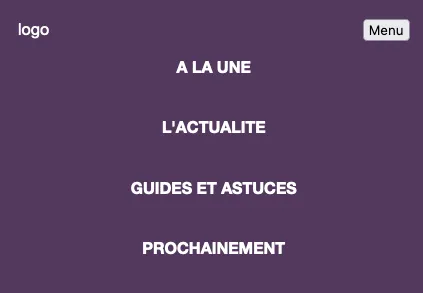
现在给你的
<nav>分配一个类,并在媒体查询中输入另一条规则:
.menu {
display: none;
}
当用户在移动设备上访问网站时,菜单应该是隐藏的,默认情况下应该设置为display: none。
现在,设置一个规则,只针对宽度大于或等于801像素的设备使用(min-width: 801px):
@media screen and (min-width: 801px) {
.menu {
display: block !important;
}
}
无论如何,您总是希望菜单显示在分辨率大于800px的设备上。
现在,如果您缩小窗口,则移动菜单应该消失,此时您需要一些JS来打开和关闭它,我不会深入讨论,因为您的问题完全与CSS相关,如果深入讨论只会使您更加困惑,但您可以在我为您制作的pen中找到所有内容。
https://codepen.io/alienopolis/pen/NWapXWZ
最后,我建议你参加这个免费的教程,它涵盖了使用CSS实现响应式设计所需的所有知识:
https://www.freecodecamp.org/news/css-flexbox-and-grid-tutorial/
HTML
<header class="header">
<div class="mobileHeader">
<img src="images/GameStar-Blanc.png" alt="logo" class="logo">
<button onclick={openMenu()} class="hamburger">Menu</button>
</div>
<nav class="menu">
<ul class="list">
<li class="listItem"><a href="#">A LA UNE </a></li>
<li><a href="#">L'ACTUALITE</a></li>
<li><a href="#">GUIDES ET ASTUCES</a></li>
<li><a href="#">PROCHAINEMENT</a></li>
</ul>
</nav>
</header>
CSS
body {
width: 90%;
height: 800px;
}
.header {
display: flex;
width: 100%;
justify-content: space-between;
background: #583760;
align-items: center;
padding: 20px 60px;
}
.logo {
color: white;
}
.list {
display: grid;
grid-auto-flow: column;
list-style-type: none;
column-gap: 40px;
}
.listItem {
width: min-content;
white-space: nowrap;
}
nav a {
color: white;
font-weight: bold;
text-decoration: none;
text-transform: uppercase;
}
nav a:hover {
color: black;
}
.hamburger {
display: none;
}
@media screen and (min-width: 801px) {
.menu {
display: block !important;
}
}
@media screen and (max-width: 800px) {
.header {
flex-direction: column;
padding: 20px;
}
.mobileHeader {
width: 100%;
display: flex;
justify-content: space-between;
}
.hamburger {
display: block;
}
.menu {
display: none;
}
.list {
grid-auto-flow: row;
list-style-type: none;
row-gap: 40px;
column-gap: 0;
justify-items: center;
}
}
JS
const menu = document.querySelector(".menu");
let open;
function openMenu() {
if (open) {
menu.style.display = "none";
open = false;
} else if (!open) {
menu.style.display = "block";
open = true;
}
}