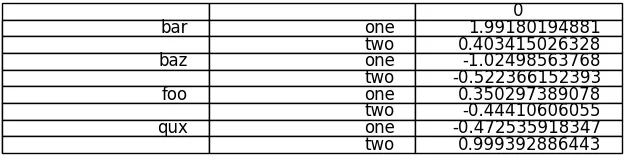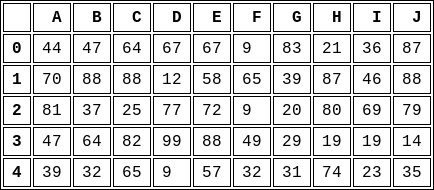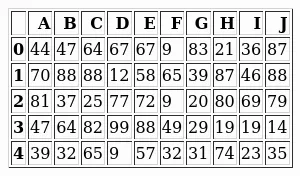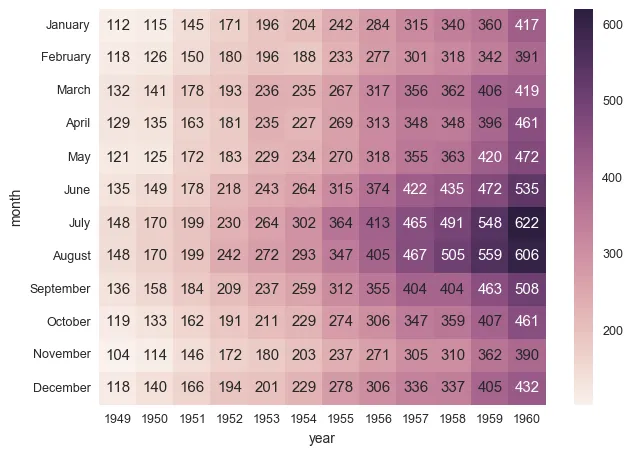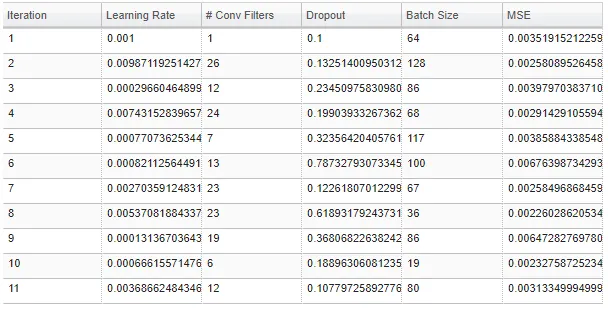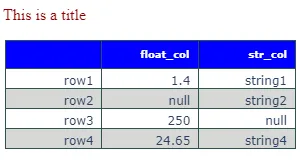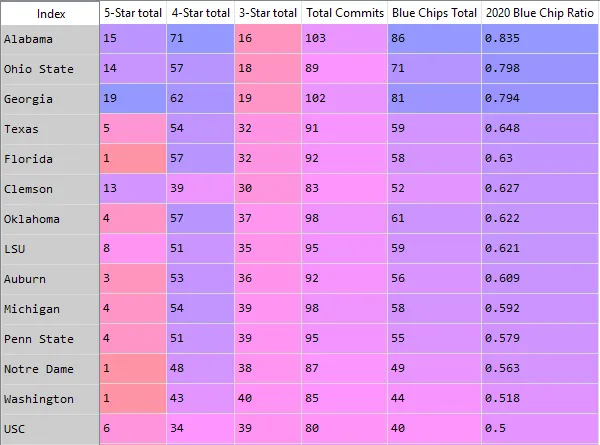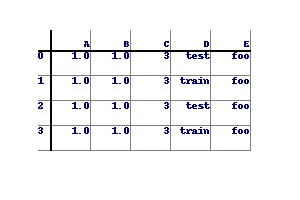index=['name1','name2',...],并且有多级索引列。我想显示这个表格并将其保存为png(或任何图形格式)。目前,我能做到的最接近的方法是将其转换为HTML,但我想要一个PNG格式的文件。似乎有类似的问题,例如如何将Pandas数据帧/系列数据保存为图像?
然而,标记的解决方案将数据框转换为折线图(而不是表格),另一种解决方案则依赖于PySide,我想要避开它,因为我无法在Linux上进行pip安装。我希望这段代码易于移植。用Python实现表格转PNG应该很容易。感谢所有帮助。如何将pandas DataFrame表保存为png格式的图片
4
import matplotlib.pyplot as plt
import pandas as pd
from pandas.table.plotting import table # EDIT: see deprecation warnings below
ax = plt.subplot(111, frame_on=False) # no visible frame
ax.xaxis.set_visible(False) # hide the x axis
ax.yaxis.set_visible(False) # hide the y axis
table(ax, df) # where df is your data frame
plt.savefig('mytable.png')
输出可能不是最美观的,但你可以在这里找到table()函数的其他参数。同时,感谢这篇文章提供了有关如何在matplotlib中删除坐标轴的信息。
编辑:
这里是一种(不得不说有些hacky)的方法,可以在使用上述方法绘图时模拟多索引。如果您有一个名为df的多索引数据帧,看起来像:
first second
bar one 1.991802
two 0.403415
baz one -1.024986
two -0.522366
foo one 0.350297
two -0.444106
qux one -0.472536
two 0.999393
dtype: float64
首先重置索引,使它们成为普通列。
df = df.reset_index()
df
first second 0
0 bar one 1.991802
1 bar two 0.403415
2 baz one -1.024986
3 baz two -0.522366
4 foo one 0.350297
5 foo two -0.444106
6 qux one -0.472536
7 qux two 0.999393
通过将高阶多级索引列中的所有重复项设置为空字符串来删除它们(在我的示例中,我只有在“first”中存在重复索引):
df.ix[df.duplicated('first') , 'first'] = '' # see deprecation warnings below
df
first second 0
0 bar one 1.991802
1 two 0.403415
2 baz one -1.024986
3 two -0.522366
4 foo one 0.350297
5 two -0.444106
6 qux one -0.472536
7 two 0.999393
将“索引”中的列名称更改为空字符串
new_cols = df.columns.values
new_cols[:2] = '','' # since my index columns are the two left-most on the table
df.columns = new_cols
现在调用表函数,但将表中所有行的标签设置为空字符串(这样确保您的绘图的实际索引不会显示):
table(ax, df, rowLabels=['']*df.shape[0], loc='center')
et voila:
这是一个不太好看但完全功能的多重索引表。
编辑:弃用警告
如评论中所指出,table的导入语句已过时:
from pandas.tools.plotting import table
现在已经被弃用,较新版本的pandas推荐使用:
from pandas.plotting import table
编辑:弃用警告 2
ix索引器现已完全弃用,因此我们应该使用loc索引器进行替换:
df.ix[df.duplicated('first') , 'first'] = ''
使用
df.loc[df.duplicated('first') , 'first'] = ''
10
table(ax, df, loc='center'),这有所帮助,但左侧的索引被切成了一半。如果我使用plt.show(),只要窗口调整大小,这个问题就会得到解决。2)table似乎无法处理多级索引列。我的列显示为('A', '1'),('A', '2'),而不是'A'在顶部并跨越'1'和'2'的2行。 - Shatnerzplt.savefig('test.png', bbox_inches='tight') 是有效的。多级索引并不是什么大问题。我只是惊讶于没有人创建一种简单的方法将表格保存为图像。这让我觉得可能有更好的方法,但我完全没有意识到。我想在有时间的时候可以尝试为 pandas 编写一些东西。 - Shatnerzpandas.tools.plotting.table 被弃用了,请改为导入 pandas.plotting.table。 - Bowen Peng实际上有一个叫做 dataframe_image 的 Python 库,只需要执行
pip install dataframe_image
导入必要的模块
import pandas as pd
import numpy as np
import dataframe_image as dfi
df = pd.DataFrame(np.random.randn(6, 6), columns=list('ABCDEF'))
如果您想要的话,可以通过以下方式为表格添加样式:
df_styled = df.style.background_gradient() #adding a gradient based on values in cell
最后:
dfi.export(df_styled,"mytable.png")
10
解决您的问题最好的方法可能是先将您的数据框导出为HTML,然后使用HTML-to-image工具进行转换。
最终的外观可以通过CSS进行微调。
流行的HTML-to-image渲染选项包括:
假设我们有一个名为
df的数据框。我们可以使用以下代码生成它:import string
import numpy as np
import pandas as pd
np.random.seed(0) # just to get reproducible results from `np.random`
rows, cols = 5, 10
labels = list(string.ascii_uppercase[:cols])
df = pd.DataFrame(np.random.randint(0, 100, size=(5, 10)), columns=labels)
print(df)
# A B C D E F G H I J
# 0 44 47 64 67 67 9 83 21 36 87
# 1 70 88 88 12 58 65 39 87 46 88
# 2 81 37 25 77 72 9 20 80 69 79
# 3 47 64 82 99 88 49 29 19 19 14
# 4 39 32 65 9 57 32 31 74 23 35
使用WeasyPrint
这种方法使用一个可通过pip安装的软件包,使您可以在Python生态系统中完成所有操作。
weasyprint的一个缺点是似乎没有提供一种适应图像大小的方法(调整图像大小以适应其内容)。
无论如何,在Python / PIL中删除图像的某些背景相对较容易,并且在下面的trim()函数中实现(从此处改编而来)。
还需要确保图像足够大,这可以通过CSS的@page size属性来实现。
以下是代码:
import weasyprint as wsp
import PIL as pil
def trim(source_filepath, target_filepath=None, background=None):
if not target_filepath:
target_filepath = source_filepath
img = pil.Image.open(source_filepath)
if background is None:
background = img.getpixel((0, 0))
border = pil.Image.new(img.mode, img.size, background)
diff = pil.ImageChops.difference(img, border)
bbox = diff.getbbox()
img = img.crop(bbox) if bbox else img
img.save(target_filepath)
img_filepath = 'table1.png'
css = wsp.CSS(string='''
@page { size: 2048px 2048px; padding: 0px; margin: 0px; }
table, td, tr, th { border: 1px solid black; }
td, th { padding: 4px 8px; }
''')
html = wsp.HTML(string=df.to_html())
html.write_png(img_filepath, stylesheets=[css])
trim(img_filepath)
使用 wkhtmltopdf/wkhtmltoimage
这种方法使用了一个外部的开源工具,需要在生成图像之前安装。也有一个Python包pdfkit,它作为其前端(但仍需要自己安装核心软件),但我不会使用它。
wkhtmltoimage可以通过subprocess(或任何其他类似于Python中运行外部程序的方式)简单地调用。同时还需要将HTML文件输出到磁盘上。
代码如下:
import subprocess
df.to_html('table2.html')
subprocess.call(
'wkhtmltoimage -f png --width 0 table2.html table2.png', shell=True)
同时,它的外观可以通过CSS进行进一步调整,类似于其他方法。
虽然我不确定这是否是您期望的结果,但您可以使用Seaborn Heatmap并带注释绘制DataFrame来将DataFrame保存为png,像这样:
http://stanford.edu/~mwaskom/software/seaborn/generated/seaborn.heatmap.html#seaborn.heatmap
它可以直接处理Pandas Dataframe。您可以查看此示例:Efficiently ploting a table in csv format using Python
您可能需要更改颜色映射以仅显示白色背景。
希望这有所帮助。
编辑: 以下是可执行此操作的代码片段:
import matplotlib
import seaborn as sns
def save_df_as_image(df, path):
# Set background to white
norm = matplotlib.colors.Normalize(-1,1)
colors = [[norm(-1.0), "white"],
[norm( 1.0), "white"]]
cmap = matplotlib.colors.LinearSegmentedColormap.from_list("", colors)
# Make plot
plot = sns.heatmap(df, annot=True, cmap=cmap, cbar=False)
fig = plot.get_figure()
fig.savefig(path)
2
df.to_html()时所看到的那样。一些列包含名称和类似的字符串。 - Shatnerzimport pandas as pd
import matplotlib.pyplot as plt
from pandas.plotting import table
import numpy as np
dates = pd.date_range('20130101',periods=6)
df = pd.DataFrame(np.random.randn(6,4),index=dates,columns=list('ABCD'))
df.index = [item.strftime('%Y-%m-%d') for item in df.index] # Format date
fig, ax = plt.subplots(figsize=(12, 2)) # set size frame
ax.xaxis.set_visible(False) # hide the x axis
ax.yaxis.set_visible(False) # hide the y axis
ax.set_frame_on(False) # no visible frame, uncomment if size is ok
tabla = table(ax, df, loc='upper right', colWidths=[0.17]*len(df.columns)) # where df is your data frame
tabla.auto_set_font_size(False) # Activate set fontsize manually
tabla.set_fontsize(12) # if ++fontsize is necessary ++colWidths
tabla.scale(1.2, 1.2) # change size table
plt.savefig('table.png', transparent=True)

1
我在做一个项目时也有同样的需求,但是所有的答案都不能满足我的要求。最终我找到了一个方法,也许对这个情况有用:
from bokeh.io import export_png, export_svgs
from bokeh.models import ColumnDataSource, DataTable, TableColumn
def save_df_as_image(df, path):
source = ColumnDataSource(df)
df_columns = [df.index.name]
df_columns.extend(df.columns.values)
columns_for_table=[]
for column in df_columns:
columns_for_table.append(TableColumn(field=column, title=column))
data_table = DataTable(source=source, columns=columns_for_table,height_policy="auto",width_policy="auto",index_position=None)
export_png(data_table, filename = path)
3
有一个名为df2img的Python库,可以在https://pypi.org/project/df2img/上获取(免责声明:我是作者)。它是使用plotly作为后端的包装器/便捷函数。
您可以在https://df2img.dev找到文档。
import pandas as pd
import df2img
df = pd.DataFrame(
data=dict(
float_col=[1.4, float("NaN"), 250, 24.65],
str_col=("string1", "string2", float("NaN"), "string4"),
),
index=["row1", "row2", "row3", "row4"],
)
将pd.DataFrame保存为.png文件可以很快地完成。您可以应用格式,如背景颜色或交替行颜色以提高可读性。
fig = df2img.plot_dataframe(
df,
title=dict(
font_color="darkred",
font_family="Times New Roman",
font_size=16,
text="This is a title",
),
tbl_header=dict(
align="right",
fill_color="blue",
font_color="white",
font_size=10,
line_color="darkslategray",
),
tbl_cells=dict(
align="right",
line_color="darkslategray",
),
row_fill_color=("#ffffff", "#d7d8d6"),
fig_size=(300, 160),
)
df2img.save_dataframe(fig=fig, filename="plot.png")
2
import numpy as np
from PIL import Image, ImageDraw, ImageFont
import pandas as pd
df = pd.DataFrame({ 'A' : 1.,
'B' : pd.Series(1,index=list(range(4)),dtype='float32'),
'C' : np.array([3] * 4,dtype='int32'),
'D' : pd.Categorical(["test","train","test","train"]),
'E' : 'foo' })
class DrawTable():
def __init__(self,_df):
self.rows,self.cols = _df.shape
img_size = (300,200)
self.border = 50
self.bg_col = (255,255,255)
self.div_w = 1
self.div_col = (128,128,128)
self.head_w = 2
self.head_col = (0,0,0)
self.image = Image.new("RGBA", img_size,self.bg_col)
self.draw = ImageDraw.Draw(self.image)
self.draw_grid()
self.populate(_df)
self.image.show()
def draw_grid(self):
width,height = self.image.size
row_step = (height-self.border*2)/(self.rows)
col_step = (width-self.border*2)/(self.cols)
for row in range(1,self.rows+1):
self.draw.line((self.border-row_step//2,self.border+row_step*row,width-self.border,self.border+row_step*row),fill=self.div_col,width=self.div_w)
for col in range(1,self.cols+1):
self.draw.line((self.border+col_step*col,self.border-col_step//2,self.border+col_step*col,height-self.border),fill=self.div_col,width=self.div_w)
self.draw.line((self.border-row_step//2,self.border,width-self.border,self.border),fill=self.head_col,width=self.head_w)
self.draw.line((self.border,self.border-col_step//2,self.border,height-self.border),fill=self.head_col,width=self.head_w)
self.row_step = row_step
self.col_step = col_step
def populate(self,_df2):
font = ImageFont.load_default().font
for row in range(self.rows):
print(_df2.iloc[row,0])
self.draw.text((self.border-self.row_step//2,self.border+self.row_step*row),str(_df2.index[row]),font=font,fill=(0,0,128))
for col in range(self.cols):
text = str(_df2.iloc[row,col])
text_w, text_h = font.getsize(text)
x_pos = self.border+self.col_step*(col+1)-text_w
y_pos = self.border+self.row_step*row
self.draw.text((x_pos,y_pos),text,font=font,fill=(0,0,128))
for col in range(self.cols):
text = str(_df2.columns[col])
text_w, text_h = font.getsize(text)
x_pos = self.border+self.col_step*(col+1)-text_w
y_pos = self.border - self.row_step//2
self.draw.text((x_pos,y_pos),text,font=font,fill=(0,0,128))
def save(self,filename):
try:
self.image.save(filename,mode='RGBA')
print(filename," Saved.")
except:
print("Error saving:",filename)
table1 = DrawTable(df)
table1.save('C:/Users/user/Pictures/table1.png')
输出结果如下图所示:
原文链接