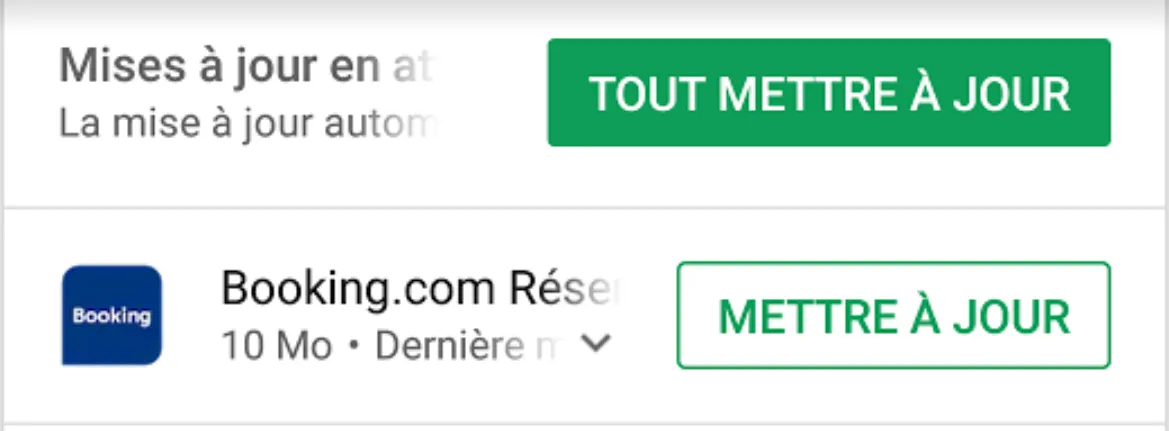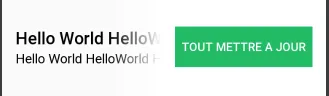3个回答
3
我会使用像这样的颜色渐变
color_gradient.xml
<shape android:shape="rectangle"
xmlns:android="http://schemas.android.com/apk/res/android">
<gradient
android:startColor="#ffffff"
android:endColor="#00ffffff"
android:angle="180"/>
</shape>
例如,对于第一行:
<RelativeLayout xmlns:android="http://schemas.android.com/apk/res/android"
android:layout_width="match_parent"
android:layout_height="120dp">
<LinearLayout
android:layout_width="wrap_content"
android:layout_height="wrap_content"
android:layout_marginStart="16dp"
android:layout_centerVertical="true"
android:orientation="vertical">
<TextView
android:layout_width="wrap_content"
android:layout_height="wrap_content"
android:text="Hello World HelloWorld HelloWorld"
android:textAppearance="@style/Base.TextAppearance.AppCompat.Title"
/>
<TextView
android:layout_width="wrap_content"
android:layout_height="wrap_content"
android:text="Hello World HelloWorld HelloWorld"
android:textAppearance="@style/Base.TextAppearance.AppCompat.Subhead"
/>
</LinearLayout>
<View
android:id="@+id/gradient"
android:layout_width="60dp"
android:layout_height="match_parent"
android:layout_toStartOf="@+id/button_box"
android:background="@drawable/color_gradient"/>
<FrameLayout
android:id="@+id/button_box"
android:layout_width="wrap_content"
android:layout_height="match_parent"
android:layout_alignParentEnd="true"
android:padding="16dp"
android:background="#ffffff">
<Button
android:layout_width="wrap_content"
android:layout_height="wrap_content"
android:layout_gravity="center"
android:padding="8dp"
android:text="Tout mettre a jour"
android:textColor="#ffffff"
android:background="#22bb66"/>
</FrameLayout>
</RelativeLayout>
请注意,布局有几个选项。这种方法的核心思想是使渐变可绘制物加上包含“Button”的白色框重叠在“TextView”上。
- Bö macht Blau
1
这可能通过制作一个视图,使其与
在
在“FFFFFF”之前添加额外的十六进制值会给颜色加上alpha参数,这可以被视为透明度或不透明度。现在,在覆盖布局的
TextView重叠并具有透明渐变的背景来完成,如下所示:在
drawable文件夹中创建一个名为"gradient"的xml文件:<?xml version="1.0" encoding="utf-8"?>
<shape xmlns:android="http://schemas.android.com/apk/res/android">
<gradient
android:startColor="#FFFFFF"
android:centerColor="#88FFFFFF"
android:endColor="#FFFFFFFF"
android:angle="90"
android:dither="true"
/>
</shape>
在“FFFFFF”之前添加额外的十六进制值会给颜色加上alpha参数,这可以被视为透明度或不透明度。现在,在覆盖布局的
View中写入android:background="@drawable/gradient",我没有测试过,但应该可以工作。当然,请确保扩展与android:layout_marginLeft="20dp"重叠的View。- Equa
0
一个(更高效的)选项是覆盖
注意:如果您的视图是一个布局,请覆盖
onDraw 方法,然后在您的视图上方绘制渐变。 @Override
protected void onDraw(Canvas canvas) {
super.onDraw(canvas);
Paint paint = new Paint();
paint.setShader(new LinearGradient(0, 0, 0, getHeight(),
Color.WHITE, Color.TRANSPARENT, Shader.TileMode.CLAMP));
canvas.drawPaint(paint);
}
注意:如果您的视图是一个布局,请覆盖
dispatchDraw(Canvas canvas)方法。- allofmex
网页内容由stack overflow 提供, 点击上面的可以查看英文原文,
原文链接
原文链接