我从https://www.getpostman.com/apps下载了Linux版的Postman,将.tar.gz文件解压到~/bin/postman中,然后尝试执行~/bin/postman/Postman/Postman。不幸的是,它导致了以下错误:
A JavaScript error occurred in the main process
Uncaught Exception:
Error: Cannot find module 'glob'
at Module._resolveFilename (module.js:455:15)
at Function.Module._resolveFilename (/home/imilosavljevic/bin/postman/Postman/resources/electron.asar/common/reset-search-paths.js:35:12)
at Function.Module._load (module.js:403:25)
at Module.require (module.js:483:17)
at require (internal/module.js:20:19)
at Object.<anonymous> (/home/imilosavljevic/bin/postman/Postman/resources/app/node_modules/electron-json-storage/node_modules/rimraf/rimraf.js:7:12)
at Module._compile (module.js:556:32)
at Object.Module._extensions..js (module.js:565:10)
at Module.load (module.js:473:32)
at tryModuleLoad (module.js:432:12)
在Ubuntu上,是否有其他安装/启动Postman的方法?
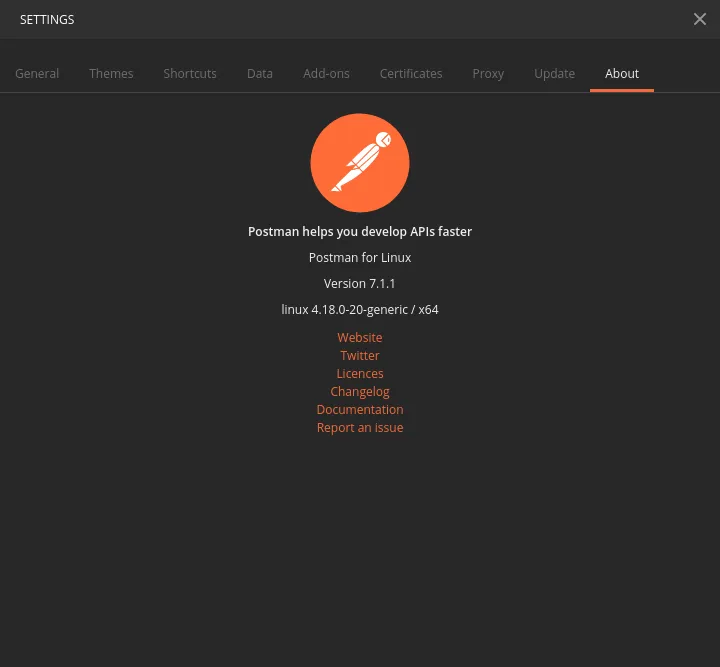
sudo ln -s /opt/Postman/Postman /usr/bin/postman -f。这条命令的作用是创建一个指向/opt/Postman/Postman目录的符号链接,并将其命名为/usr/bin/postman。使用“-f”选项会强制覆盖任何已存在的同名文件。 - Maykonn/usr/local/bin而不是/usr/bin下。 - Juampy NRsudo apt-get install libgconf-2-4后,Ubuntu 18.04 上运行得非常好。 - wSkc