我试图创建一个有两列的GridLayout,并使其居中。
我的实际设计是:
<GridLayout xmlns:android="http://schemas.android.com/apk/res/android"
xmlns:custom="http://schemas.android.com/apk/res-auto"
android:layout_width="match_parent"
android:layout_height="match_parent"
custom:rowCount="4"
custom:columnCount="2"
android:orientation="horizontal">
<TimeTableKeeper.Tile
android:layout_width="75dp"
android:layout_height="75dp"
android:gravity="top|left"
android:background="#00FF00"
custom:color="green"
custom:layout_row="0"
custom:layout_column="0" />
<TimeTableKeeper.Tile
android:layout_width="75dp"
android:gravity="top|left"
android:layout_height="75dp"
android:background="#00FF00"
custom:color="blue"
custom:layout_row="0"
custom:layout_column="1" />
</GridLayout>
看起来是这样的:
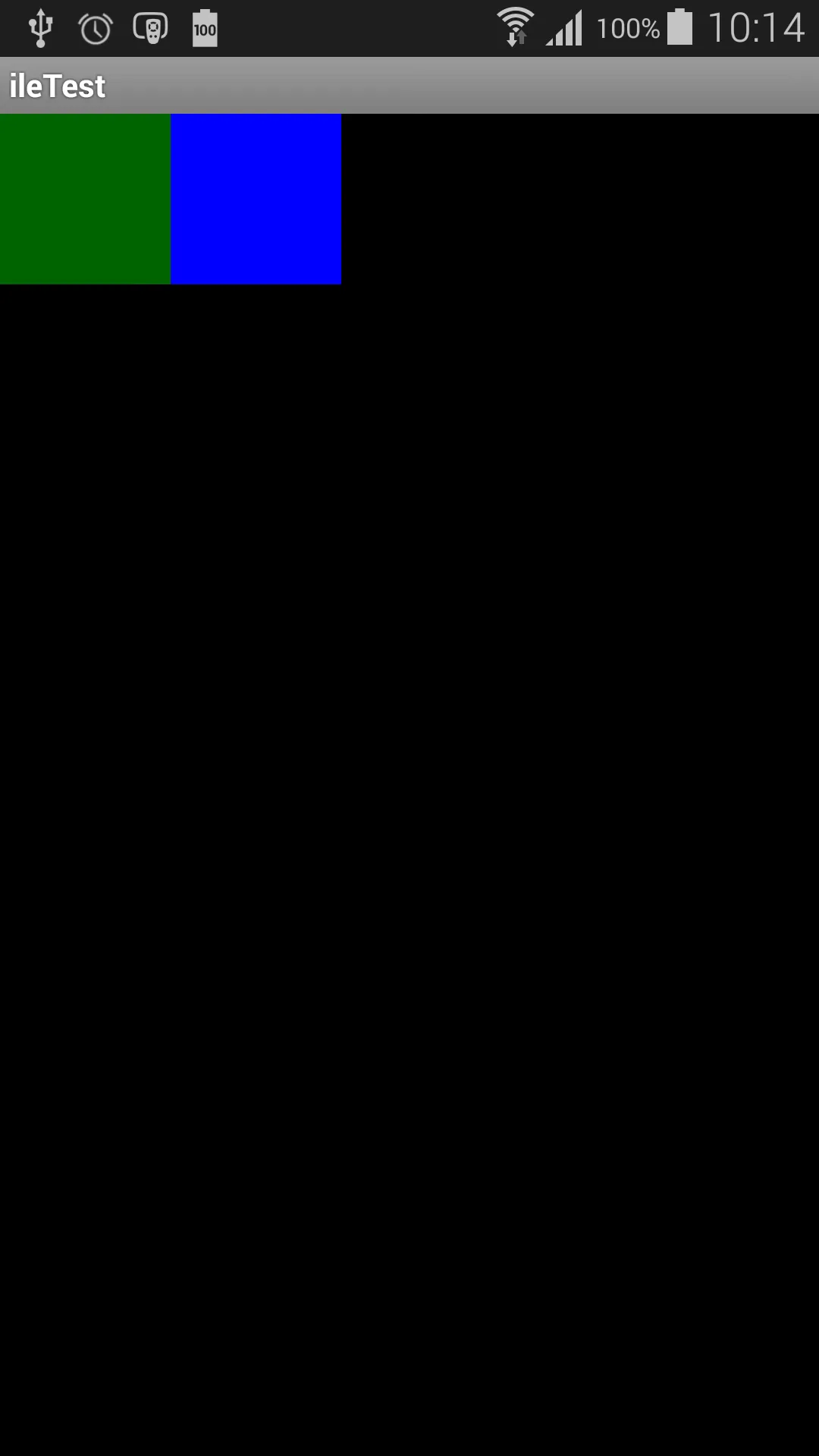
我希望这些按钮在中间,并且它们之间有完美的间距。
这可能吗?
--编辑:
我也尝试过将其放入LinearLayout中,但没有结果:
<?xml version="1.0" encoding="utf-8"?>
<LinearLayout xmlns:android="http://schemas.android.com/apk/res/android"
android:layout_width="match_parent"
android:layout_height="match_parent"
android:gravity="center"
android:orientation="vertical">
<GridLayout xmlns:custom="http://schemas.android.com/apk/res-auto"
android:layout_width="match_parent"
android:layout_height="match_parent"
custom:rowCount="4"
custom:columnCount="2"
android:orientation="horizontal"
android:gravity="center"
android:layout_gravity="center">
<TimeTableKeeper.Tile
android:layout_width="75dp"
android:layout_height="75dp"
android:background="#00FF00"
custom:color="green"
custom:layout_row="0"
custom:layout_column="0" />
<TimeTableKeeper.Tile
android:layout_width="75dp"
android:layout_height="75dp"
android:background="#00FF00"
custom:color="blue"
custom:layout_row="0"
custom:layout_column="1" />
</GridLayout>
</LinearLayout>
android:gravity="center"的LinearLayout内使用GridLayout?! - luiscostaGridLayout中使用属性android:layout_width="wrap_content"。 - luiscosta