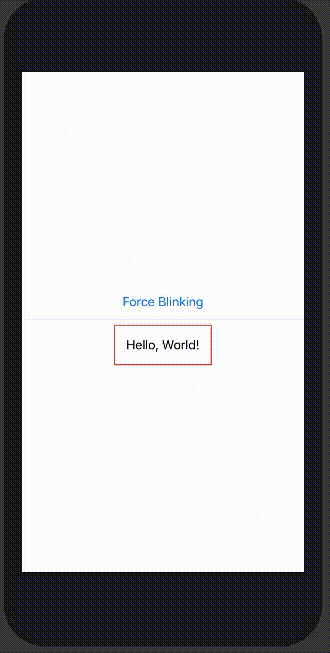如何在SwiftUI中制作边框颜色变化动画。
这是使用UIKit的代码。
extension UIButton{
func blink(setColor: UIColor, repeatCount: Float, duration: Double) {
self.layer.borderWidth = 1.0
let animation: CABasicAnimation = CABasicAnimation(keyPath: "borderColor")
animation.fromValue = UIColor.clear.cgColor
animation.toValue = setColor.cgColor
animation.duration = duration
animation.autoreverses = true
animation.repeatCount = repeatCount
self.layer.borderColor = UIColor.clear.cgColor
self.layer.add(animation, forKey: "")
}
}