我在QDialog中添加了一个QQuickWidget来加载一个.qml文件,但它的背景颜色是白色的。我的qml文件声明了一个Rectangle没有填满整个QQuickWidget表面。我需要未填充的表面具有与对话框相同的背景颜色。有什么方法可以实现透明背景?
4个回答
2
在QQuickWidget文档中有解释:QQuickWidget的限制
将其他小部件放在下面,并使QQuickWidget透明将无法产生预期结果:下面的小部件将不可见。这是因为实际上,在所有常规的非OpenGL小部件之前绘制QQuickWidget,因此透明类型的解决方案不可行。其他类型的布局,例如在QQuickWidget上方放置小部件,将按预期运行。
在绝对必要时,可以通过在QQuickWidget上设置Qt :: WA_AlwaysStackOnTop属性来克服此限制。但请注意,这会破坏堆叠顺序。例如,将无法在QQuickWidget上方放置其他小部件,因此应仅在需要在其他小部件下方显示半透明QQuickWidget的情况下使用。
- GrecKo
1
2
浮动云:
auto quickWidget = new QQuickWidget();
quickWidget->setWindowFlags(Qt::SplashScreen);
quickWidget->setAttribute(Qt::WA_AlwaysStackOnTop);
quickWidget->setAttribute(Qt::WA_TranslucentBackground);
quickWidget->setClearColor(Qt::transparent);
quickWidget->setResizeMode(QQuickWidget::SizeRootObjectToView);
quickWidget->setSource(QUrl("qrc:/cloud.qml"));
quickWidget->show();
cloud.qml
import QtQuick 2.0
Item {
id: root
width: 400
height: 300
Canvas {
id: cloud
anchors.fill: parent
onPaint: {
var ctx = getContext("2d");
ctx.beginPath();
var x = 100;
var y = 170;
ctx.arc(x, y, 60, Math.PI * 0.5, Math.PI * 1.5);
ctx.arc(x + 70, y - 60, 70, Math.PI * 1, Math.PI * 1.85);
ctx.arc(x + 152, y - 45, 50, Math.PI * 1.37, Math.PI * 1.91);
ctx.arc(x + 200, y, 60, Math.PI * 1.5, Math.PI * 0.5);
ctx.moveTo(x + 200, y + 60);
ctx.lineTo(x, y + 60);
ctx.strokeStyle = "#797874";
ctx.stroke();
ctx.fillStyle = "#8ED6FF";
ctx.fill();
}
}
}
- Leo
1
使用
QQuickWidget::setClearColor(Qt::transparent),并通过setFormat调用设置一个alpha通道。- Kuba hasn't forgotten Monica
-1
project.pro
QT += core gui widgets qml quickwidgets
CONFIG += c++17
main.cpp
#include <QApplication>
#include <QObject>
#include <QDialog>
#include <QVBoxLayout>
#include <QtQuickWidgets/QQuickWidget>
/*****************************************************************************/
void show (QUrl component) {
QDialog* dialog = new QDialog();
dialog->setStyleSheet("background-color: green;");
QObject::connect(
QCoreApplication::instance(),
SIGNAL(aboutToQuit()),
dialog,
SLOT(deleteLater())
);
/*QObject::connect(dialog,&QObject::destroyed,[](){
qDebug() << "destroyed";
});*/
QQuickWidget* content = new QQuickWidget(component, dialog);
content->setResizeMode(QQuickWidget::SizeRootObjectToView);
content->setAttribute(Qt::WA_AlwaysStackOnTop);
content->setClearColor(Qt::transparent);
dialog->show();
}
/*****************************************************************************/
int main(int argc, char *argv[]) {
QApplication::setAttribute(Qt::AA_EnableHighDpiScaling);
QApplication a(argc, argv);
show(QStringLiteral("qrc:/qml/Button.qml"));
show(QStringLiteral("qrc:/qml/Button.qml"));
show(QStringLiteral("qrc:/qml/Button.qml"));
show(QStringLiteral("qrc:/qml/Button.qml"));
return a.exec();
}
/*****************************************************************************/
Button.qml
import QtQuick 2.12
import QtQuick.Controls 2.5
Button {
height: 100
width: 100
text: "lol"
}
结果
也可以尝试渐变背景
dialog->setStyleSheet(
"background-color: qlineargradient(spread:pad,x1:0,y1:1,x2:0,y2:0," \
" stop:0 rgba(34, 34, 44, 255)," \
" stop:1 rgba(56, 55, 72, 255)" \
");"
);
- Petr Tripolsky
网页内容由stack overflow 提供, 点击上面的可以查看英文原文,
原文链接
原文链接
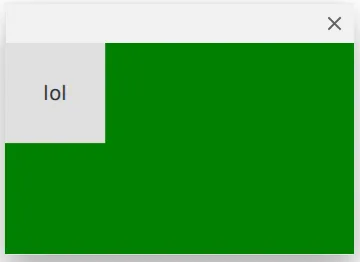
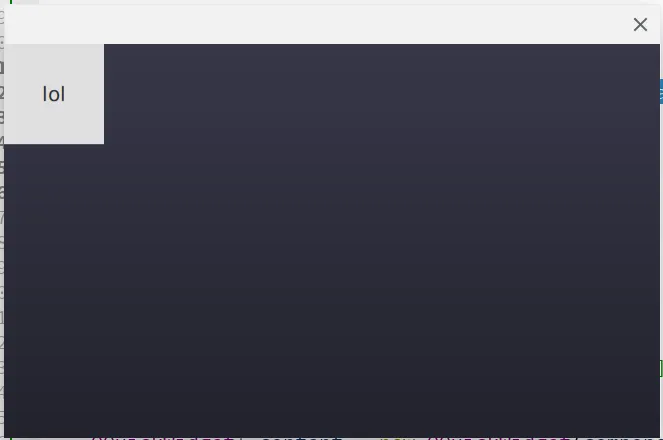
Qt::WA_AlwaysStackOnTop属性不会使背景透明。您还需要将QQuickWidget的clearColor设置为透明。 - NelDav