如果您需要在 SpriteKit 中创建一个按钮,我认为这个按钮必须具备所有或部分可用的操作,以便您可以随心所欲地使用(与 UIButton 完全相同)
在这里,您可以找到一个简单的类来构建一个SpriteKit按钮,称为FTButtonNode:
class FTButtonNode: SKSpriteNode {
enum FTButtonActionType: Int {
case TouchUpInside = 1,
TouchDown, TouchUp
}
var isEnabled: Bool = true {
didSet {
if (disabledTexture != nil) {
texture = isEnabled ? defaultTexture : disabledTexture
}
}
}
var isSelected: Bool = false {
didSet {
texture = isSelected ? selectedTexture : defaultTexture
}
}
var defaultTexture: SKTexture
var selectedTexture: SKTexture
var label: SKLabelNode
required init(coder: NSCoder) {
fatalError("NSCoding not supported")
}
init(normalTexture defaultTexture: SKTexture!, selectedTexture:SKTexture!, disabledTexture: SKTexture?) {
self.defaultTexture = defaultTexture
self.selectedTexture = selectedTexture
self.disabledTexture = disabledTexture
self.label = SKLabelNode(fontNamed: "Helvetica");
super.init(texture: defaultTexture, color: UIColor.whiteColor(), size: defaultTexture.size())
userInteractionEnabled = true
self.label.verticalAlignmentMode = SKLabelVerticalAlignmentMode.Center;
self.label.horizontalAlignmentMode = SKLabelHorizontalAlignmentMode.Center;
addChild(self.label)
let bugFixLayerNode = SKSpriteNode(texture: nil, color: UIColor.clearColor(), size: defaultTexture.size())
bugFixLayerNode.position = self.position
addChild(bugFixLayerNode)
}
func setButtonAction(target: AnyObject, triggerEvent event:FTButtonActionType, action:Selector) {
switch (event) {
case .TouchUpInside:
targetTouchUpInside = target
actionTouchUpInside = action
case .TouchDown:
targetTouchDown = target
actionTouchDown = action
case .TouchUp:
targetTouchUp = target
actionTouchUp = action
}
}
func setButtonLabel(title: NSString, font: String, fontSize: CGFloat) {
self.label.text = title as String
self.label.fontSize = fontSize
self.label.fontName = font
}
var disabledTexture: SKTexture?
var actionTouchUpInside: Selector?
var actionTouchUp: Selector?
var actionTouchDown: Selector?
weak var targetTouchUpInside: AnyObject?
weak var targetTouchUp: AnyObject?
weak var targetTouchDown: AnyObject?
override func touchesBegan(touches: Set<UITouch>, withEvent event: UIEvent?) {
if (!isEnabled) {
return
}
isSelected = true
if (targetTouchDown != nil && targetTouchDown!.respondsToSelector(actionTouchDown!)) {
UIApplication.sharedApplication().sendAction(actionTouchDown!, to: targetTouchDown, from: self, forEvent: nil)
}
}
override func touchesMoved(touches: Set<UITouch>, withEvent event: UIEvent?) {
if (!isEnabled) {
return
}
let touch: AnyObject! = touches.first
let touchLocation = touch.locationInNode(parent!)
if (CGRectContainsPoint(frame, touchLocation)) {
isSelected = true
} else {
isSelected = false
}
}
override func touchesEnded(touches: Set<UITouch>, withEvent event: UIEvent?) {
if (!isEnabled) {
return
}
isSelected = false
if (targetTouchUpInside != nil && targetTouchUpInside!.respondsToSelector(actionTouchUpInside!)) {
let touch: AnyObject! = touches.first
let touchLocation = touch.locationInNode(parent!)
if (CGRectContainsPoint(frame, touchLocation) ) {
UIApplication.sharedApplication().sendAction(actionTouchUpInside!, to: targetTouchUpInside, from: self, forEvent: nil)
}
}
if (targetTouchUp != nil && targetTouchUp!.respondsToSelector(actionTouchUp!)) {
UIApplication.sharedApplication().sendAction(actionTouchUp!, to: targetTouchUp, from: self, forEvent: nil)
}
}
}
源代码可以在此Gist中获取。
用法:
let backTexture: SKTexture! = SKTexture(image:"backBtn.png")
let backTextureSelected: SKTexture! = SKTexture(image:"backSelBtn.png")
let backBtn = FTButtonNode(normalTexture: backTexture, selectedTexture: backTextureSelected, disabledTexture: backTexture,size:backTexture.size())
backBtn.setButtonAction(self, triggerEvent: .TouchUpInside, action: #selector(GameScene.backBtnTap))
backBtn.position = CGPointMake(CGRectGetMidX(self.frame),CGRectGetMidY(self.frame))
backBtn.zPosition = 1
backBtn.name = "backBtn"
self.addChild(backBtn)
func backBtnTap() {
print("backBtnTap tapped")
let transition = SKTransition.fadeWithDuration(0.5)
let nextScene = MenuScene(size: self.scene!.size)
nextScene.scaleMode = .ResizeFill
self.scene?.view?.presentScene(nextScene, transition: transition)
}