它可以像Positioned.center一样工作,您确定小部件的中心并设置小部件和点的相同中心。
import 'dart:developer';
import 'package:flutter/material.dart';
import 'package:flutter/rendering.dart';
import 'dart:math' as math;
class AlignPositioned extends SingleChildRenderObjectWidget {
const AlignPositioned({
Key? key,
this.alignment = Alignment.center,
required this.centerPoint,
this.widthFactor,
this.heightFactor,
Widget? child,
}) : assert(widthFactor == null || widthFactor >= 0.0),
assert(heightFactor == null || heightFactor >= 0.0),
super(key: key, child: child);
final AlignmentGeometry alignment;
final Offset centerPoint;
final double? widthFactor;
final double? heightFactor;
@override
_RenderPositionedBox createRenderObject(BuildContext context) {
return _RenderPositionedBox(
alignment: alignment,
widthFactor: widthFactor,
heightFactor: heightFactor,
textDirection: Directionality.maybeOf(context),
centerPoint: this.centerPoint,
);
}
@override
void updateRenderObject(
BuildContext context, _RenderPositionedBox renderObject) {
renderObject
..alignment = alignment
..widthFactor = widthFactor
..heightFactor = heightFactor
..textDirection = Directionality.maybeOf(context)
..centerPoint = centerPoint;
}
@override
void debugFillProperties(DiagnosticPropertiesBuilder properties) {
super.debugFillProperties(properties);
properties
.add(DiagnosticsProperty<AlignmentGeometry>('alignment', alignment));
properties
.add(DoubleProperty('widthFactor', widthFactor, defaultValue: null));
properties
.add(DoubleProperty('heightFactor', heightFactor, defaultValue: null));
}
}
class _RenderPositionedBox extends RenderAligningShiftedBox {
Offset centerPoint;
_RenderPositionedBox({
RenderBox? child,
double? widthFactor,
double? heightFactor,
AlignmentGeometry alignment = Alignment.center,
TextDirection? textDirection,
required this.centerPoint,
}) : assert(widthFactor == null || widthFactor >= 0.0),
assert(heightFactor == null || heightFactor >= 0.0),
_widthFactor = widthFactor,
_heightFactor = heightFactor,
super(child: child, alignment: alignment, textDirection: textDirection);
double? get widthFactor => _widthFactor;
double? _widthFactor;
set widthFactor(double? value) {
assert(value == null || value >= 0.0);
if (_widthFactor == value) return;
_widthFactor = value;
markNeedsLayout();
}
set alignment(AlignmentGeometry value) {
super.alignment = value;
_resolvedAlignment = alignment.resolve(textDirection);
}
double? get heightFactor => _heightFactor;
double? _heightFactor;
late Alignment _resolvedAlignment = alignment.resolve(textDirection);
set heightFactor(double? value) {
assert(value == null || value >= 0.0);
if (_heightFactor == value) return;
_heightFactor = value;
markNeedsLayout();
}
@override
Size computeDryLayout(BoxConstraints constraints) {
final bool shrinkWrapWidth =
_widthFactor != null || constraints.maxWidth == double.infinity;
final bool shrinkWrapHeight =
_heightFactor != null || constraints.maxHeight == double.infinity;
if (child != null) {
final Size childSize = child!.getDryLayout(constraints.loosen());
return constraints.constrain(Size(
shrinkWrapWidth
? childSize.width * (_widthFactor ?? 1.0)
: double.infinity,
shrinkWrapHeight
? childSize.height * (_heightFactor ?? 1.0)
: double.infinity,
));
}
return constraints.constrain(Size(
shrinkWrapWidth ? 0.0 : double.infinity,
shrinkWrapHeight ? 0.0 : double.infinity,
));
}
@override
void performLayout() {
final BoxConstraints constraints = this.constraints;
final bool shrinkWrapWidth =
_widthFactor != null || constraints.maxWidth == double.infinity;
final bool shrinkWrapHeight =
_heightFactor != null || constraints.maxHeight == double.infinity;
if (child != null) {
child!.layout(constraints.loosen(), parentUsesSize: true);
size = constraints.constrain(Size(
shrinkWrapWidth
? child!.size.width * (_widthFactor ?? 1.0)
: double.infinity,
shrinkWrapHeight
? child!.size.height * (_heightFactor ?? 1.0)
: double.infinity,
));
final BoxParentData childParentData = child!.parentData! as BoxParentData;
final moveX = _resolvedAlignment.x - 1;
final moveY = _resolvedAlignment.y - 1;
log(_resolvedAlignment.y.toString());
childParentData.offset = this.centerPoint +
Offset(
child!.size.width / 2 * moveX,
child!.size.height / 2 * moveY,
);
} else {
size = constraints.constrain(Size(
shrinkWrapWidth ? 0.0 : double.infinity,
shrinkWrapHeight ? 0.0 : double.infinity,
));
}
}
@override
void debugPaintSize(PaintingContext context, Offset offset) {
super.debugPaintSize(context, offset);
assert(() {
final Paint paint;
if (child != null && !child!.size.isEmpty) {
final Path path;
paint = Paint()
..style = PaintingStyle.stroke
..strokeWidth = 1.0
..color = const Color(0xFFFFFF00);
path = Path();
final BoxParentData childParentData =
child!.parentData! as BoxParentData;
if (childParentData.offset.dy > 0.0) {
final double headSize =
math.min(childParentData.offset.dy * 0.2, 10.0);
path
..moveTo(offset.dx + size.width / 2.0, offset.dy)
..relativeLineTo(0.0, childParentData.offset.dy - headSize)
..relativeLineTo(headSize, 0.0)
..relativeLineTo(-headSize, headSize)
..relativeLineTo(-headSize, -headSize)
..relativeLineTo(headSize, 0.0)
..moveTo(offset.dx + size.width / 2.0, offset.dy + size.height)
..relativeLineTo(0.0, -childParentData.offset.dy + headSize)
..relativeLineTo(headSize, 0.0)
..relativeLineTo(-headSize, -headSize)
..relativeLineTo(-headSize, headSize)
..relativeLineTo(headSize, 0.0);
context.canvas.drawPath(path, paint);
}
if (childParentData.offset.dx > 0.0) {
final double headSize =
math.min(childParentData.offset.dx * 0.2, 10.0);
path
..moveTo(offset.dx, offset.dy + size.height / 2.0)
..relativeLineTo(childParentData.offset.dx - headSize, 0.0)
..relativeLineTo(0.0, headSize)
..relativeLineTo(headSize, -headSize)
..relativeLineTo(-headSize, -headSize)
..relativeLineTo(0.0, headSize)
..moveTo(offset.dx + size.width, offset.dy + size.height / 2.0)
..relativeLineTo(-childParentData.offset.dx + headSize, 0.0)
..relativeLineTo(0.0, headSize)
..relativeLineTo(-headSize, -headSize)
..relativeLineTo(headSize, -headSize)
..relativeLineTo(0.0, headSize);
context.canvas.drawPath(path, paint);
}
} else {
paint = Paint()..color = const Color(0x90909090);
context.canvas.drawRect(offset & size, paint);
}
return true;
}());
}
@override
void debugFillProperties(DiagnosticPropertiesBuilder properties) {
super.debugFillProperties(properties);
properties
.add(DoubleProperty('widthFactor', _widthFactor, ifNull: 'expand'));
properties
.add(DoubleProperty('heightFactor', _heightFactor, ifNull: 'expand'));
}
}
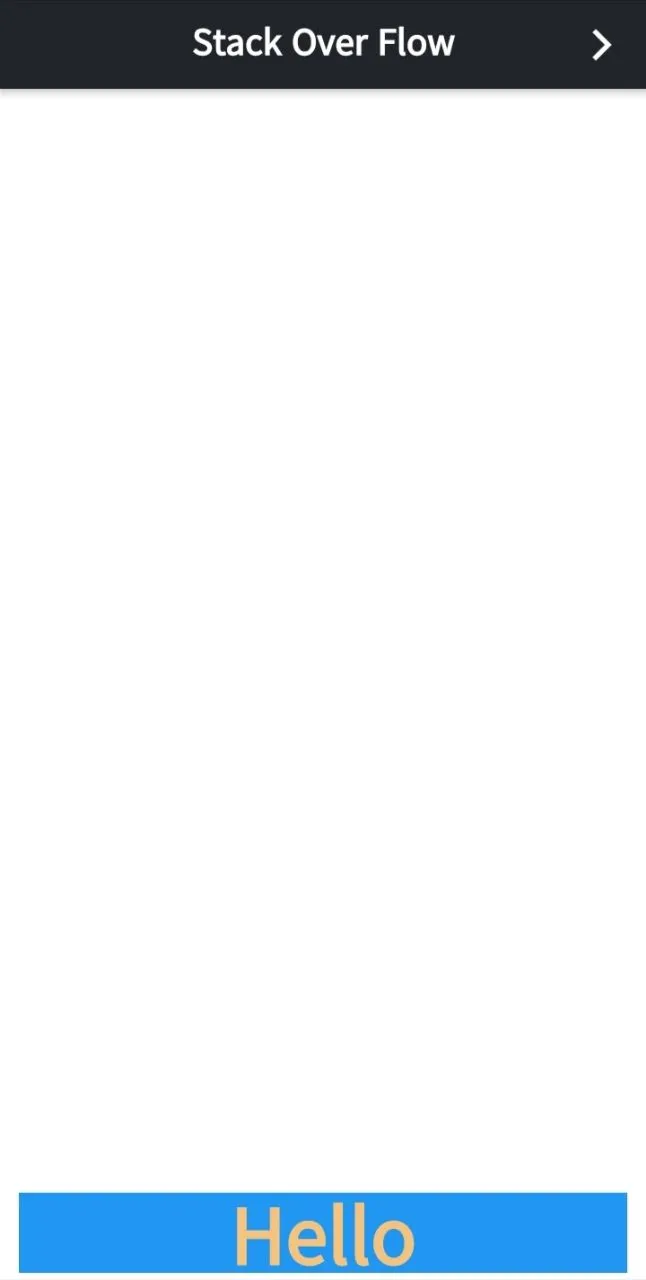
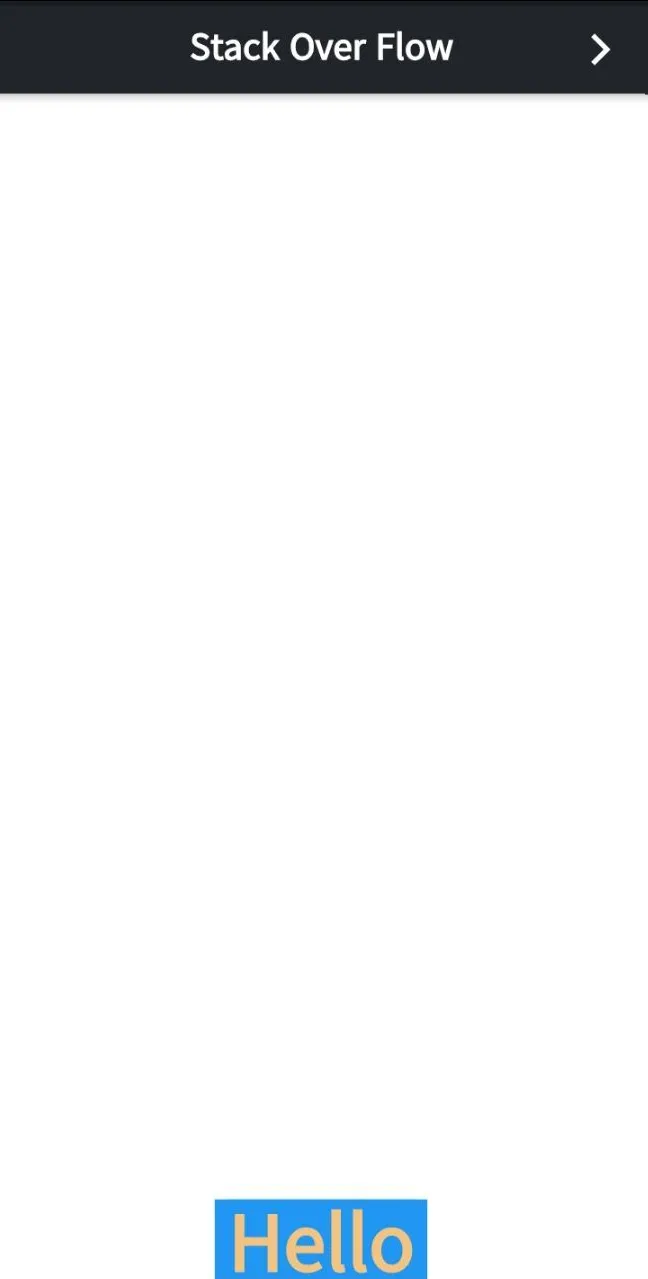

mainAxisSize: MainAxisSize.min?并且移除Align组件。 - Rémi Rousselet