UITextField中只保留底部的边框,但是我不知道如何将其保留在底部。请问您能给予建议吗?在SwiftUI / Swift / Objective-C / Xamarin中给UI TextField视图添加底部边框线
我正在创建自定义的textField,以便将其作为可重用组件用于SwiftUI。
SwiftUI
struct CustomTextField: View {
var placeHolder: String
@Binding var value: String
var lineColor: Color
var width: CGFloat
var body: some View {
VStack {
TextField(self.placeHolder, text: $value)
.padding()
.font(.title)
Rectangle().frame(height: self.width)
.padding(.horizontal, 20).foregroundColor(self.lineColor)
}
}
}
用法:
@Binding var userName: String
@Binding var password: String
var body: some View {
VStack(alignment: .center) {
CustomTextField(placeHolder: "Username", value: $userName, lineColor: .white, width: 2)
CustomTextField(placeHolder: "Password", value: $password, lineColor: .white, width: 2)
}
}
Swift 5.0
这里我正在使用可视化格式语言(VFL),这将允许在任何UIControl中添加一行。
您可以创建一个UIView扩展类,例如UIView+Extention.swift
import UIKit
enum LinePosition {
case top
case bottom
}
extension UIView {
func addLine(position: LinePosition, color: UIColor, width: Double) {
let lineView = UIView()
lineView.backgroundColor = color
lineView.translatesAutoresizingMaskIntoConstraints = false // This is important!
self.addSubview(lineView)
let metrics = ["width" : NSNumber(value: width)]
let views = ["lineView" : lineView]
self.addConstraints(NSLayoutConstraint.constraints(withVisualFormat: "H:|[lineView]|", options:NSLayoutConstraint.FormatOptions(rawValue: 0), metrics:metrics, views:views))
switch position {
case .top:
self.addConstraints(NSLayoutConstraint.constraints(withVisualFormat: "V:|[lineView(width)]", options:NSLayoutConstraint.FormatOptions(rawValue: 0), metrics:metrics, views:views))
break
case .bottom:
self.addConstraints(NSLayoutConstraint.constraints(withVisualFormat: "V:[lineView(width)]|", options:NSLayoutConstraint.FormatOptions(rawValue: 0), metrics:metrics, views:views))
break
}
}
}
用法:
textField.addLine(position: .LINE_POSITION_BOTTOM, color: .darkGray, width: 0.5)
Objective C:
你可以将这个帮助方法添加到你的全局帮助类中(我使用了全局类方法),或者在同一个视图控制器中使用实例方法。
typedef enum : NSUInteger {
LINE_POSITION_TOP,
LINE_POSITION_BOTTOM
} LINE_POSITION;
- (void) addLine:(UIView *)view atPosition:(LINE_POSITION)position withColor:(UIColor *)color lineWitdh:(CGFloat)width {
// Add line
UIView *lineView = [[UIView alloc] init];
[lineView setBackgroundColor:color];
[lineView setTranslatesAutoresizingMaskIntoConstraints:NO];
[view addSubview:lineView];
NSDictionary *metrics = @{@"width" : [NSNumber numberWithFloat:width]};
NSDictionary *views = @{@"lineView" : lineView};
[view addConstraints:[NSLayoutConstraint constraintsWithVisualFormat:@"H:|[lineView]|" options: 0 metrics:metrics views:views]];
switch (position) {
case LINE_POSITION_TOP:
[view addConstraints:[NSLayoutConstraint constraintsWithVisualFormat:@"V:|-0-[lineView(width)]" options: 0 metrics:metrics views:views]];
break;
case LINE_POSITION_BOTTOM:
[view addConstraints:[NSLayoutConstraint constraintsWithVisualFormat:@"V:[lineView(width)]|" options: 0 metrics:metrics views:views]];
break;
default: break;
}
}
用法:
[self addLine:self.textField atPosition:LINE_POSITION_TOP withColor:[UIColor darkGrayColor] lineWitdh:0.5];
Xamarin 代码:
var border = new CALayer();
nfloat width = 2;
border.BorderColor = UIColor.Black.CGColor;
border.Frame = new CoreGraphics.CGRect(0, textField.Frame.Size.Height - width, textField.Frame.Size.Width, textField.Frame.Size.Height);
border.BorderWidth = width;
textField.Layer.AddSublayer(border);
textField.Layer.MasksToBounds = true;
如果你想要在不先了解框架、不使用子类化和不使用自动布局的情况下进行操作:
Swift 5 / Swift 4.x / Swift 3.x
extension UITextField {
func setBottomBorder() {
self.borderStyle = .none
self.layer.backgroundColor = UIColor.white.cgColor
self.layer.masksToBounds = false
self.layer.shadowColor = UIColor.gray.cgColor
self.layer.shadowOffset = CGSize(width: 0.0, height: 1.0)
self.layer.shadowOpacity = 1.0
self.layer.shadowRadius = 0.0
}
}
无需确保框架正确,即可从任何地方调用yourTextField.setBottomBorder()。
结果如下所示:
Swift UI
struct MyTextField: View {
var myPlaceHolder: String
@Binding var text: String
var underColor: Color
var height: CGFloat
var body: some View {
VStack {
TextField(self.myPlaceHolder, text: $text)
.padding()
.font(.title)
Rectangle().frame(height: self.height)
.padding(.horizontal, 24).foregroundColor(self.underColor)
}
}
}
12
UITextField的子类:
class TextField : UITextField {
override var tintColor: UIColor! {
didSet {
setNeedsDisplay()
}
}
override func draw(_ rect: CGRect) {
let startingPoint = CGPoint(x: rect.minX, y: rect.maxY)
let endingPoint = CGPoint(x: rect.maxX, y: rect.maxY)
let path = UIBezierPath()
path.move(to: startingPoint)
path.addLine(to: endingPoint)
path.lineWidth = 2.0
tintColor.setStroke()
path.stroke()
}
}
3
didBeginEditing 和 didEndEditing 中设置 tintColor。 - user1046037这些方案都没有真正满足我的期望。我想要继承TextField,因为我不想每次都手动设置边框。我还想更改边框颜色,例如在出现错误时。所以这是我的解决方案,使用锚点:
class CustomTextField: UITextField {
var bottomBorder = UIView()
override func awakeFromNib() {
// Setup Bottom-Border
self.translatesAutoresizingMaskIntoConstraints = false
bottomBorder = UIView.init(frame: CGRect(x: 0, y: 0, width: 0, height: 0))
bottomBorder.backgroundColor = UIColor(rgb: 0xE2DCD1) // Set Border-Color
bottomBorder.translatesAutoresizingMaskIntoConstraints = false
addSubview(bottomBorder)
bottomBorder.bottomAnchor.constraint(equalTo: bottomAnchor).isActive = true
bottomBorder.leftAnchor.constraint(equalTo: leftAnchor).isActive = true
bottomBorder.rightAnchor.constraint(equalTo: rightAnchor).isActive = true
bottomBorder.heightAnchor.constraint(equalToConstant: 1).isActive = true // Set Border-Strength
}
}
---- 可选 ----
要更改颜色,请像这样向CustomTextField类添加内容:
@IBInspectable var hasError: Bool = false {
didSet {
if (hasError) {
bottomBorder.backgroundColor = UIColor.red
} else {
bottomBorder.backgroundColor = UIColor(rgb: 0xE2DCD1)
}
}
}
创建CustomTextField实例后,调用此方法以触发错误。
textField.hasError = !textField.hasError
希望能对某人有所帮助 ;)
1
extension UITextField {
func setBottomBorder(color:String) {
self.borderStyle = UITextBorderStyle.None
let border = CALayer()
let width = CGFloat(1.0)
border.borderColor = UIColor(hexString: color)!.cgColor
border.frame = CGRect(x: 0, y: self.frame.size.height - width, width: self.frame.size.width, height: self.frame.size.height)
border.borderWidth = width
self.layer.addSublayer(border)
self.layer.masksToBounds = true
}
}
然后只需要这样做:
yourTextField.setBottomBorder(color: "#3EFE46")
2
viewDidLoad()中使用它,框架会不正确。所以我们有2个选择:viewDidLayoutSubviews()或viewDidAppear()。但是viewDidLayoutSubviews()会被多次调用,而从viewDidAppear()调用会导致用户体验不佳。 - iAkshayviewDidLayoutSubviews()也无法正常工作。您将获得多个边框。 - Kunal Kumar您可以在类外创建此扩展,并使用任何想要的borderWidth替换宽度。
Swift 4
extension UITextField
{
func setBottomBorder(withColor color: UIColor)
{
self.borderStyle = UITextBorderStyle.none
self.backgroundColor = UIColor.clear
let width: CGFloat = 1.0
let borderLine = UIView(frame: CGRect(x: 0, y: self.frame.height - width, width: self.frame.width, height: width))
borderLine.backgroundColor = color
self.addSubview(borderLine)
}
}
Original
extension UITextField
{
func setBottomBorder(borderColor: UIColor)
{
self.borderStyle = UITextBorderStyle.None
self.backgroundColor = UIColor.clearColor()
let width = 1.0
let borderLine = UIView(frame: CGRectMake(0, self.frame.height - width, self.frame.width, width))
borderLine.backgroundColor = borderColor
self.addSubview(borderLine)
}
}
然后将此添加到您的viewDidLoad中,将yourTextField替换为您的UITextField变量,并使用任何您想要的边框颜色。
yourTextField.setBottomBorder(UIColor.blackColor())
这基本上在文本字段底部添加了一个具有该颜色的视图。
2
Objective C
[txt.layer setBackgroundColor: [[UIColor whiteColor] CGColor]];
[txt.layer setBorderColor: [[UIColor grayColor] CGColor]];
[txt.layer setBorderWidth: 0.0];
[txt.layer setCornerRadius:12.0f];
[txt.layer setMasksToBounds:NO];
[txt.layer setShadowRadius:2.0f];
txt.layer.shadowColor = [[UIColor blackColor] CGColor];
txt.layer.shadowOffset = CGSizeMake(1.0f, 1.0f);
txt.layer.shadowOpacity = 1.0f;
txt.layer.shadowRadius = 1.0f;
Swift
txt.layer.backgroundColor = UIColor.white.cgColor
txt.layer.borderColor = UIColor.gray.cgColor
txt.layer.borderWidth = 0.0
txt.layer.cornerRadius = 5
txt.layer.masksToBounds = false
txt.layer.shadowRadius = 2.0
txt.layer.shadowColor = UIColor.black.cgColor
txt.layer.shadowOffset = CGSize.init(width: 1.0, height: 1.0)
txt.layer.shadowOpacity = 1.0
txt.layer.shadowRadius = 1.0
由于这也需要更改占位符文本的颜色,因此我还将其添加到了扩展中。
extension UITextField {
@IBInspectable var placeHolderColor: UIColor? {
get {
return self.placeHolderColor
}
set {
self.attributedPlaceholder = NSAttributedString(string:self.placeholder != nil ? self.placeholder! : "", attributes:[NSForegroundColorAttributeName: newValue!])
}
}
@IBInspectable var bottomBorderColor: UIColor? {
get {
return self.bottomBorderColor
}
set {
self.borderStyle = UITextBorderStyle.None;
let border = CALayer()
let width = CGFloat(0.5)
border.borderColor = newValue?.CGColor
border.frame = CGRect(x: 0, y: self.frame.size.height - width, width: self.frame.size.width, height: self.frame.size.height)
border.borderWidth = width
self.layer.addSublayer(border)
self.layer.masksToBounds = true
}
}
}
1
在Swift 3中,您可以创建一个扩展并在您的视图类后面添加。
extension UITextField
{
func setBottomBorder(borderColor: UIColor)
{
self.borderStyle = UITextBorderStyle.none
self.backgroundColor = UIColor.clear
let width = 1.0
let borderLine = UIView()
borderLine.frame = CGRect(x: 0, y: Double(self.frame.height) - width, width: Double(self.frame.width), height: width)
borderLine.backgroundColor = borderColor
self.addSubview(borderLine)
}
}
1
这里是带有 @IBInspectable 的 Swift3 代码
创建一个新的 Cocoa Touch Class Swift 文件
import UIKit
extension UIView {
@IBInspectable var cornerRadius: CGFloat {
get {
return layer.cornerRadius
}
set {
layer.cornerRadius = newValue
layer.masksToBounds = newValue > 0
}
}
@IBInspectable var borderWidth: CGFloat {
get {
return layer.borderWidth
}
set {
layer.borderWidth = newValue
}
}
@IBInspectable var borderColor: UIColor? {
get {
return UIColor(cgColor: layer.borderColor!)
}
set {
layer.borderColor = newValue?.cgColor
}
}
@IBInspectable var leftBorderWidth: CGFloat {
get {
return 0.0 // Just to satisfy property
}
set {
let line = UIView(frame: CGRect(x: 0.0, y: 0.0, width: newValue, height: bounds.height))
line.translatesAutoresizingMaskIntoConstraints = false
line.backgroundColor = UIColor(cgColor: layer.borderColor!)
line.tag = 110
self.addSubview(line)
let views = ["line": line]
let metrics = ["lineWidth": newValue]
addConstraints(NSLayoutConstraint.constraints(withVisualFormat: "|[line(==lineWidth)]", options: [], metrics: metrics, views: views))
addConstraints(NSLayoutConstraint.constraints(withVisualFormat: "V:|[line]|", options: [], metrics: nil, views: views))
}
}
@IBInspectable var topBorderWidth: CGFloat {
get {
return 0.0 // Just to satisfy property
}
set {
let line = UIView(frame: CGRect(x: 0.0, y: 0.0, width: bounds.width, height: newValue))
line.translatesAutoresizingMaskIntoConstraints = false
line.backgroundColor = borderColor
line.tag = 110
self.addSubview(line)
let views = ["line": line]
let metrics = ["lineWidth": newValue]
addConstraints(NSLayoutConstraint.constraints(withVisualFormat: "|[line]|", options: [], metrics: nil, views: views))
addConstraints(NSLayoutConstraint.constraints(withVisualFormat: "V:|[line(==lineWidth)]", options: [], metrics: metrics, views: views))
}
}
@IBInspectable var rightBorderWidth: CGFloat {
get {
return 0.0 // Just to satisfy property
}
set {
let line = UIView(frame: CGRect(x: bounds.width, y: 0.0, width: newValue, height: bounds.height))
line.translatesAutoresizingMaskIntoConstraints = false
line.backgroundColor = borderColor
line.tag = 110
self.addSubview(line)
let views = ["line": line]
let metrics = ["lineWidth": newValue]
addConstraints(NSLayoutConstraint.constraints(withVisualFormat: "[line(==lineWidth)]|", options: [], metrics: metrics, views: views))
addConstraints(NSLayoutConstraint.constraints(withVisualFormat: "V:|[line]|", options: [], metrics: nil, views: views))
}
}
@IBInspectable var bottomBorderWidth: CGFloat {
get {
return 0.0 // Just to satisfy property
}
set {
let line = UIView(frame: CGRect(x: 0.0, y: bounds.height, width: bounds.width, height: newValue))
line.translatesAutoresizingMaskIntoConstraints = false
line.backgroundColor = borderColor
line.tag = 110
self.addSubview(line)
let views = ["line": line]
let metrics = ["lineWidth": newValue]
addConstraints(NSLayoutConstraint.constraints(withVisualFormat: "|[line]|", options: [], metrics: nil, views: views))
addConstraints(NSLayoutConstraint.constraints(withVisualFormat: "V:[line(==lineWidth)]|", options: [], metrics: metrics, views: views))
}
}
func removeborder() {
for view in self.subviews {
if view.tag == 110 {
view.removeFromSuperview()
}
}
}
将文件替换为以下代码,您将在Storyboard属性检查器中获得选项,如下所示:
享受吧 :)
原文链接
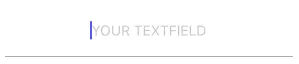
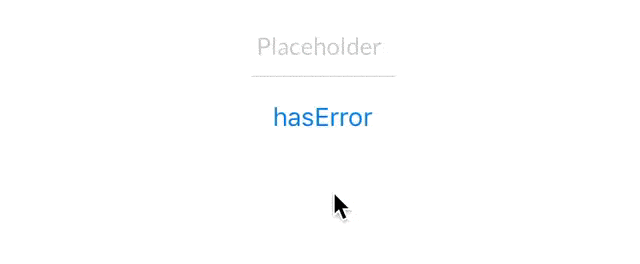

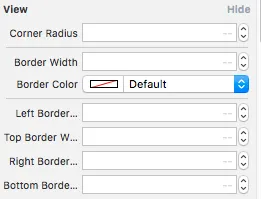
viewDidLoad()中尝试? - saurabh