无论如何,Kontiki 的解决方案在
Beta 6上都无法使用。因此我创建了一个新视图,其中包含一个文本框和一个底部绘制的线条。你只需复制以下代码,并通过编写
TextFieldWithBottomLine(placeholder: "My placeholder")来使用它。在视图中使用的样子如下所示:

首先我创建了一条水平线:
import SwiftUI
struct HorizontalLineShape: Shape {
func path(in rect: CGRect) -> Path {
let fill = CGRect(x: 0, y: 0, width: rect.size.width, height: rect.size.height)
var path = Path()
path.addRoundedRect(in: fill, cornerSize: CGSize(width: 2, height: 2))
return path
}
}
struct HorizontalLine: View {
private var color: Color? = nil
private var height: CGFloat = 1.0
init(color: Color, height: CGFloat = 1.0) {
self.color = color
self.height = height
}
var body: some View {
HorizontalLineShape().fill(self.color!).frame(minWidth: 0, maxWidth: .infinity, minHeight: height, maxHeight: height)
}
}
struct HorizontalLine_Previews: PreviewProvider {
static var previews: some View {
HorizontalLine(color: .black)
}
}
接下来我创建了一个包含TextField和HorizontalLine的视图:
import SwiftUI
struct TextFieldWithBottomLine: View {
@State var text: String = ""
private var placeholder = ""
private let lineThickness = CGFloat(2.0)
init(placeholder: String) {
self.placeholder = placeholder
}
var body: some View {
VStack {
TextField(placeholder, text: $text)
HorizontalLine(color: .black)
}.padding(.bottom, lineThickness)
}
}
struct TextFieldWithBottomLine_Previews: PreviewProvider {
static var previews: some View {
TextFieldWithBottomLine(placeholder: "My placeholder")
}
}
为了让您看到它的效果,我创建了一个示例视图:
要查看示例,请参考以下内容:
import SwiftUI
struct SampleView: View {
@State var text: String = ""
@ObservedObject var model: LoginModel
init() {
self.model = LoginModel()
}
init(model: LoginModel) {
self.model = model
}
var body: some View {
TextFieldWithBottomLine(placeholder: "My placeholder").padding(24)
}
func initialActions() {
}
func reactOnButtonClick() {
}
}
struct SampleView_Previews: PreviewProvider {
static var previews: some View {
SampleView()
}
}

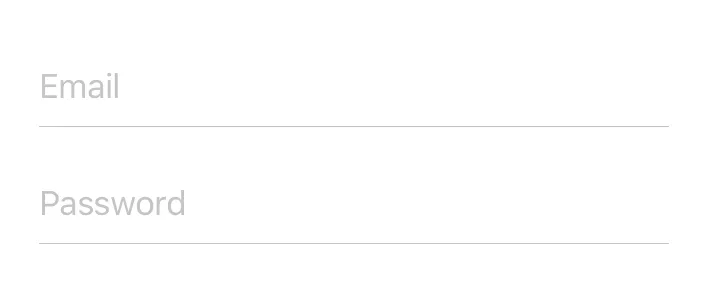


.padding(.horizontal)(不指定明确的长度)来获得平台建议的间距。 - Ky -