我该如何实现实时人脸检测,就像“相机”一样?
我发现在10.0之后,AVCaptureStillImageOutput已被弃用,因此我改用AVCapturePhotoOutput。但是,我发现保存用于面部检测的图像效果并不理想。有什么想法吗?更新
在尝试了@Shravya Boggarapu提到的方法后,我目前使用AVCaptureMetadataOutput来检测人脸,而不是使用CIFaceDetector。它能够正常工作。但是,当我尝试绘制人脸的边界时,它似乎位置不正确。有什么想法吗?
let metaDataOutput = AVCaptureMetadataOutput()
captureSession.sessionPreset = AVCaptureSessionPresetPhoto
let backCamera = AVCaptureDevice.defaultDevice(withDeviceType: .builtInWideAngleCamera, mediaType: AVMediaTypeVideo, position: .back)
do {
let input = try AVCaptureDeviceInput(device: backCamera)
if (captureSession.canAddInput(input)) {
captureSession.addInput(input)
// MetadataOutput instead
if(captureSession.canAddOutput(metaDataOutput)) {
captureSession.addOutput(metaDataOutput)
metaDataOutput.setMetadataObjectsDelegate(self, queue: DispatchQueue.main)
metaDataOutput.metadataObjectTypes = [AVMetadataObjectTypeFace]
previewLayer = AVCaptureVideoPreviewLayer(session: captureSession)
previewLayer?.frame = cameraView.bounds
previewLayer?.videoGravity = AVLayerVideoGravityResizeAspectFill
cameraView.layer.addSublayer(previewLayer!)
captureSession.startRunning()
}
}
} catch {
print(error.localizedDescription)
}
并且
extension CameraViewController: AVCaptureMetadataOutputObjectsDelegate {
func captureOutput(_ captureOutput: AVCaptureOutput!, didOutputMetadataObjects metadataObjects: [Any]!, from connection: AVCaptureConnection!) {
if findFaceControl {
findFaceControl = false
for metadataObject in metadataObjects {
if (metadataObject as AnyObject).type == AVMetadataObjectTypeFace {
print("")
print(metadataObject)
let bounds = (metadataObject as! AVMetadataFaceObject).bounds
print("origin x: \(bounds.origin.x)")
print("origin y: \(bounds.origin.y)")
print("size width: \(bounds.size.width)")
print("size height: \(bounds.size.height)")
print("cameraView width: \(self.cameraView.frame.width)")
print("cameraView height: \(self.cameraView.frame.height)")
var face = CGRect()
face.origin.x = bounds.origin.x * self.cameraView.frame.width
face.origin.y = bounds.origin.y * self.cameraView.frame.height
face.size.width = bounds.size.width * self.cameraView.frame.width
face.size.height = bounds.size.height * self.cameraView.frame.height
print(face)
showBounds(at: face)
}
}
}
}
}
原始
var captureSession = AVCaptureSession()
var photoOutput = AVCapturePhotoOutput()
var previewLayer: AVCaptureVideoPreviewLayer?
override func viewWillAppear(_ animated: Bool) {
super.viewWillAppear(true)
captureSession.sessionPreset = AVCaptureSessionPresetHigh
let backCamera = AVCaptureDevice.defaultDevice(withMediaType: AVMediaTypeVideo)
do {
let input = try AVCaptureDeviceInput(device: backCamera)
if (captureSession.canAddInput(input)) {
captureSession.addInput(input)
if(captureSession.canAddOutput(photoOutput)){
captureSession.addOutput(photoOutput)
captureSession.startRunning()
previewLayer = AVCaptureVideoPreviewLayer(session: captureSession)
previewLayer?.videoGravity = AVLayerVideoGravityResizeAspectFill
previewLayer?.frame = cameraView.bounds
cameraView.layer.addSublayer(previewLayer!)
}
}
} catch {
print(error.localizedDescription)
}
}
func captureImage() {
let settings = AVCapturePhotoSettings()
let previewPixelType = settings.availablePreviewPhotoPixelFormatTypes.first!
let previewFormat = [kCVPixelBufferPixelFormatTypeKey as String: previewPixelType
]
settings.previewPhotoFormat = previewFormat
photoOutput.capturePhoto(with: settings, delegate: self)
}
func capture(_ captureOutput: AVCapturePhotoOutput, didFinishProcessingPhotoSampleBuffer photoSampleBuffer: CMSampleBuffer?, previewPhotoSampleBuffer: CMSampleBuffer?, resolvedSettings: AVCaptureResolvedPhotoSettings, bracketSettings: AVCaptureBracketedStillImageSettings?, error: Error?) {
if let error = error {
print(error.localizedDescription)
}
// Not include previewPhotoSampleBuffer
if let sampleBuffer = photoSampleBuffer,
let dataImage = AVCapturePhotoOutput.jpegPhotoDataRepresentation(forJPEGSampleBuffer: sampleBuffer, previewPhotoSampleBuffer: nil) {
self.imageView.image = UIImage(data: dataImage)
self.imageView.isHidden = false
self.previewLayer?.isHidden = true
self.findFace(img: self.imageView.image!)
}
}
findFace 可以处理普通图像。然而,我通过相机拍摄的图像无法正常工作,有时只能识别一个人脸。
普通图像
捕获图像
func findFace(img: UIImage) {
guard let faceImage = CIImage(image: img) else { return }
let accuracy = [CIDetectorAccuracy: CIDetectorAccuracyHigh]
let faceDetector = CIDetector(ofType: CIDetectorTypeFace, context: nil, options: accuracy)
// For converting the Core Image Coordinates to UIView Coordinates
let detectedImageSize = faceImage.extent.size
var transform = CGAffineTransform(scaleX: 1, y: -1)
transform = transform.translatedBy(x: 0, y: -detectedImageSize.height)
if let faces = faceDetector?.features(in: faceImage, options: [CIDetectorSmile: true, CIDetectorEyeBlink: true]) {
for face in faces as! [CIFaceFeature] {
// Apply the transform to convert the coordinates
var faceViewBounds = face.bounds.applying(transform)
// Calculate the actual position and size of the rectangle in the image view
let viewSize = imageView.bounds.size
let scale = min(viewSize.width / detectedImageSize.width,
viewSize.height / detectedImageSize.height)
let offsetX = (viewSize.width - detectedImageSize.width * scale) / 2
let offsetY = (viewSize.height - detectedImageSize.height * scale) / 2
faceViewBounds = faceViewBounds.applying(CGAffineTransform(scaleX: scale, y: scale))
print("faceBounds = \(faceViewBounds)")
faceViewBounds.origin.x += offsetX
faceViewBounds.origin.y += offsetY
showBounds(at: faceViewBounds)
}
if faces.count != 0 {
print("Number of faces: \(faces.count)")
} else {
print("No faces ")
}
}
}
func showBounds(at bounds: CGRect) {
let indicator = UIView(frame: bounds)
indicator.frame = bounds
indicator.layer.borderWidth = 3
indicator.layer.borderColor = UIColor.red.cgColor
indicator.backgroundColor = .clear
self.imageView.addSubview(indicator)
faceBoxes.append(indicator)
}
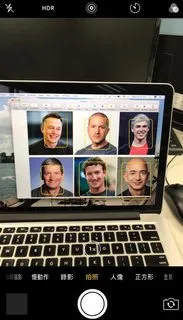
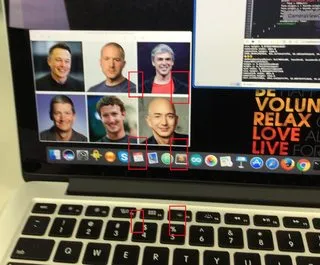
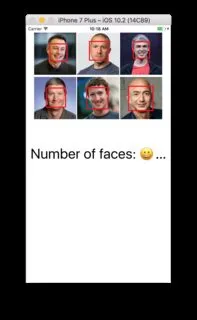
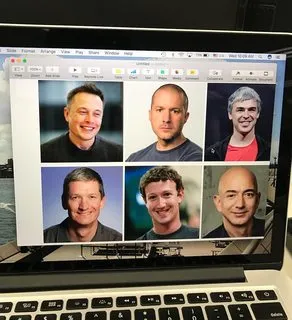
CIDetector来检测人脸。 - aircraftoptions: [CIDetectorSmile: true, CIDetectorEyeBlink: true],以强行检测笑容和眨眼。这是你想要的吗?这可能会导致在检测人脸时出现较差的结果。 - ricardopereiraoptions: nil,但它仍然没有按预期工作。 - Willjay