我想要自定义Telerik甜甜圈图表的标签位置,并使其看起来像期望的图片。我尝试了几个设置,但无法调整标签位置,参见POC图片。
问题 - 我如何更改标签位置,以使其看起来像期望的图片。我希望5、10、15、20、25等位于第二个环外部,并且每个分类的标签应该在其结束处。
期望

POC
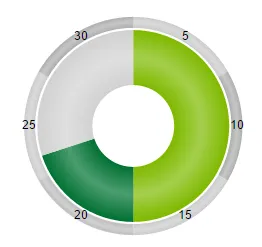
代码
$("#chart").kendoChart({
legend: {
visible: false
},
chartArea: {
background: ""
},
seriesDefaults: {
type: "donut",
startAngle: 90,
labels:{
template: "#= category #",
}
},
series: [{
name: "abc",
size:50,
margin:2,
data: [{
category: "abc1",
value: 50,
color: "#7FBA00"
},{
category: "abc2",
value: 20,
color: "#007233"
},{
category: "abc3",
value: 30,
color: "#D2D2D2"
}]
}, {
name: "xyz",
size:10,
data: [{
category: "5",
value: 10,
color: "#ccc"
},{
category: "10",
value: 10,
color: "#AFAFAF"
},{
category: "15",
value: 10,
color: "#ccc"
},{
category: "20",
value: 10,
color: "#AFAFAF"
},{
category: "25",
value: 10,
color: "#ccc"
},{
category: "30",
value: 10,
color: "#AFAFAF"
}],
labels: {
visible: true,
background: "transparent",
position: "center"
}
}]
});