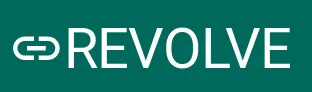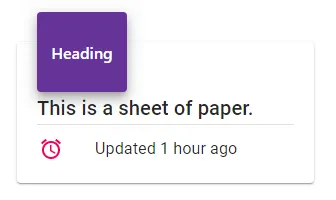我是Material UI的新手,现在我的图标和文字无法对齐:
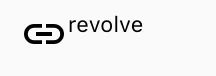
我想要的结果:
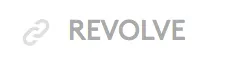
我的代码是:
<div style={{
display: 'inline-flex',
VerticalAlign: 'text-bottom',
BoxSizing: 'inherit',
textAlign: 'center',
AlignItems: 'center'
}}>
<LinkIcon className={classes.linkIcon} />
revolve
</div>
我尝试了grid和row,但是不起作用。有人可以帮帮我吗?