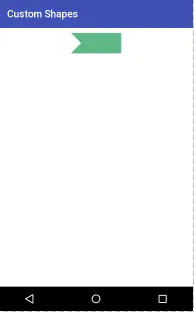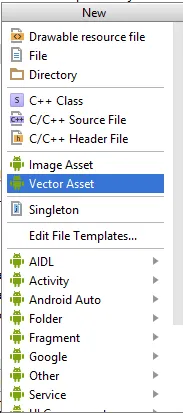4个回答
4
如果您想使用XML,请尝试以下方法,它能够正常工作。
<?xml version="1.0" encoding="UTF-8"?>
<layer-list xmlns:android="http://schemas.android.com/apk/res/android" >
<item>
<shape android:shape="rectangle">
<size
android:width="100dp"
android:height="40dp" />
<solid android:color="#5EB888" />
<corners android:radius="0dp"/>
</shape>
</item>
<item
android:top="-26dp"
android:bottom="31dp"
android:left="-90dp"
android:right="75dp">
<rotate
android:fromDegrees="45">
<shape android:shape="rectangle">
<solid android:color="#ffffff" />
</shape>
</rotate>
</item>
</layer-list>
输出
- Aditya Vyas-Lakhan
6
能否将那个白色移除? - Sunisha Guptan
你给的第二个矩形是白色的,我试图用透明来替换它,但那时它会看起来像一个矩形。 - Sunisha Guptan
keep it white please - Aditya Vyas-Lakhan
我明白你做了什么,甚至是很棒的工作。但有时候背景会像图片一样,这时我们不能设置为白色,所以我才问的。 - Sunisha Guptan
你试过用相同的颜色吗? - Aditya Vyas-Lakhan
是的,那时它可以工作...我在问当背景是图像时,我们不能设置这个颜色代码吗?所以我们必须给透明的。 - Sunisha Guptan
1
你可以使用任何矢量程序(如Adobe Illustrator)创建矢量图像,或使用转换工具(如vectormagic)将其转换,或者找到已经存在的矢量图像,然后将其导入到Android Studio中。
它将被导入为XML文件,您可以根据需要更改颜色。
- humazed
1
创建一个名为left_arrow.xml的可绘制文件。
现在将此布局添加到您需要显示这些条纹的所需布局中。例如,
现在,您也可以使用“llMain”来使用OnClickListener。希望这有所帮助。
<?xml version="1.0" encoding="utf-8"?>
<layer-list xmlns:android="http://schemas.android.com/apk/res/android" >
<item>
<rotate
android:fromDegrees="45"
android:toDegrees="90"
android:pivotX="0%"
android:pivotY="1%" >
<shape android:shape="rectangle" >
<stroke
android:width="10dp"
android:color="#00000000" />
<solid android:color="#ffffff" />
</shape>
</rotate>
</item>
<?xml version="1.0" encoding="utf-8"?>
<LinearLayout xmlns:android="http://schemas.android.com/apk/res/android"
android:layout_width="match_parent"
android:layout_height="match_parent"
android:orientation="vertical">
<LinearLayout
android:id="@+id/llMain"
android:layout_width="match_parent"
android:layout_height="0dp"
android:layout_weight="0.1"
android:background="@color/black"
android:orientation="horizontal">
<ImageView
android:layout_width="0dp"
android:layout_height="match_parent"
android:layout_weight="0.1"
android:background="@drawable/left_arrow"
android:contentDescription="@string/app_name" />
<ImageView
android:layout_width="0dp"
android:layout_height="wrap_content"
android:layout_weight="0.9"
android:contentDescription="@string/app_name" />
</LinearLayout>
<LinearLayout
android:layout_width="match_parent"
android:layout_height="0dp"
android:layout_weight="0.9" />
现在将此布局添加到您需要显示这些条纹的所需布局中。例如,
<?xml version="1.0" encoding="utf-8"?>
<LinearLayout xmlns:android="http://schemas.android.com/apk/res/android"
android:orientation="vertical" android:layout_width="match_parent"
android:layout_height="match_parent">
<include
android:id="@+id/llMain"
layout="@layout/xtra"/>
</LinearLayout>
现在,您也可以使用“llMain”来使用OnClickListener。希望这有所帮助。
- Nikhil
网页内容由stack overflow 提供, 点击上面的可以查看英文原文,
原文链接
原文链接