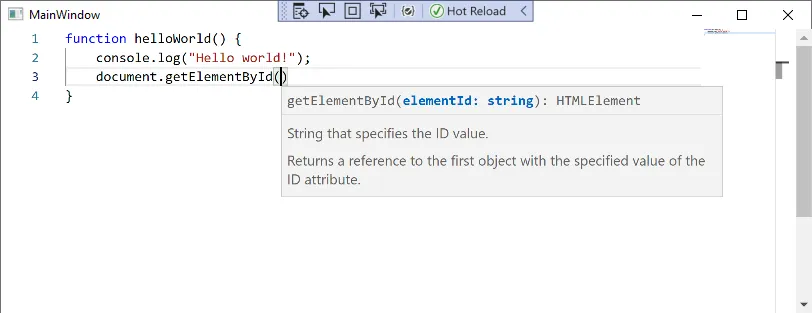我有这段代码:https://controlc.com/42eca8b5
<Window
xmlns="http://schemas.microsoft.com/winfx/2006/xaml/presentation"
xmlns:x="http://schemas.microsoft.com/winfx/2006/xaml"
xmlns:d="http://schemas.microsoft.com/expression/blend/2008"
xmlns:mc="http://schemas.openxmlformats.org/markup-compatibility/2006"
xmlns:local="clr-namespace:MonacoBrowser"
xmlns:Wpf="clr-namespace:Microsoft.Web.WebView2.Wpf;assembly=Microsoft.Web.WebView2.Wpf" x:Class="MonacoBrowser.MainWindow"
mc:Ignorable="d"
Title="MainWindow" Height="450" Width="800">
<Grid>
<Wpf:WebView2 x:Name="MonacoBr"/>
</Grid>
</Window>
我也尝试在CefSharp上加载Monaco,但是什么都没有起作用。我以各种方式进行了初始化并尝试运行它,但都无济于事。
请大家帮帮我,我已经努力解决这个问题几天了...