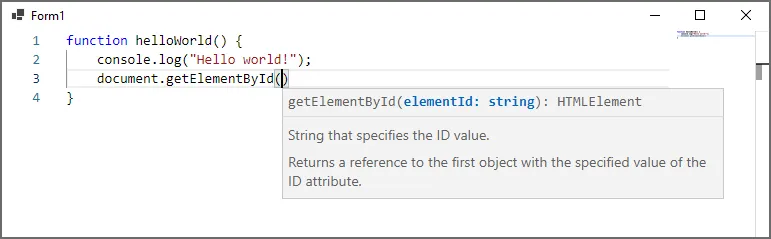如何在 Windows Forms 应用程序中使用 Monaco 编辑器?
2
请注意,Monaco 编辑器不再支持 IE 11。最后一个在 IE 11 上测试过的版本是 0.18.1。
要这样做,请按照以下步骤:
Create a Windows Forms Application (.NET, or .NET Framework)
Install
Microsoft.Web.WebView2NuGet package (The Monaco Editor no longer supports IE 11. The last version that was tested on IE 11 is 0.18.1)Create a folder named
MonacoEditorin your project.Download Monaco editor from Monaco Editor site. (I tested by downloading version 0.33.0)
In the file explorer, open the
Mocanofolder, then extract the downloaded file and copy theminsubfolder of extracted files into yourMonacofolder.Add
index.htmlfile to theMonacofolder in filesystem, with the following content:<!DOCTYPE html> <html> <head> <meta http-equiv="Content-Type" content="text/html;charset=utf-8" /> <link rel="stylesheet" data-name="vs/editor/editor.main" href="./min/vs/editor/editor.main.css" /> <style> html, body { height: 100%; margin: 0; } #container { height: 100%; } </style> </head> <body> <div id="container"></div> <script src="./min/vs/loader.js"></script> <script> require.config({ paths: { 'vs': './min/vs' } }); </script> <script src="./min/vs/editor/editor.main.nls.js"></script> <script src="./min/vs/editor/editor.main.js"></script> <script> var editor = monaco.editor.create(document.getElementById('container'), { value: 'function helloWorld() {\n\tconsole.log("Hello world!");\n}', language: 'javascript' }); </script> </body> </html>Edit your project file, find the following section:
<ItemGroup> <Folder Include="Monaco\" /> </ItemGroup>And replace it with the following:
<ItemGroup> <Content Include="Monaco\**"> <CopyToOutputDirectory>Always</CopyToOutputDirectory> </Content> </ItemGroup>It basically includes all the files under the Monaco folder into the project and also copies them into the output directory.
Please note, for a .NET Framework project you need to first unload the project, and then after editing the project file, reload it.Drop an instance of WebView2 on the form.
Handle the
Loadevent of the form with the following code:private void Form1_Load(object sender, EventArgs e) { this.webView21.Source = new Uri(Path.Combine(Application.StartupPath, @"Monaco\index.html")); }Run the application and see the result, the code editor with syntax-highlighted code which supports intellisense.
原文链接