我希望在JavaFX 2.2或者至少是JavaFX 8中做类似于这样的效果。我查阅了Text javadoc和css reference,但没有找到结果。

通过在WebView中显示svg来实现这种效果是可行的。但我的应用程序需要显示很多带有这种效果的文本。WebView是一个太重的组件,无法绘制这种效果的文本。
我在Oracle Technology Network上问过同样的问题。
我希望在JavaFX 2.2或者至少是JavaFX 8中做类似于这样的效果。我查阅了Text javadoc和css reference,但没有找到结果。

通过在WebView中显示svg来实现这种效果是可行的。但我的应用程序需要显示很多带有这种效果的文本。WebView是一个太重的组件,无法绘制这种效果的文本。
我在Oracle Technology Network上问过同样的问题。
这是对PathTransition的滥用,以便在Bézier Curve上绘制文本。
该程序允许您拖动控制点来定义曲线,然后沿着该曲线绘制文本。文本中的字符间距相等,因此最好使曲线的总长度与"正常"间距的文本宽度相匹配,并且不进行像字距调整之类的调整。
下面的示例显示:
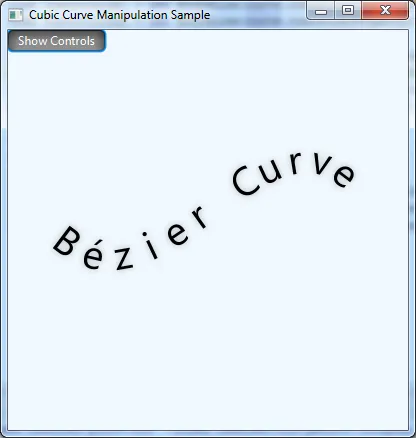
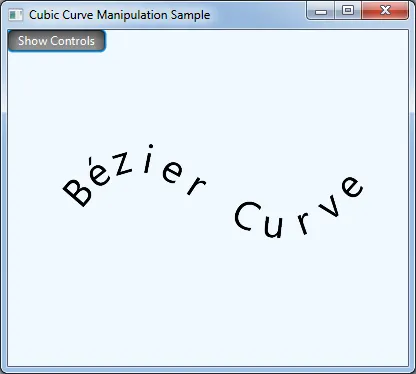
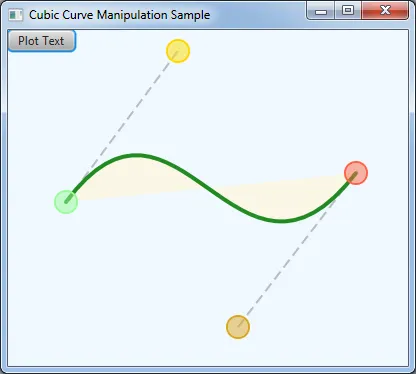
这个解决方案是基于StackOverflow问题的答案进行的快速hack: CubicCurve JavaFX。我相信如果花费更多的精力、时间和技能,一定可以找到更好的解决方案。
由于程序是基于转换的,很容易将其调整为使文本动画跟随曲线,当溢出时从右侧包装回左侧(就像你可能在marquee text或股票滚动条中看到的那样)。
任何标准的JavaFX效果,如发光、阴影等以及字体变化都可以应用于获得类似于你问题中PaintShop Pro文本的阴影效果。在这里应用一个发光效果是一个不错的选择��因为它会轻微地软化旋转字符周围的锯齿状边缘。
此外,此解决方案基于的PathTransition可以接受任意形状作为路径输入,因此文本可以遵循其他类型的路径,而不仅仅是立方曲线。
import javafx.animation.*;
import javafx.application.Application;
import javafx.beans.property.DoubleProperty;
import javafx.collections.*;
import javafx.event.*;
import javafx.scene.*;
import javafx.scene.control.ToggleButton;
import javafx.scene.effect.Glow;
import javafx.scene.input.MouseEvent;
import javafx.scene.paint.Color;
import javafx.scene.shape.*;
import javafx.scene.text.Text;
import javafx.stage.Stage;
import javafx.util.Duration;
/**
* Example of drawing text along a cubic curve.
* Drag the anchors around to change the curve.
*/
public class BezierTextPlotter extends Application {
private static final String CURVED_TEXT = "Bézier Curve";
public static void main(String[] args) throws Exception {
launch(args);
}
@Override
public void start(final Stage stage) throws Exception {
final CubicCurve curve = createStartingCurve();
Line controlLine1 = new BoundLine(curve.controlX1Property(), curve.controlY1Property(), curve.startXProperty(), curve.startYProperty());
Line controlLine2 = new BoundLine(curve.controlX2Property(), curve.controlY2Property(), curve.endXProperty(), curve.endYProperty());
Anchor start = new Anchor(Color.PALEGREEN, curve.startXProperty(), curve.startYProperty());
Anchor control1 = new Anchor(Color.GOLD, curve.controlX1Property(), curve.controlY1Property());
Anchor control2 = new Anchor(Color.GOLDENROD, curve.controlX2Property(), curve.controlY2Property());
Anchor end = new Anchor(Color.TOMATO, curve.endXProperty(), curve.endYProperty());
final Text text = new Text(CURVED_TEXT);
text.setStyle("-fx-font-size: 40px");
text.setEffect(new Glow());
final ObservableList<Text> parts = FXCollections.observableArrayList();
final ObservableList<PathTransition> transitions = FXCollections.observableArrayList();
for (char character : text.textProperty().get().toCharArray()) {
Text part = new Text(character + "");
part.setEffect(text.getEffect());
part.setStyle(text.getStyle());
parts.add(part);
part.setVisible(false);
transitions.add(createPathTransition(curve, part));
}
final ObservableList<Node> controls = FXCollections.observableArrayList();
controls.setAll(controlLine1, controlLine2, curve, start, control1, control2, end);
final ToggleButton plot = new ToggleButton("Plot Text");
plot.setOnAction(new PlotHandler(plot, parts, transitions, controls));
Group content = new Group(controlLine1, controlLine2, curve, start, control1, control2, end, plot);
content.getChildren().addAll(parts);
stage.setTitle("Cubic Curve Manipulation Sample");
stage.setScene(new Scene(content, 400, 400, Color.ALICEBLUE));
stage.show();
}
private PathTransition createPathTransition(CubicCurve curve, Text text) {
final PathTransition transition = new PathTransition(Duration.seconds(10), curve, text);
transition.setAutoReverse(false);
transition.setCycleCount(PathTransition.INDEFINITE);
transition.setOrientation(PathTransition.OrientationType.ORTHOGONAL_TO_TANGENT);
transition.setInterpolator(Interpolator.LINEAR);
return transition;
}
private CubicCurve createStartingCurve() {
CubicCurve curve = new CubicCurve();
curve.setStartX(50);
curve.setStartY(200);
curve.setControlX1(150);
curve.setControlY1(300);
curve.setControlX2(250);
curve.setControlY2(50);
curve.setEndX(350);
curve.setEndY(150);
curve.setStroke(Color.FORESTGREEN);
curve.setStrokeWidth(4);
curve.setStrokeLineCap(StrokeLineCap.ROUND);
curve.setFill(Color.CORNSILK.deriveColor(0, 1.2, 1, 0.6));
return curve;
}
class BoundLine extends Line {
BoundLine(DoubleProperty startX, DoubleProperty startY, DoubleProperty endX, DoubleProperty endY) {
startXProperty().bind(startX);
startYProperty().bind(startY);
endXProperty().bind(endX);
endYProperty().bind(endY);
setStrokeWidth(2);
setStroke(Color.GRAY.deriveColor(0, 1, 1, 0.5));
setStrokeLineCap(StrokeLineCap.BUTT);
getStrokeDashArray().setAll(10.0, 5.0);
}
}
// a draggable anchor displayed around a point.
class Anchor extends Circle {
Anchor(Color color, DoubleProperty x, DoubleProperty y) {
super(x.get(), y.get(), 10);
setFill(color.deriveColor(1, 1, 1, 0.5));
setStroke(color);
setStrokeWidth(2);
setStrokeType(StrokeType.OUTSIDE);
x.bind(centerXProperty());
y.bind(centerYProperty());
enableDrag();
}
// make a node movable by dragging it around with the mouse.
private void enableDrag() {
final Delta dragDelta = new Delta();
setOnMousePressed(new EventHandler<MouseEvent>() {
@Override
public void handle(MouseEvent mouseEvent) {
// record a delta distance for the drag and drop operation.
dragDelta.x = getCenterX() - mouseEvent.getX();
dragDelta.y = getCenterY() - mouseEvent.getY();
getScene().setCursor(Cursor.MOVE);
}
});
setOnMouseReleased(new EventHandler<MouseEvent>() {
@Override
public void handle(MouseEvent mouseEvent) {
getScene().setCursor(Cursor.HAND);
}
});
setOnMouseDragged(new EventHandler<MouseEvent>() {
@Override
public void handle(MouseEvent mouseEvent) {
double newX = mouseEvent.getX() + dragDelta.x;
if (newX > 0 && newX < getScene().getWidth()) {
setCenterX(newX);
}
double newY = mouseEvent.getY() + dragDelta.y;
if (newY > 0 && newY < getScene().getHeight()) {
setCenterY(newY);
}
}
});
setOnMouseEntered(new EventHandler<MouseEvent>() {
@Override
public void handle(MouseEvent mouseEvent) {
if (!mouseEvent.isPrimaryButtonDown()) {
getScene().setCursor(Cursor.HAND);
}
}
});
setOnMouseExited(new EventHandler<MouseEvent>() {
@Override
public void handle(MouseEvent mouseEvent) {
if (!mouseEvent.isPrimaryButtonDown()) {
getScene().setCursor(Cursor.DEFAULT);
}
}
});
}
// records relative x and y co-ordinates.
private class Delta {
double x, y;
}
}
// plots text along a path defined by provided bezier control points.
private static class PlotHandler implements EventHandler<ActionEvent> {
private final ToggleButton plot;
private final ObservableList<Text> parts;
private final ObservableList<PathTransition> transitions;
private final ObservableList<Node> controls;
public PlotHandler(ToggleButton plot, ObservableList<Text> parts, ObservableList<PathTransition> transitions, ObservableList<Node> controls) {
this.plot = plot;
this.parts = parts;
this.transitions = transitions;
this.controls = controls;
}
@Override
public void handle(ActionEvent actionEvent) {
if (plot.isSelected()) {
for (int i = 0; i < parts.size(); i++) {
parts.get(i).setVisible(true);
final Transition transition = transitions.get(i);
transition.stop();
transition.jumpTo(Duration.seconds(10).multiply((i + 0.5) * 1.0 / parts.size()));
// just play a single animation frame to display the curved text, then stop
AnimationTimer timer = new AnimationTimer() {
int frameCounter = 0;
@Override
public void handle(long l) {
frameCounter++;
if (frameCounter == 1) {
transition.stop();
stop();
}
}
};
timer.start();
transition.play();
}
plot.setText("Show Controls");
} else {
plot.setText("Plot Text");
}
for (Node control : controls) {
control.setVisible(!plot.isSelected());
}
for (Node part : parts) {
part.setVisible(plot.isSelected());
}
}
}
}
在我看来,沿着贝塞尔曲线编写文本更多的是与布局相关而不是特效相关——最好调整字符的布局和旋转,而不是使用特效来移动它们。
或者也许有更好的方法将其正确地集成到JFX框架中?
您可以子类化Pane并创建一个自定义的PathLayout,类似于FlowPane,但是沿路径而不是直线布置节点。要布置的节点由每个字符的Text节点组成,类似于我在答案中所做的。但即便如此,您仍然不能真正准确地呈现文本,因为您需要考虑诸如等宽字母、kerning等问题。因此,要实现完全的保真度和准确性,您需要实现自己的低级文本布局算法。如果是我的话,只有在使用PathTransitions提供的“足够好”的解决方案对您来说不够高质量时,才会去做这项工作。
import javafx.application.Application;
import javafx.scene.Scene;
import javafx.scene.layout.StackPane;
import javafx.scene.web.WebView;
import javafx.stage.Stage;
public class CurvedText extends Application {
public static void main(String[] args) {
launch(args);
}
@Override
public void start(Stage primaryStage) throws Exception {
StackPane root = new StackPane();
WebView view = new WebView();
view.getEngine().loadContent("<!DOCTYPE html>\n" +
"<html xmlns=\"http://www.w3.org/1999/xhtml\">\n" +
" <body>\n" +
"<embed width=\"100\" height=\"100\" type=\"image/svg+xml\" src=\"path.svg\">\n" +
" <svg xmlns=\"http://www.w3.org/2000/svg\" xmlns:xlink=\"http://www.w3.org/1999/xlink\">" +
"<defs>\n" +
" <path id=\"textPath\" d=\"M10 50 C10 0 90 0 90 50\"/>\n" +
"</defs>\n"+
"<text fill=\"red\">\n" +
" <textPath xlink:href=\"#textPath\">Text on a Path</textPath>\n" +
"</text>" +
"</svg>\n" +
"</embed>" +
" </body>\n" +
"</html>");
root.getChildren().add(view);
Scene scene = new Scene(root, 500, 500);
primaryStage.setScene(scene);
primaryStage.show();
}
}
结果:
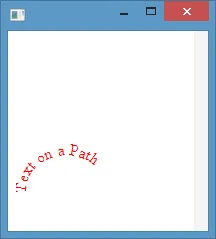
根据我的经验,这并不是最佳解决方案,因为JavaFX WebView在应该像标签一样的情况下行为有些棘手,但它可以作为一个开始。
编辑
如果你不想直接使用WebView,则可以使用单个实例的WebView来呈现带有HTML的场景,然后对其进行快照以生成ImageView。请参考此示例:
import javafx.animation.AnimationTimer;
import javafx.application.Application;
import javafx.beans.value.ChangeListener;
import javafx.beans.value.ObservableValue;
import javafx.concurrent.Worker;
import javafx.scene.Scene;
import javafx.scene.image.ImageView;
import javafx.scene.image.WritableImage;
import javafx.scene.layout.HBox;
import javafx.scene.web.WebView;
import javafx.stage.Stage;
public class CurvedText extends Application {
public static void main(String[] args) {
launch(args);
}
@Override
public void start(Stage primaryStage) throws Exception {
final HBox root = new HBox();
final WebView view = new WebView();
view.getEngine().loadContent("<!DOCTYPE html>\n" +
"<html xmlns=\"http://www.w3.org/1999/xhtml\">\n" +
" <body>\n" +
"<embed width=\"100\" height=\"100\" type=\"image/svg+xml\" src=\"path.svg\">\n" +
" <svg xmlns=\"http://www.w3.org/2000/svg\" xmlns:xlink=\"http://www.w3.org/1999/xlink\">" +
"<defs>\n" +
" <path id=\"textPath\" d=\"M10 50 C10 0 90 0 90 50\"/>\n" +
"</defs>\n"+
"<text fill=\"red\">\n" +
" <textPath xlink:href=\"#textPath\">Text on a Path</textPath>\n" +
"</text>" +
"</svg>\n" +
"</embed>" +
" </body>\n" +
"</html>");
root.getChildren().add(view);
view.getEngine().getLoadWorker().stateProperty().addListener(new ChangeListener<Worker.State>() {
@Override
public void changed(ObservableValue<? extends Worker.State> arg0, Worker.State oldState, Worker.State newState) {
if (newState == Worker.State.SUCCEEDED) {
// workaround for https://javafx-jira.kenai.com/browse/RT-23265
AnimationTimer waitForViewToBeRendered = new AnimationTimer(){
private int frames = 0;
@Override
public void handle(long now) {
if (frames++ > 3){
WritableImage snapshot = view.snapshot(null, null);
ImageView imageView = new ImageView(snapshot);
root.getChildren().add(imageView);
this.stop();
}
}
};
waitForViewToBeRendered.start();
}
}
});
Scene scene = new Scene(root, 500, 500);
primaryStage.setScene(scene);
primaryStage.show();
}
}