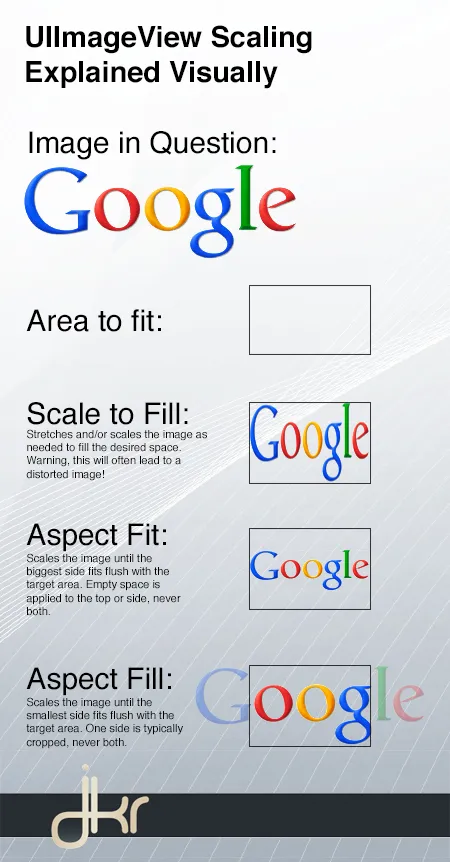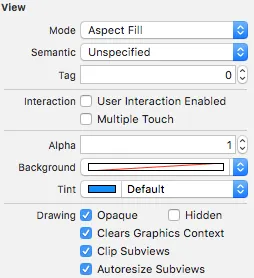我正在尝试使用PFQueryTableViewController来展示包括照片在内的地点名称列表。它包含在parse.com的ParseUI SDK中。
我已经成功显示了图片,但是当我将UIImageView模式更改为Aspect fill时,图片变得比应该更大。
以下是图片:
https://dl.dropboxusercontent.com/u/86529526/pic_normal.png https://dl.dropboxusercontent.com/u/86529526/pic_error.png
在pic_normal中,您将看到两个单元格,每个单元格都有一个正常大小的图像。
在pic_error中,您会发现第二个单元格被第一个单元格的图像覆盖。
有人能帮我解决这个问题吗?我也将我的全部代码放在这里:
import UIKit
class TableViewController: PFQueryTableViewController, UISearchBarDelegate {
@IBOutlet var searchBar: UISearchBar!
// Initialise the PFQueryTable tableview
override init(style: UITableViewStyle, className: String!) {
super.init(style: style, className: className)
}
required init(coder aDecoder: NSCoder) {
super.init(coder: aDecoder)
// Configure the PFQueryTableView
self.pullToRefreshEnabled = true
self.paginationEnabled = false
}
// Define the query that will provide the data for the table view
override func queryForTable() -> PFQuery {
// Start the query object
var query = PFQuery(className: "Places")
// query with pointer
query.includeKey("mainPhoto")
// Add a where clause if there is a search criteria
if searchBar.text != "" {
query.whereKey("name", containsString: searchBar.text)
}
// Order the results
query.orderByAscending("name")
// Return the qwuery object
return query
}
//override func tableView(tableView: UITableView, cellForRowAtIndexPath indexPath: NSIndexPath) -> UITableViewCell
override func tableView(tableView: UITableView, cellForRowAtIndexPath indexPath: NSIndexPath, object: PFObject) -> PFTableViewCell? {
var cell = tableView.dequeueReusableCellWithIdentifier("CustomCell") as! CustomTableViewCell!
if cell == nil {
cell = CustomTableViewCell(style: UITableViewCellStyle.Default, reuseIdentifier: "CustomCell")
}
// Extract values from the PFObject to display in the table cell
if let name = object["name"] as? String{
cell.name.text = name
}
// display initial image
var initialThumbnail = UIImage(named: "question")
cell.photo.image = initialThumbnail
// extract image from pointer
if let pointer = object["mainPhoto"] as? PFObject {
cell.detail.text = pointer["photoTitle"] as? String!
if let thumbnail = pointer["photo"] as? PFFile {
cell.photo.file = thumbnail
cell.photo.loadInBackground()
}
}
cell.sendSubviewToBack(cell.photo)
// return the cell
return cell
}
// In a storyboard-based application, you will often want to do a little preparation before navigation
override func prepareForSegue(segue: UIStoryboardSegue, sender: AnyObject?) {
// Get the new view controller using [segue destinationViewController].
var detailScene = segue.destinationViewController as! DetailViewController
// Pass the selected object to the destination view controller.
if let indexPath = self.tableView.indexPathForSelectedRow() {
let row = Int(indexPath.row)
detailScene.currentObject = objects[row] as? PFObject
}
}
override func viewDidLoad(){
super.viewDidLoad()
let tapGesture = UITapGestureRecognizer(target:self, action:Selector("hideKeyboard"))
tapGesture.cancelsTouchesInView = true
tableView.addGestureRecognizer(tapGesture)
}
func hideKeyboard(){
tableView.endEditing(true)
}
override func viewDidAppear(animated: Bool) {
// Refresh the table to ensure any data changes are displayed
tableView.reloadData()
// Delegate the search bar to this table view class
searchBar.delegate = self
}
func searchBarTextDidEndEditing(searchBar: UISearchBar) {
// Dismiss the keyboard
searchBar.resignFirstResponder()
// Force reload of table data
self.loadObjects()
}
func searchBarSearchButtonClicked(searchBar: UISearchBar) {
// Dismiss the keyboard
searchBar.resignFirstResponder()
// Force reload of table data
self.loadObjects()
}
func searchBarCancelButtonClicked(searchBar: UISearchBar) {
// Clear any search criteria
searchBar.text = ""
// Dismiss the keyboard
searchBar.resignFirstResponder()
// Force reload of table data
self.loadObjects()
}
}