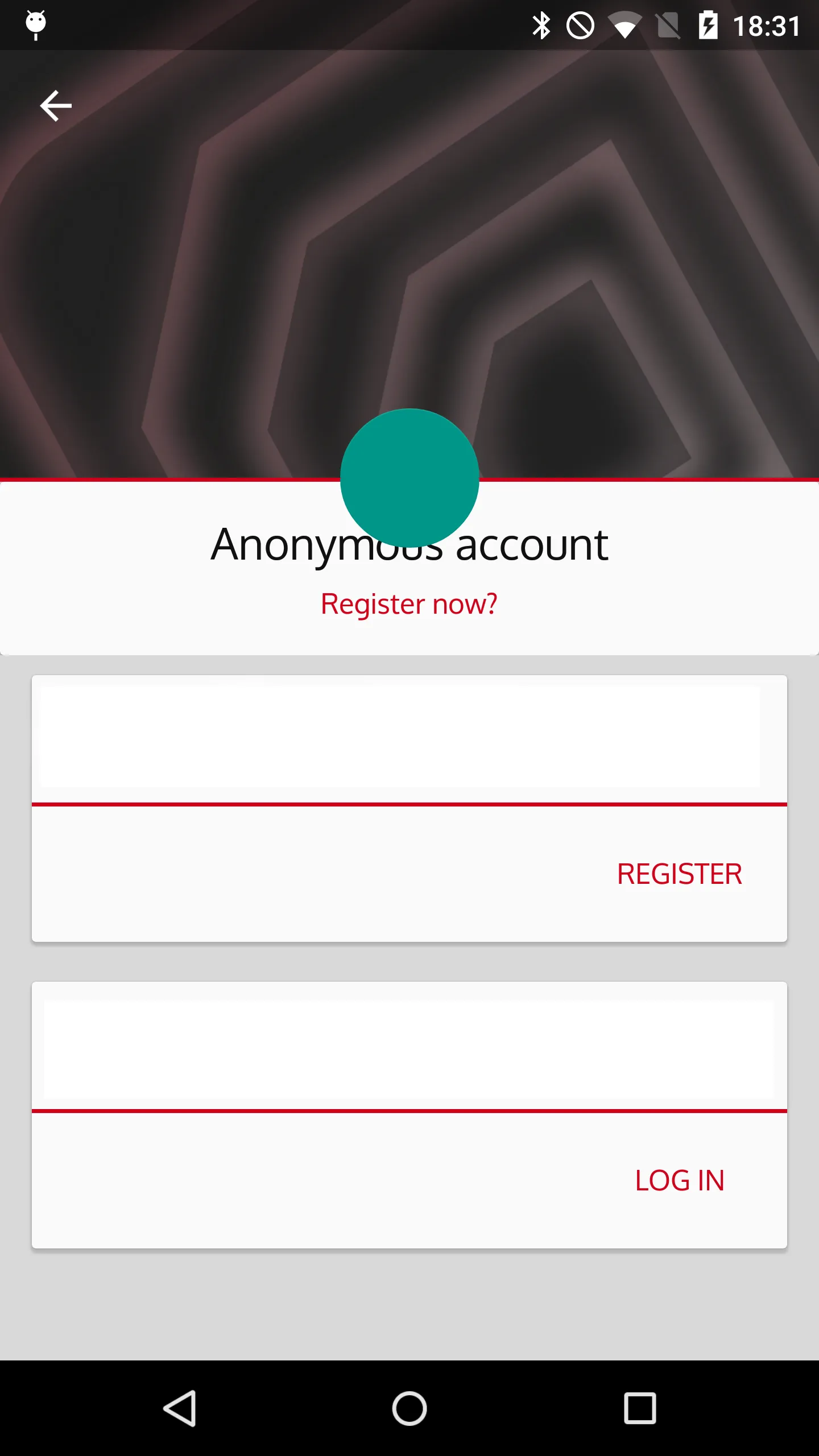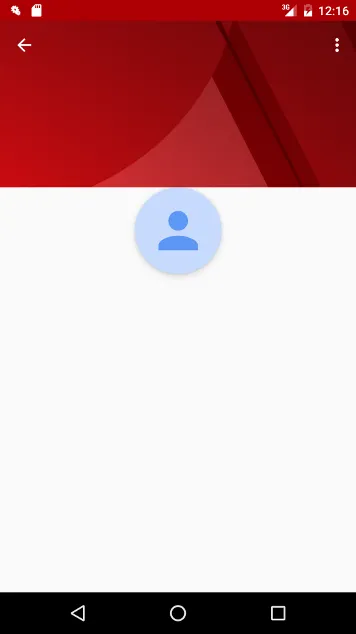作为设计支持库中可能会涉及CoordinatorLayout和边距的
错误,我编写了一个FrameLayout,实现/复制了与FAB相同的“Behavior”,并允许设置padding来模拟该效果:
请确保将其放置在android.support.design.widget包中,因为它需要访问一些包范围内的类。
import android.annotation.TargetApi;
import android.content.Context;
import android.graphics.Rect;
import android.os.Build;
import android.support.v4.view.ViewCompat;
import android.support.v4.view.ViewPropertyAnimatorListener;
import android.util.AttributeSet;
import android.view.View;
import android.view.animation.Animation;
import android.widget.FrameLayout;
import com.company.android.R;
import java.util.List;
@CoordinatorLayout.DefaultBehavior(FrameLayoutWithBehavior.Behavior.class)
public class FrameLayoutWithBehavior extends FrameLayout {
public FrameLayoutWithBehavior(final Context context) {
super(context);
}
public FrameLayoutWithBehavior(final Context context, final AttributeSet attrs) {
super(context, attrs);
}
public FrameLayoutWithBehavior(final Context context, final AttributeSet attrs, final int defStyleAttr) {
super(context, attrs, defStyleAttr);
}
@TargetApi(Build.VERSION_CODES.LOLLIPOP)
public FrameLayoutWithBehavior(final Context context, final AttributeSet attrs, final int defStyleAttr, final int defStyleRes) {
super(context, attrs, defStyleAttr, defStyleRes);
}
public static class Behavior extends android.support.design.widget.CoordinatorLayout.Behavior<FrameLayoutWithBehavior> {
private static final boolean SNACKBAR_BEHAVIOR_ENABLED;
private Rect mTmpRect;
private boolean mIsAnimatingOut;
private float mTranslationY;
public Behavior() {
}
@Override
public boolean layoutDependsOn(CoordinatorLayout parent, FrameLayoutWithBehavior child, View dependency) {
return SNACKBAR_BEHAVIOR_ENABLED && dependency instanceof Snackbar.SnackbarLayout;
}
@Override
public boolean onDependentViewChanged(CoordinatorLayout parent, FrameLayoutWithBehavior child, View dependency) {
if (dependency instanceof Snackbar.SnackbarLayout) {
this.updateFabTranslationForSnackbar(parent, child, dependency);
} else if (dependency instanceof AppBarLayout) {
AppBarLayout appBarLayout = (AppBarLayout) dependency;
if (this.mTmpRect == null) {
this.mTmpRect = new Rect();
}
Rect rect = this.mTmpRect;
ViewGroupUtils.getDescendantRect(parent, dependency, rect);
if (rect.bottom <= appBarLayout.getMinimumHeightForVisibleOverlappingContent()) {
if (!this.mIsAnimatingOut && child.getVisibility() == VISIBLE) {
this.animateOut(child);
}
} else if (child.getVisibility() != VISIBLE) {
this.animateIn(child);
}
}
return false;
}
private void updateFabTranslationForSnackbar(CoordinatorLayout parent, FrameLayoutWithBehavior fab, View snackbar) {
float translationY = this.getFabTranslationYForSnackbar(parent, fab);
if (translationY != this.mTranslationY) {
ViewCompat.animate(fab)
.cancel();
if (Math.abs(translationY - this.mTranslationY) == (float) snackbar.getHeight()) {
ViewCompat.animate(fab)
.translationY(translationY)
.setInterpolator(AnimationUtils.FAST_OUT_SLOW_IN_INTERPOLATOR)
.setListener((ViewPropertyAnimatorListener) null);
} else {
ViewCompat.setTranslationY(fab, translationY);
}
this.mTranslationY = translationY;
}
}
private float getFabTranslationYForSnackbar(CoordinatorLayout parent, FrameLayoutWithBehavior fab) {
float minOffset = 0.0F;
List dependencies = parent.getDependencies(fab);
int i = 0;
for (int z = dependencies.size(); i < z; ++i) {
View view = (View) dependencies.get(i);
if (view instanceof Snackbar.SnackbarLayout && parent.doViewsOverlap(fab, view)) {
minOffset = Math.min(minOffset, ViewCompat.getTranslationY(view) - (float) view.getHeight());
}
}
return minOffset;
}
private void animateIn(FrameLayoutWithBehavior button) {
button.setVisibility(View.VISIBLE);
if (Build.VERSION.SDK_INT >= Build.VERSION_CODES.ICE_CREAM_SANDWICH) {
ViewCompat.animate(button)
.scaleX(1.0F)
.scaleY(1.0F)
.alpha(1.0F)
.setInterpolator(AnimationUtils.FAST_OUT_SLOW_IN_INTERPOLATOR)
.withLayer()
.setListener((ViewPropertyAnimatorListener) null)
.start();
} else {
Animation anim = android.view.animation.AnimationUtils.loadAnimation(button.getContext(), R.anim.fab_in);
anim.setDuration(200L);
anim.setInterpolator(AnimationUtils.FAST_OUT_SLOW_IN_INTERPOLATOR);
button.startAnimation(anim);
}
}
private void animateOut(final FrameLayoutWithBehavior button) {
if (Build.VERSION.SDK_INT >= Build.VERSION_CODES.ICE_CREAM_SANDWICH) {
ViewCompat.animate(button)
.scaleX(0.0F)
.scaleY(0.0F)
.alpha(0.0F)
.setInterpolator(AnimationUtils.FAST_OUT_SLOW_IN_INTERPOLATOR)
.withLayer()
.setListener(new ViewPropertyAnimatorListener() {
public void onAnimationStart(View view) {
Behavior.this.mIsAnimatingOut = true;
}
public void onAnimationCancel(View view) {
Behavior.this.mIsAnimatingOut = false;
}
public void onAnimationEnd(View view) {
Behavior.this.mIsAnimatingOut = false;
view.setVisibility(View.GONE);
}
})
.start();
} else {
Animation anim = android.view.animation.AnimationUtils.loadAnimation(button.getContext(), R.anim.fab_out);
anim.setInterpolator(AnimationUtils.FAST_OUT_SLOW_IN_INTERPOLATOR);
anim.setDuration(200L);
anim.setAnimationListener(new AnimationUtils.AnimationListenerAdapter() {
public void onAnimationStart(Animation animation) {
Behavior.this.mIsAnimatingOut = true;
}
public void onAnimationEnd(Animation animation) {
Behavior.this.mIsAnimatingOut = false;
button.setVisibility(View.GONE);
}
});
button.startAnimation(anim);
}
}
static {
SNACKBAR_BEHAVIOR_ENABLED = Build.VERSION.SDK_INT >= Build.VERSION_CODES.HONEYCOMB;
}
}
}