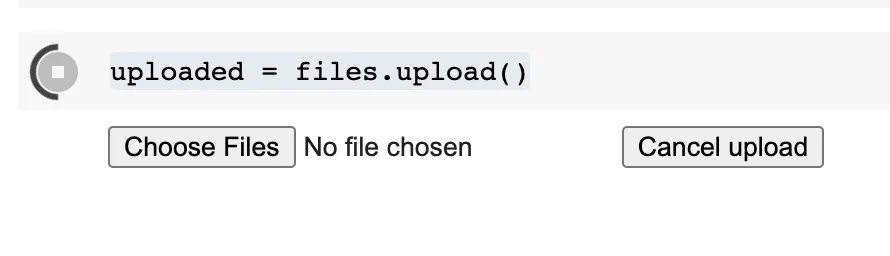如何从Google Drive导入MS-Excel(.xlsx)文件到Colaboratory?
excel_file = drive.CreateFile({'id':'some id'})
这段代码中的drive是一个pydrive.drive.GoogleDrive对象,does_work()函数可以正常工作。
print excel_file.FetchContent()
返回 None。并且
excel_file.content()
异常:
TypeErrorTraceback (most recent call last) in () ----> 1 excel_file.content()
TypeError: '_io.BytesIO' 对象不可调用
我的意图是(给定某个有效的文件 'id')将其导入为一个 io 对象,可以被 pandas 的 read_excel() 读取,并最终得到一个 pandas 数据帧。