开发了一个带有顶部搜索栏和底部水平和垂直列表视图的flutter页面...当我点击搜索栏文本框时,我的下方视图自动滚动到顶部位置。
当我调试它时,build方法再次调用,如何解决这个问题?
在这个例子中也发生了同样的问题https://github.com/lohanidamodar/flutter_ui_challenges,这是我参考的资料。
src \ pages \ hotel \ hhome.dart 是该页面
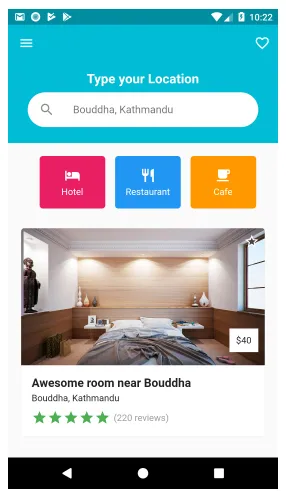
以下是我的代码,如果您觉得这段代码太长,请查看github示例代码(src \ pages \ hotel \ hhome.dart),该代码出现了相同的问题
class _HomeScreenState extends State<HomeScreen> {
@override
Widget build(BuildContext context) {
return CustomScrollView(
slivers: <Widget>[
_buildSliverAppBar(),
_buildTitle('Category'),
_buildSliverCategoryList(),
_buildSliverPopularProducts(),
_buildTitle('Top Distributors'),
_buildSliverTopDistributorsList(),
_buildSliverClothing(),
_buildSliverElectronics(),
_buildSliverHealthAndBeauty(),
],
);
}
//Appbar: with "search" & "filter"
Widget _buildSliverAppBar() {
return SliverAppBar(
leading: Icon(null),
backgroundColor: colorPrimary,
elevation: 10.0,
forceElevated: true,
pinned: true,
flexibleSpace: ListView(
children: <Widget>[
Padding(
padding: const EdgeInsets.only(left: 16.0, right: 16.0),
child: Row(
children: <Widget>[
Expanded(
child: Container(
margin: EdgeInsets.only(right: 8.0),
alignment: Alignment.center,
height: 38.0,
padding: EdgeInsets.only(left: 16.0),
decoration: BoxDecoration(
color: Colors.white,
borderRadius: BorderRadius.circular(40.0)),
child: TextField(
style: TextStyle(fontSize: 15.0),
decoration: InputDecoration(
hintText: "Search products",
border: InputBorder.none,
suffixIcon: IconButton(
onPressed: () {},
color: colorBlack,
icon: Icon(Icons.search),
iconSize: 20,
),
),
),
),
flex: 1,
),
RawMaterialButton(
splashColor: colorPrimary,
constraints: BoxConstraints(maxWidth: 38.0),
onPressed: () {},
child: Icon(
Icons.clear_all,
color: colorBlack,
size: 24.0,
),
shape: CircleBorder(),
fillColor: colorWhite,
padding: EdgeInsets.all(7.0),
)
],
),
)
],
),
);
}
//get title for the list
Widget _buildTitle(String title) {
return SliverToBoxAdapter(
child: Container(
color: colorGrey,
child: Padding(
padding: EdgeInsets.only(top: 8.0, left: 16.0),
child: Align(alignment: Alignment.centerLeft, child: Text(title)),
),
),
);
}
//get "category" list
Widget _buildSliverCategoryList() {
return SliverToBoxAdapter(
child: Container(
color: colorGrey,
height: 100,
child: ListView(
padding: EdgeInsets.only(right: 16.0),
scrollDirection: Axis.horizontal,
children: _listCategoryModel.map((itemCategory) {
return _buildListTileCategory(itemCategory);
}).toList(),
),
),
);
}
//get "category" listTile
Widget _buildListTileCategory(CategoryModel itemCategory) {
return Padding(
padding: const EdgeInsets.only(left: 16.0, top: 8.0, bottom: 8.0),
child: Container(
alignment: Alignment.center,
width: 55,
child: Material(
color: Colors.transparent,
child: InkWell(
splashColor: colorPrimary,
onTap: () {
print('clicked: category ${itemCategory.name}');
},
child: Column(
children: <Widget>[
Card(
elevation: 8.0,
color: colorPrimary,
child: Container(
width: 55,
height: 55,
),
),
Padding(
padding: const EdgeInsets.only(top: 8.0),
child: Text(
itemCategory.name,
overflow: TextOverflow.ellipsis,
style: TextStyle(fontSize: 10.0),
),
)
],
),
),
)),
);
}
//get "popular products" two item
Widget _buildSliverPopularProducts() {
return SliverToBoxAdapter(
child: Container(
padding: EdgeInsets.all(16.0),
color: colorWhite,
child: Column(
children: <Widget>[
Padding(
padding: const EdgeInsets.only(bottom: 8.0),
child: Row(
children: <Widget>[
Expanded(child: Text('Popular Products')),
Text(
'View all',
style: TextStyle(color: colorPrimary),
),
],
),
), //text: "Popular Products" title
Row(
children: <Widget>[getItem(), getItem()],
)
],
),
),
);
}
Widget getItem() {
return Expanded(
child: Card(
elevation: 4.0,
color: colorGrey,
child: Container(
child: Column(
children: <Widget>[
Card(
elevation: 0.0,
color: colorWhite,
child: Padding(
padding: EdgeInsets.all(8.0),
child: Container(
width: (getScreenWidth(context) / 2) - 24,
height: (getScreenWidth(context) / 2) - 24,
child: Stack(
children: <Widget>[
Align(
child: Icon(
Icons.favorite,
color: colorPrimary,
),
alignment: Alignment.topRight,
)
],
),
),
),
),
Padding(
padding:
const EdgeInsets.only(left: 4.0, right: 4.0, bottom: 8.0),
child: Align(
child: Text(
'Default watch',
style: TextStyle(
fontSize: 12.0,
),
),
alignment: Alignment.centerLeft,
),
), //text: product name
Padding(
padding:
const EdgeInsets.only(left: 4.0, right: 4.0, bottom: 8.0),
child: Align(
child: Text(
"\$25.75",
style: TextStyle(
color: colorPrimary,
),
),
alignment: Alignment.centerLeft,
),
), //text: product price in dollar
Padding(
padding:
const EdgeInsets.only(left: 8.0, right: 8.0, bottom: 8.0),
child: Row(
children: <Widget>[
Expanded(
child: RawMaterialButton(
onPressed: () {},
child: Icon(
Icons.remove,
color: colorPrimary,
size: 16.0,
),
shape: CircleBorder(),
elevation: 2.0,
fillColor: colorWhite,
padding: EdgeInsets.all(6.0),
splashColor: colorPrimary,
),
), //button: decrease product count
Expanded(
flex: 2,
child: Container(
margin: EdgeInsets.only(left: 8.0, right: 8.0),
child: AbsorbPointer(
//to avoid touch on the button with not like disable
effect
absorbing: true,
child: RaisedButton(
color: colorWhite,
textColor: colorPrimary,
elevation: 1.0,
padding: EdgeInsets.only(top: 8.0, bottom: 8.0),
child: Text(
'0',
style: TextStyle(fontSize: 16.0),
),
onPressed: () {},
shape: RoundedRectangleBorder(
borderRadius: BorderRadius.circular(25.0)),
),
),
),
), //text: product count
Expanded(
child: RawMaterialButton(
onPressed: () {},
child: Icon(
Icons.add,
color: colorPrimary,
size: 16.0,
),
shape: CircleBorder(),
elevation: 2.0,
fillColor: colorWhite,
padding: EdgeInsets.all(6.0),
splashColor: colorPrimary),
) //button: increase product count
],
),
)
],
),
),
),
);
}
//get "top distributors" list
Widget _buildSliverTopDistributorsList() {
return SliverToBoxAdapter(
child: Container(
color: colorGrey,
height: 100,
child: ListView(
padding: EdgeInsets.only(left: 16.0, right: 16.0),
scrollDirection: Axis.horizontal,
children: _listCategoryModel.map((itemCategory) {
return _buildListTileTopDistributors();
}).toList(),
),
),
);
}
Widget _buildListTileTopDistributors() {
var width = (getScreenWidth(context) / 4);
var height = (getScreenWidth(context) / 6);
return Padding(
padding: const EdgeInsets.only(top: 8.0, bottom: 8.0),
child: Container(
alignment: Alignment.center,
width: width,
child: Material(
color: Colors.transparent,
child: InkWell(
splashColor: colorPrimary,
onTap: () {},
child: Card(
elevation: 8.0,
color: colorPrimary,
child: Container(
width: width,
height: height,
),
),
),
)),
);
}
//get "clothing" two item
Widget _buildSliverClothing() {
return SliverToBoxAdapter(
child: Container(
padding: EdgeInsets.all(16.0),
color: colorWhite,
child: Column(
children: <Widget>[
Padding(
padding: const EdgeInsets.only(bottom: 8.0),
child: Row(
children: <Widget>[
Expanded(child: Text('Clothing')),
Text(
'View all',
style: TextStyle(color: colorPrimary),
),
],
),
), //text: "Popular Products" title
Row(
children: <Widget>[getItem(), getItem()],
)
],
),
),
);
}
//get "clothing" two item
Widget _buildSliverElectronics() {
return SliverToBoxAdapter(
child: Container(
padding: EdgeInsets.all(16.0),
color: colorWhite,
child: Column(
children: <Widget>[
Padding(
padding: const EdgeInsets.only(bottom: 8.0),
child: Row(
children: <Widget>[
Expanded(child: Text('Electronics')),
Text(
'View all',
style: TextStyle(color: colorPrimary),
),
],
),
), //text: "Popular Products" title
Row(
children: <Widget>[getItem(), getItem()],
)
],
),
),
);
}
//get "clothing" two item
Widget _buildSliverHealthAndBeauty() {
return SliverToBoxAdapter(
child: Container(
padding: EdgeInsets.all(16.0),
color: colorWhite,
child: Column(
children: <Widget>[
Padding(
padding: const EdgeInsets.only(bottom: 8.0),
child: Row(
children: <Widget>[
Expanded(child: Text('HealthAndBeauty')),
Text(
'View all',
style: TextStyle(color: colorPrimary),
),
],
),
), //text: "Popular Products" title
Row(
children: <Widget>[getItem(), getItem()],
)
],
),
),
);
}
final List<CategoryModel> _listCategoryModel = [
CategoryModel(
id: 0,
name: 'Clothing',
imageUrl: '',
description: 'sampledescription'),
CategoryModel(
id: 1,
name: 'Electronics',
imageUrl: '',
description: 'sampledescription'),
CategoryModel(
id: 2, name: 'Watches', imageUrl: '', description: 'sampledescription'),
CategoryModel(
id: 3, name: 'Beauty', imageUrl: '', description: 'sampledescription'),
CategoryModel(
id: 4, name: 'Shoes', imageUrl: '', description: 'sampledescription'),
CategoryModel(
id: 5,
name: 'Furnitures',
imageUrl: '',
description: 'sampledescription'),
CategoryModel(
id: 6, name: 'Grocery', imageUrl: '', description: 'sampledescription'),
];
}
谢谢您的配合。