我正在使用PIL将在Django上传的透明PNG图像转换为JPG文件。输出结果看起来有问题。
源文件
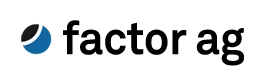
代码
Image.open(object.logo.path).save('/tmp/output.jpg', 'JPEG')
或者
Image.open(object.logo.path).convert('RGB').save('/tmp/output.png')
结果
两种方法都会得到以下结果:
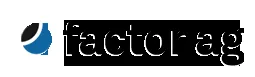
有没有办法解决这个问题?我想在原本透明的背景上加上白色背景。
解决方案
感谢众多回答,我总结了以下函数集合:
import Image
import numpy as np
def alpha_to_color(image, color=(255, 255, 255)):
"""Set all fully transparent pixels of an RGBA image to the specified color.
This is a very simple solution that might leave over some ugly edges, due
to semi-transparent areas. You should use alpha_composite_with color instead.
Source: https://dev59.com/nmox5IYBdhLWcg3wf0bl#9166671
Keyword Arguments:
image -- PIL RGBA Image object
color -- Tuple r, g, b (default 255, 255, 255)
"""
x = np.array(image)
r, g, b, a = np.rollaxis(x, axis=-1)
r[a == 0] = color[0]
g[a == 0] = color[1]
b[a == 0] = color[2]
x = np.dstack([r, g, b, a])
return Image.fromarray(x, 'RGBA')
def alpha_composite(front, back):
"""Alpha composite two RGBA images.
Source: https://dev59.com/nmox5IYBdhLWcg3wf0bl#9166671
Keyword Arguments:
front -- PIL RGBA Image object
back -- PIL RGBA Image object
"""
front = np.asarray(front)
back = np.asarray(back)
result = np.empty(front.shape, dtype='float')
alpha = np.index_exp[:, :, 3:]
rgb = np.index_exp[:, :, :3]
falpha = front[alpha] / 255.0
balpha = back[alpha] / 255.0
result[alpha] = falpha + balpha * (1 - falpha)
old_setting = np.seterr(invalid='ignore')
result[rgb] = (front[rgb] * falpha + back[rgb] * balpha * (1 - falpha)) / result[alpha]
np.seterr(**old_setting)
result[alpha] *= 255
np.clip(result, 0, 255)
# astype('uint8') maps np.nan and np.inf to 0
result = result.astype('uint8')
result = Image.fromarray(result, 'RGBA')
return result
def alpha_composite_with_color(image, color=(255, 255, 255)):
"""Alpha composite an RGBA image with a single color image of the
specified color and the same size as the original image.
Keyword Arguments:
image -- PIL RGBA Image object
color -- Tuple r, g, b (default 255, 255, 255)
"""
back = Image.new('RGBA', size=image.size, color=color + (255,))
return alpha_composite(image, back)
def pure_pil_alpha_to_color_v1(image, color=(255, 255, 255)):
"""Alpha composite an RGBA Image with a specified color.
NOTE: This version is much slower than the
alpha_composite_with_color solution. Use it only if
numpy is not available.
Source: https://dev59.com/nmox5IYBdhLWcg3wf0bl#9168169
Keyword Arguments:
image -- PIL RGBA Image object
color -- Tuple r, g, b (default 255, 255, 255)
"""
def blend_value(back, front, a):
return (front * a + back * (255 - a)) / 255
def blend_rgba(back, front):
result = [blend_value(back[i], front[i], front[3]) for i in (0, 1, 2)]
return tuple(result + [255])
im = image.copy() # don't edit the reference directly
p = im.load() # load pixel array
for y in range(im.size[1]):
for x in range(im.size[0]):
p[x, y] = blend_rgba(color + (255,), p[x, y])
return im
def pure_pil_alpha_to_color_v2(image, color=(255, 255, 255)):
"""Alpha composite an RGBA Image with a specified color.
Simpler, faster version than the solutions above.
Source: https://dev59.com/nmox5IYBdhLWcg3wf0bl#9459208
Keyword Arguments:
image -- PIL RGBA Image object
color -- Tuple r, g, b (default 255, 255, 255)
"""
image.load() # needed for split()
background = Image.new('RGB', image.size, color)
background.paste(image, mask=image.split()[3]) # 3 is the alpha channel
return background
性能
简单的非混合 alpha_to_color 函数是最快的解决方案,但会留下丑陋的边框,因为它无法处理半透明区域。
纯PIL和numpy混合解决方案都可以得到很好的结果,但是alpha_composite_with_color 比pure_pil_alpha_to_color 更快(8.93毫秒比79.6毫秒)。如果您的系统上有安装numpy,那么就采用这种方式。(更新:新版本的pure PIL是所有提到的解决方案中最快的。)
$ python -m timeit "import Image; from apps.front import utils; i = Image.open(u'logo.png'); i2 = utils.alpha_to_color(i)"
10 loops, best of 3: 4.67 msec per loop
$ python -m timeit "import Image; from apps.front import utils; i = Image.open(u'logo.png'); i2 = utils.alpha_composite_with_color(i)"
10 loops, best of 3: 8.93 msec per loop
$ python -m timeit "import Image; from apps.front import utils; i = Image.open(u'logo.png'); i2 = utils.pure_pil_alpha_to_color(i)"
10 loops, best of 3: 79.6 msec per loop
$ python -m timeit "import Image; from apps.front import utils; i = Image.open(u'logo.png'); i2 = utils.pure_pil_alpha_to_color_v2(i)"
10 loops, best of 3: 1.1 msec per loop
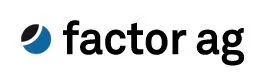
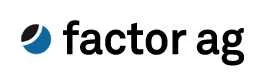
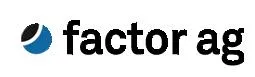
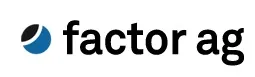
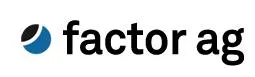
pure_pil_alpha_to_color_v2中删除im = image.copy()。(当然,在将后续实例从“im”更改为“image”之后。) - unutbu