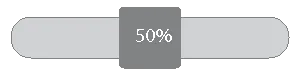我正在使用Android开发。我想制作一个SeekBar。在SeekBar的拇指上,我想显示进度(可能是在TextView上对齐拇指的文本视图,与拇指一起移动)。
这是我用于SeekBar和TextView的XML。
<SeekBar
android:id="@+id/ProgressBar01"
android:layout_width="fill_parent"
android:paddingLeft="10px"
android:paddingRight ="10px"
android:layout_height="70dp"
android:layout_below="@+id/incentives_textViewBottemLeft"
android:max="10"
android:progressDrawable="@drawable/incentive_progress"
android:secondaryProgress="0"
android:thumb="@drawable/incentives_progress_pin"
android:focusable="false" />
<TextView
android:id="@+id/incentives_textViewAbove_process_pin"
android:layout_width="fill_parent"
android:layout_height="20dp"
android:layout_below="@+id/incentives_textViewBottemLeft"
android:layout_marginTop="11dp"
android:text=""
android:textStyle="bold"
android:textColor="#FFe4e1"
android:textSize="15sp" />
以下是我编写的让文本对齐的代码
int xPos = ((mSkbSample.getRight() - mSkbSample.getLeft()) / mSkbSample.getMax()) * mSkbSample.getProgress();
v1.setPadding(xPos+m,0,0,0);
v1.setText(String.valueOf(progress).toCharArray(), 0, String.valueOf(progress).length());
但是文本没有显示在那个 thumb 的中心。请建议我应该怎么做。