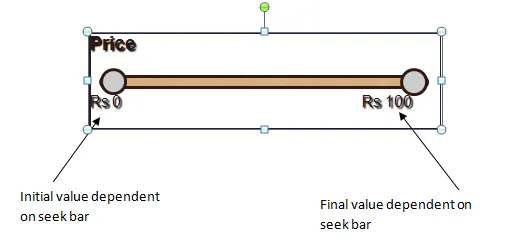过滤器.java
public class Filters extends Activity implements OnSeekBarChangeListener{
private SeekBar PRICEbar,DISTANCEbar, RATINGbar; // declare seekbar object variable
// declare text label objects
private TextView PRICEtextProgress,DISTANCEtextProgress, RATINGtextProgress;
/** Called when the activity is first created. */
@Override
public void onCreate(Bundle savedInstanceState)
{
super.onCreate(savedInstanceState);
// load the layout
setContentView(R.layout.filters);
PRICEbar = (SeekBar)findViewById(R.id.PRICEseekBarID); // make seekbar object
PRICEbar.setOnSeekBarChangeListener(this);
PRICEbar.setOnSeekBarChangeListener(new OnSeekBarChangeListener() {
@Override
public void onStopTrackingTouch(SeekBar seekBar) {
// TODO Auto-generated method stub
}
@Override
public void onStartTrackingTouch(SeekBar seekBar) {
// TODO Auto-generated method stub
}
@Override
public void onProgressChanged(SeekBar seekBar, int progress,
boolean fromUser) {
// TODO Auto-generated method stub
PRICEtextProgress = (TextView)findViewById(R.id.PRICEtextViewProgressID);
PRICEtextProgress.setText("Price:: Rs "+progress);
}
});
}
@Override
public void onProgressChanged(SeekBar seekBar, int progress, boolean fromUser) {
if (seekBar == PRICEbar)
PRICEtextProgress.setText("Price:: Rs "+progress);
}
@Override
public void onStartTrackingTouch(SeekBar seekBar) {
// TODO Auto-generated method stub
}
@Override
public void onStopTrackingTouch(SeekBar seekBar) {
// TODO Auto-generated method stub
}
}
filters.xml
<LinearLayout xmlns:android="http://schemas.android.com/apk/res/android"
xmlns:tools="http://schemas.android.com/tools"
android:layout_width="match_parent"
android:layout_height="match_parent"
android:orientation="vertical" >
<RelativeLayout
android:id="@+id/relativeLayoutforPRICE"
android:layout_width="fill_parent"
android:layout_height="wrap_content" >
<TextView
android:id="@+id/PRICEtextViewProgressID"
android:layout_width="wrap_content"
android:layout_height="wrap_content"
android:layout_alignParentLeft="true"
android:layout_alignParentTop="true"
android:text="Price"
android:textAppearance="?android:attr/textAppearanceLarge" >
</TextView>
<SeekBar
android:id="@+id/PRICEseekBarID"
android:layout_width="match_parent"
android:layout_height="wrap_content"
android:layout_alignParentLeft="true"
android:layout_below="@+id/textView1"
android:layout_marginTop="26dp"
android:max="100" >
</SeekBar>
</RelativeLayout>
</LinearLayout>
我有这样一个输出:

如何修改我的代码,以获得初始值和最终值在滑块中,就像下图所示?