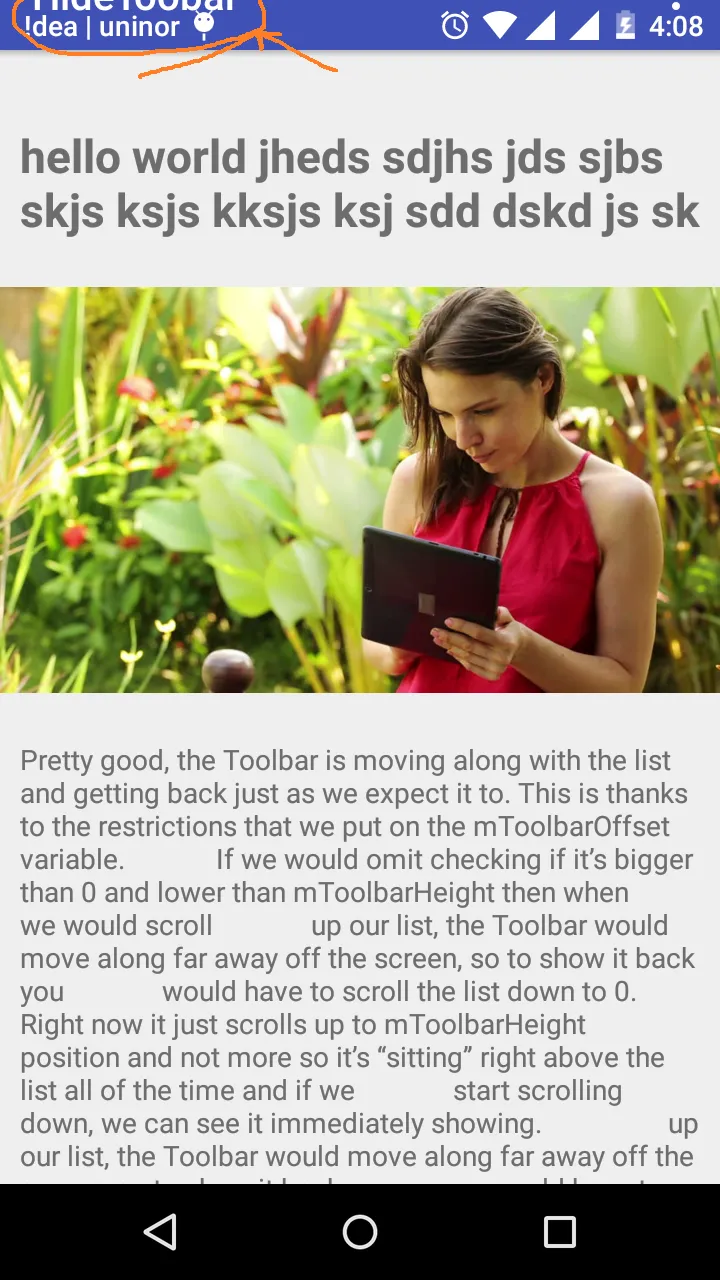我想在滚动文本和图片时隐藏我的工具栏。我使用scrollView获取滚动内容。当我向上滚动内容时,如何隐藏工具栏?
这是我的XML代码:
content_main.XML:
<android.support.v4.widget.NestedScrollView
xmlns:app="http://schemas.android.com/apk/res-auto"
android:layout_width="match_parent"
android:layout_height="match_parent"
xmlns:android="http://schemas.android.com/apk/res/android"
app:layout_behavior="@string/appbar_scrolling_view_behavior">
<LinearLayout
android:orientation="vertical"
android:layout_width="match_parent"
android:layout_height="match_parent">
<LinearLayout
android:paddingTop="?android:attr/actionBarSize"
android:orientation="vertical"
android:layout_width="match_parent"
android:layout_height="match_parent">
<TextView
android:layout_marginLeft="10dp"
android:layout_marginRight="10dp"
android:id="@+id/textone"
android:layout_width="match_parent"
android:layout_height="match_parent"
android:textSize="23dp"
android:textStyle="bold"
android:text="hello world jheds sdjhs jds sjbs skjs ksjs kksjs ksj sdd dskd js sk "/>
<ImageView
android:id="@+id/imge"
android:layout_width="match_parent"
android:layout_height="250dp"
android:src="@drawable/imag_bg"/>
<TextView
android:id="@+id/texttwo"
android:layout_width="match_parent"
android:layout_height="match_parent"
android:layout_marginLeft="10dp"
android:layout_marginRight="10dp"
android:text="Pretty good, the Toolbar is moving along with the list and getting back just as we expect it to. This is thanks to the restrictions that we put on the mToolbarOffset variable.
If we would omit checking if it’s bigger than 0 and lower than mToolbarHeight then when
we would scroll
up our list, the Toolbar would move along far away off the screen, so to show it back you
would have to scroll the list down to 0. Right now it just scrolls up to mToolbarHeight
position and not more so it’s “sitting” right above the list all of the time and if we
start scrolling down, we can see it immediately showing.
up our list, the Toolbar would move along far away off the screen, so to show it back you
would have to scroll the list down to 0. Right now it just scrolls up to mToolbarHeight
position and not more so it’s “sitting” right above the list all of the time and if we
start scrolling down, we can see it immediately showing
up our list, the Toolbar would move along far away off the screen, so to show it back you
would have to scroll the list down to 0. Right now it just scrolls up to mToolbarHeight
position and not more so it’s “sitting” right above the list all of the time and if we
start scrolling down, we can see it immediately showing
up our list, the Toolbar would move along far away off the screen, so to show it back you
would have to scroll the list down to 0. Right now it just scrolls up to mToolbarHeight
position and not more so it’s “sitting” right above the list all of the time and if we
start scrolling down, we can see it immediately showing
up our list, the Toolbar would move along far away off the screen, so to show it back you
would have to scroll the list down to 0. Right now it just scrolls up to mToolbarHeight
position and not more so it’s “sitting” right above the list all of the time and if we
start scrolling down, we can see it immediately showing
up our list, the Toolbar would move along far away off the screen, so to show it back you
would have to scroll the list down to 0. Right now it just scrolls up to mToolbarHeight
position and not more so it’s “sitting” right above the list all of the time and if we
start scrolling down, we can see it immediately showing
It works pretty well, but this is not what we want. It feels weird that you can
stop it in the middle of
the
scroll and the Toolbar will stay half visible. Actually this is how it’s done in Google Play
Games app
which I consider as a bug
It works pretty well, but this is not what we want. It feels weird that you can
stop it in the middle of
the
scroll and the Toolbar will stay half visible. Actually this is how it’s done in Google Play
Games app
which I consider as a bug
It works pretty well, but this is not what we want. It feels weird that you can
stop it in the middle of
the
scroll and the Toolbar will stay half visible. Actually this is how it’s done in Google Play
Games app
which I consider as a bug."/>
</LinearLayout>
<View
android:layout_width="wrap_content"
android:layout_height="30dp" />
<LinearLayout
android:layout_width="match_parent"
android:layout_height="match_parent">
<Button
android:text="hai"
android:layout_width="160dp"
android:layout_height="match_parent" />
<Button
android:text="hello"
android:layout_width="160dp"
android:layout_height="match_parent" />
</LinearLayout>
</android.support.v4.widget.NestedScrollView>
activity_main.XML
<android.support.design.widget.AppBarLayout
android:layout_height="wrap_content"
android:layout_width="match_parent"
android:theme="@style/AppTheme.AppBarOverlay">
<android.support.v7.widget.Toolbar
android:id="@+id/toolbar"
android:layout_width="match_parent"
android:layout_height="?attr/actionBarSize"
android:background="?attr/colorPrimary"
app:popupTheme="@style/AppTheme.PopupOverlay" />
</android.support.design.widget.AppBarLayout>
<include layout="@layout/content_main" />