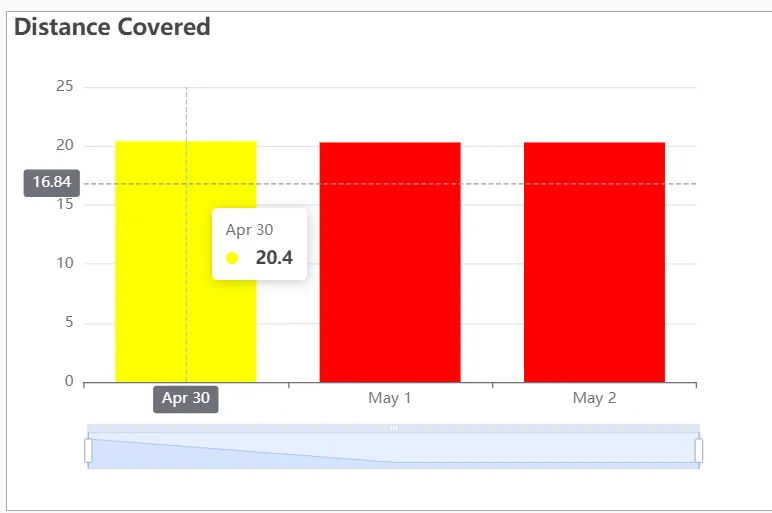我想创建一个不同颜色的条形图。星期一蓝色,星期二红色,星期三绿色。请问如何编写代码?Line itemStyle: {normal: {color: 'blue','red', 'green'}}并没有起作用。
这段代码来自于Echarts网站。
<html style="height: 100%">
<head>
<meta charset="utf-8">
</head>
<body style="height: 100%; margin: 0">
<div id="container" style="height: 100%"></div>
<script type="text/javascript" src="http://echarts.baidu.com/gallery/vendors/echarts/echarts.min.js"></script>
<script type="text/javascript">
var dom = document.getElementById("container");
var myChart = echarts.init(dom);
var app = {};
option = null;
option = {
xAxis: {
type: 'category',
data: ['Mon', 'Tue', 'Wed']
},
yAxis: {
type: 'value'
},
series: [{
itemStyle: {normal: {color: 'blue'}},
data: [120, 200, 150],
type: 'bar'
}]
};
;
if (option && typeof option === "object") {
myChart.setOption(option, true);
}
</script>
</body>
</html>