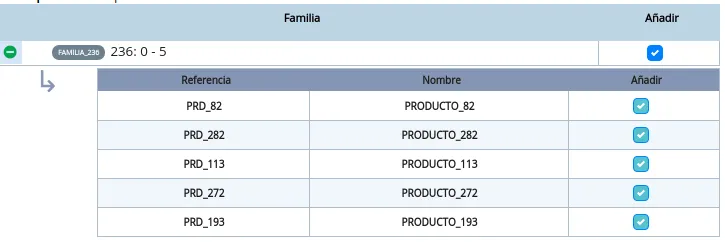编程环境
Angular 10.0
预览-
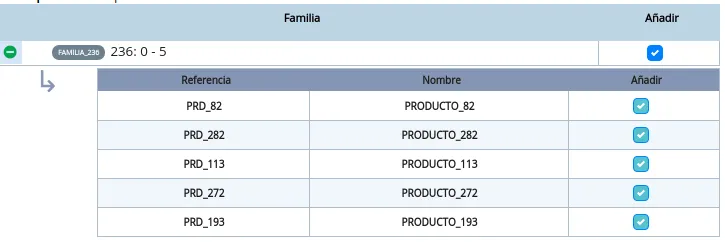
}
Html
<div class="custom-control custom-checkbox">
<input type="checkbox" [checked]="true" class="custom-control-input" [id]="['chk-add',item.id,uniqueTag].join('-')" />
<label class="custom-control-label" [for]="['chk-add',item.id,uniqueTag].join('-')"></label>
</div>
<div class="custom-control-products custom-checkbox-products">
<input type="checkbox" [checked]="true" class="custom-control-input-products" [id]="['chk-add',item.id,td.id,uniqueTag].join('-')" />
<label class="custom-control-label-products" [for]="['chk-add',item.id,td.id,uniqueTag].join('-')"></label>
</div>
Scss / css
.custom-control-products {
position: relative;
display: block;
min-height: 1.5rem;
padding-left: 1.5rem;
}
.custom-control-input-products {
position: absolute;
left: 0;
z-index: -1;
width: 1rem;
height: 1.25rem;
opacity: 0;
}
.custom-control-input-products:checked ~ .custom-control-label-products::before {
color: #fff;
border-color: #007bff;
background-color: #007bff;
}
.custom-control-input-products:focus ~ .custom-control-label-products::before {
box-shadow: 0 0 0 0.2rem rgba(0, 123, 255, 0.25);
}
.custom-control-input-products:focus:not(:checked) ~ .custom-control-label-products::before {
border-color: #80bdff;
}
.custom-control-input-products:not(:disabled):active ~ .custom-control-label-products::before {
color: #fff;
background-color: #b3d7ff;
border-color: #b3d7ff;
}
.custom-control-input-products[disabled] ~ .custom-control-label-products, .custom-control-input-products:disabled ~ .custom-control-label-products {
color: #6c757d;
}
.custom-control-input-products[disabled] ~ .custom-control-label-products::before, .custom-control-input-products:disabled ~ .custom-control-label-products::before {
background-color: #e9ecef;
}
.custom-control-label-products {
position: relative;
margin-bottom: 0;
vertical-align: top;
}
.custom-control-label-products::before {
position: absolute;
top: 0.25rem;
left: -1.5rem;
display: block;
width: 1rem;
height: 1rem;
pointer-events: none;
content: "";
background-color: #fff;
border: #adb5bd solid 1px;
}
.custom-control-label-products::after {
position: absolute;
top: 0.25rem;
left: -1.5rem;
display: block;
width: 1rem;
height: 1rem;
content: "";
background: no-repeat 50% / 50% 50%;
}
.custom-control-input-products:checked ~ .custom-control-label-products::before {
color: #fff;
border-color: #007bff;
background-color: #17a2b8a8 !important;
}
.custom-checkbox-products .custom-control-label-products::before {
border-radius: 0.25rem;
}
.custom-checkbox-products .custom-control-input-products:checked ~ .custom-control-label-products::after {
background-image: url("data:image/svg+xml,%3csvg xmlns='http://www.w3.org/2000/svg' width='8' height='8' viewBox='0 0 8 8'%3e%3cpath fill='%23fff' d='M6.564.75l-3.59 3.612-1.538-1.55L0 4.26l2.974 2.99L8 2.193z'/%3e%3c/svg%3e");
}
.custom-checkbox-products .custom-control-input-products:indeterminate ~ .custom-control-label-products::before {
border-color: #007bff;
background-color: #007bff;
}
.custom-checkbox-products .custom-control-input-products:indeterminate ~ .custom-control-label-products::after {
background-image: url("data:image/svg+xml,%3csvg xmlns='http://www.w3.org/2000/svg' width='4' height='4' viewBox='0 0 4 4'%3e%3cpath stroke='%23fff' d='M0 2h4'/%3e%3c/svg%3e");
}
.custom-checkbox-products .custom-control-input-products:disabled:checked ~ .custom-control-label-products::before {
background-color: rgba(0, 123, 255, 0.5);
}
.custom-checkbox-products .custom-control-input-products:disabled:indeterminate ~ .custom-control-label-products::before {
background-color: rgba(0, 123, 255, 0.5);
}