我希望能够创建一个具有可展开/选择项和不可展开项的导航抽屉。对于类似问题,StackOverflow上的共识是使用 ExpandableListView 来解决(但这甚至可能不适用于我的想法)。大多数人所问的是如何像 GMail 应用程序中的标签一样将项目分开,而不是我正在尝试做的...
...基本上是在这里进行了概述 HERE
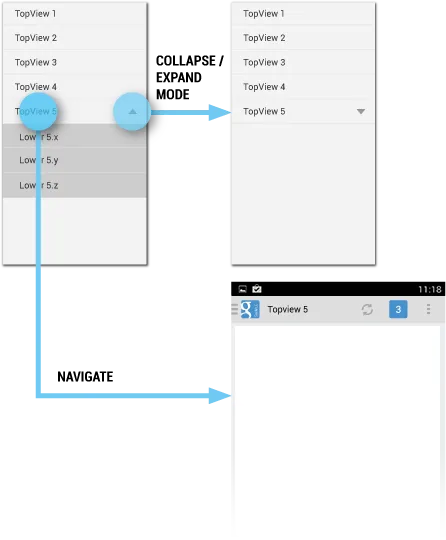
以及此处SIMILARLY(虽然所有项都是下拉列表)。而不是像这个答案。
我希望能够创建一个具有可展开/选择项和不可展开项的导航抽屉。对于类似问题,StackOverflow上的共识是使用 ExpandableListView 来解决(但这甚至可能不适用于我的想法)。大多数人所问的是如何像 GMail 应用程序中的标签一样将项目分开,而不是我正在尝试做的...
...基本上是在这里进行了概述 HERE
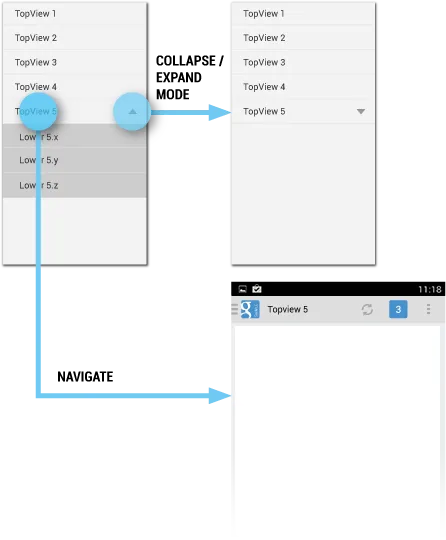
以及此处SIMILARLY(虽然所有项都是下拉列表)。而不是像这个答案。
在 DrawerLayout 中使用可扩展的 ExpandableListView,如下所示:
<android.support.v4.widget.DrawerLayout xmlns:android="http://schemas.android.com/apk/res/android"
xmlns:tools="http://schemas.android.com/tools"
android:id="@+id/drawer_layout2"
android:layout_width="match_parent"
android:layout_height="match_parent">
<FrameLayout
android:id="@+id/content_frame"
android:layout_width="match_parent"
android:layout_height="match_parent">
<TextView
android:id="@+id/tv_commentary_behind_nav"
android:layout_width="wrap_content"
android:layout_height="wrap_content"
android:layout_gravity="center_horizontal|top"
android:text="Frame text" />
</FrameLayout>
<!-- The navigation drawer -->
<ExpandableListView
android:id="@+id/left_drawer2"
android:layout_width="250dp"
android:layout_height="match_parent"
android:layout_gravity="start"
android:background="@color/white"
android:choiceMode="multipleChoice"
android:dividerHeight="0dp"
/>
</android.support.v4.widget.DrawerLayout>
然后在代码中这样初始化:
private DrawerLayout drawer;
private ExpandableListView drawerList;
private CheckBox checkBox;
private ActionBarDrawerToggle actionBarDrawerToggle;
@Override
protected void onCreate(Bundle savedInstanceState) {
super.onCreate(savedInstanceState);
setContentView(R.layout.drawer_layout);
drawer = (DrawerLayout) findViewById(R.id.drawer_layout2);
drawerList = (ExpandableListView) findViewById(R.id.left_drawer2);
drawerList.setAdapter(new NewAdapter(this, groupItem, childItem));
}
ExpandableListAdapter方法,以及ChildItemsInfo类和GroupItemsInfo类,MainActivity具有组项及其子项的单击侦听器。
...现在更具体地说...
您可以将此放置在MyExpandableListAdapter类内部的getGroupView()中。
View ind = convertView.findViewById(R.id.group_indicator);
View ind2 = convertView.findViewById(R.id.group_indicator2);
if (ind != null)
{
ImageView indicator = (ImageView) ind;
if (getChildrenCount(groupPosition) == 0)
{
indicator.setVisibility(View.INVISIBLE);
}
else
{
indicator.setVisibility(View.VISIBLE);
int stateSetIndex = (isExpanded ? 1 : 0);
/*toggles down button to change upwards when list has expanded*/
if(stateSetIndex == 1){
ind.setVisibility(View.INVISIBLE);
ind2.setVisibility(View.VISIBLE);
Drawable drawable = indicator.getDrawable();
drawable.setState(GROUP_STATE_SETS[stateSetIndex]);
}
else if(stateSetIndex == 0){
ind.setVisibility(View.VISIBLE);
ind2.setVisibility(View.INVISIBLE);
Drawable drawable = indicator.getDrawable();
drawable.setState(GROUP_STATE_SETS[stateSetIndex]);
}
}
}
至于布局视图,这是我的group_items.xml文件的外观
<RelativeLayout
xmlns:android="http://schemas.android.com/apk/res/android"
android:orientation="vertical"
android:layout_width="match_parent"
android:layout_height="match_parent">
<TextView
android:id="@+id/group_heading"
android:layout_width="wrap_content"
android:layout_height="wrap_content"
android:paddingLeft="20dp"
android:paddingTop="16dp"
android:paddingBottom="16dp"
android:textSize="15sp"
android:textStyle="bold"/>
<ImageView
android:id="@+id/group_indicator"
android:layout_width="wrap_content"
android:layout_height="wrap_content"
android:src="@android:drawable/arrow_down_float"
android:layout_alignParentRight="true"
android:paddingRight="20dp"
android:paddingTop="20dp"/>
<ImageView
android:id="@+id/group_indicator2"
android:layout_width="wrap_content"
android:layout_height="wrap_content"
android:src="@android:drawable/arrow_up_float"
android:layout_alignParentRight="true"
android:visibility="gone"
android:paddingRight="20dp"
android:paddingTop="20dp"/>
您是否觉得不够清晰?随时发表评论。
groupItem和childItem?NewAdapter是什么,它如何处理groupItem和childItem以使一些项可扩展?你的答案不完整。 - Ojonugwa Jude Ochalifu