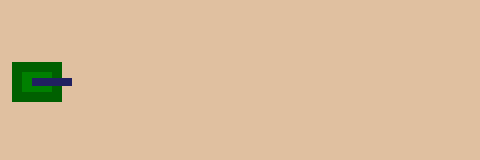pygame.key.get_pressed() 返回一个包含每个按键状态的列表。如果某个键被按下,则该键的状态为1,否则为0。它是当前时刻按键的快照。在每个帧中需要连续获取按键的新状态。使用pygame.key.get_pressed()来评估按钮的当前状态并实现连续运动:
while True:
keys = pygame.key.get_pressed()
if keys[pygame.K_LEFT]:
x -= speed
if keys[pygame.K_RIGHT]:
x += speed
if keys[pygame.K_UP]:
y -= speed
if keys[pygame.K_DOWN]:
y += speed
这段代码可以通过将"left"从"right"中减去,将"up"从"down"中减去来简化:
while True:
keys = pygame.key.get_pressed()
x += (keys[pygame.K_RIGHT] - keys[pygame.K_LEFT]) * speed
y += (keys[pygame.K_DOWN] - keys[pygame.K_UP]) * speed
键盘事件(参见
pygame.event模块)仅在按键状态改变时发生一次。每当按下一个键时,
KEYDOWN事件会发生一次。每当释放一个键时,
KEYUP事件会发生一次。使用键盘事件进行单个动作或移动。
while True:
for event in pygame.event.get():
if event.type == pygame.KEYDOWN:
if event.key == pygame.K_LEFT:
x -= speed
if event.key == pygame.K_RIGHT:
x += speed
if event.key == pygame.K_UP:
y -= speed
if event.key == pygame.K_DOWN:
y += speed
另请参阅
键盘和按键事件。
连续移动的最简示例:
 replit.com/@Rabbid76/PyGame-ContinuousMovement
replit.com/@Rabbid76/PyGame-ContinuousMovement
import pygame
pygame.init()
window = pygame.display.set_mode((300, 300))
clock = pygame.time.Clock()
rect = pygame.Rect(0, 0, 20, 20)
rect.center = window.get_rect().center
vel = 5
run = True
while run:
clock.tick(60)
for event in pygame.event.get():
if event.type == pygame.QUIT:
run = False
if event.type == pygame.KEYDOWN:
print(pygame.key.name(event.key))
keys = pygame.key.get_pressed()
rect.x += (keys[pygame.K_RIGHT] - keys[pygame.K_LEFT]) * vel
rect.y += (keys[pygame.K_DOWN] - keys[pygame.K_UP]) * vel
rect.centerx = rect.centerx % window.get_width()
rect.centery = rect.centery % window.get_height()
window.fill(0)
pygame.draw.rect(window, (255, 0, 0), rect)
pygame.display.flip()
pygame.quit()
exit()
单个操作的最简示例: replit.com/@Rabbid76/PyGame-ShootBullet
replit.com/@Rabbid76/PyGame-ShootBullet
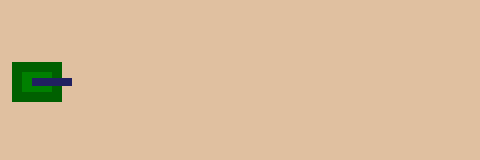
import pygame
pygame.init()
window = pygame.display.set_mode((500, 200))
clock = pygame.time.Clock()
tank_surf = pygame.Surface((60, 40), pygame.SRCALPHA)
pygame.draw.rect(tank_surf, (0, 96, 0), (0, 00, 50, 40))
pygame.draw.rect(tank_surf, (0, 128, 0), (10, 10, 30, 20))
pygame.draw.rect(tank_surf, (32, 32, 96), (20, 16, 40, 8))
tank_rect = tank_surf.get_rect(midleft = (20, window.get_height() // 2))
bullet_surf = pygame.Surface((10, 10), pygame.SRCALPHA)
pygame.draw.circle(bullet_surf, (64, 64, 62), bullet_surf.get_rect().center, bullet_surf.get_width() // 2)
bullet_list = []
run = True
while run:
clock.tick(60)
current_time = pygame.time.get_ticks()
for event in pygame.event.get():
if event.type == pygame.QUIT:
run = False
if event.type == pygame.KEYDOWN:
bullet_list.insert(0, tank_rect.midright)
for i, bullet_pos in enumerate(bullet_list):
bullet_list[i] = bullet_pos[0] + 5, bullet_pos[1]
if bullet_surf.get_rect(center = bullet_pos).left > window.get_width():
del bullet_list[i:]
break
window.fill((224, 192, 160))
window.blit(tank_surf, tank_rect)
for bullet_pos in bullet_list:
window.blit(bullet_surf, bullet_surf.get_rect(center = bullet_pos))
pygame.display.flip()
pygame.quit()
exit()
 replit.com/@Rabbid76/PyGame-ContinuousMovement
replit.com/@Rabbid76/PyGame-ContinuousMovement