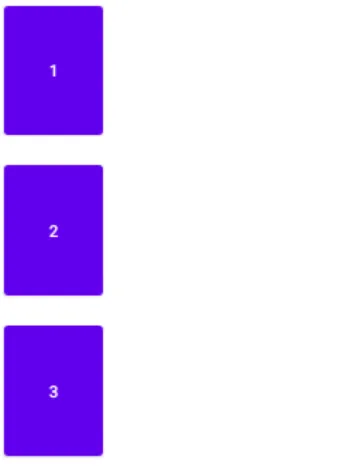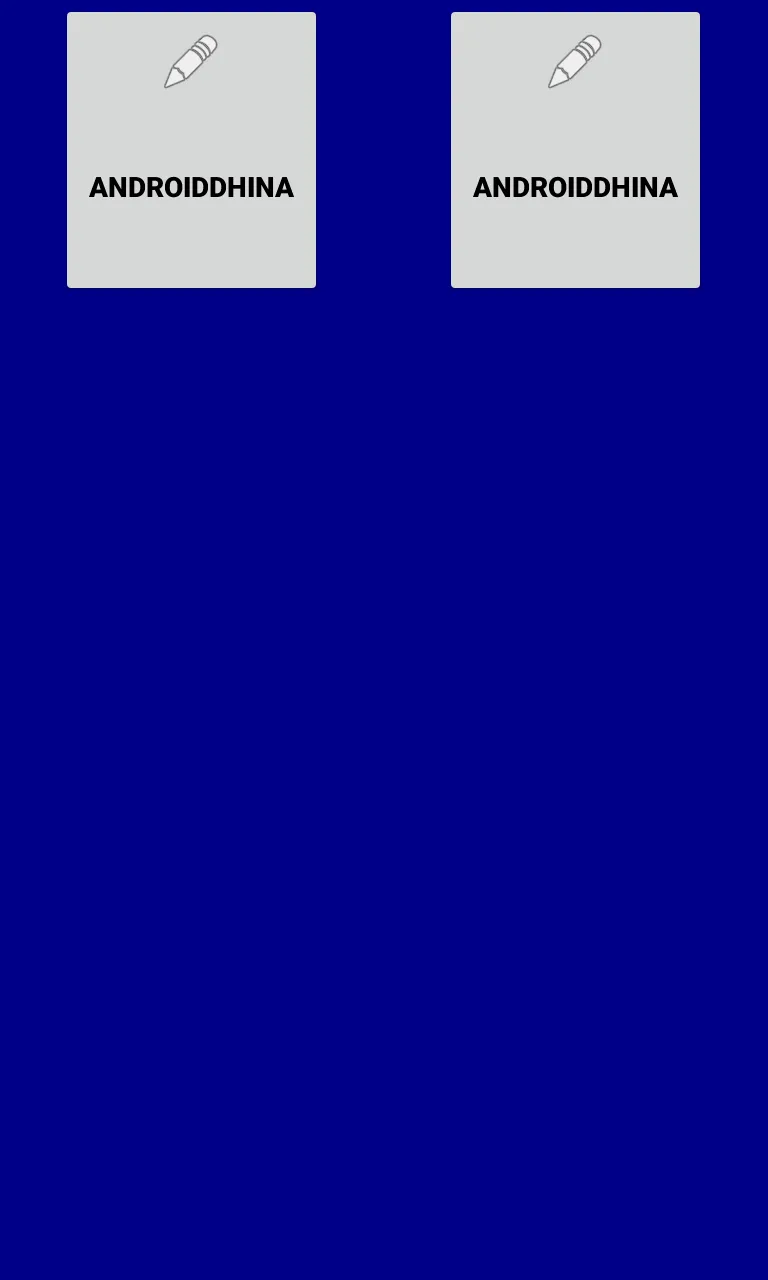我一直在Android文档中读到这个有趣的权重值。现在我想第一次尝试它,但它根本不起作用。
从文档中我理解,这个布局:
<LinearLayout
android:layout_width="fill_parent"
android:layout_height="wrap_content"
android:orientation="horizontal">
<Button
android:text="Register"
android:id="@+id/register"
android:layout_width="wrap_content"
android:layout_height="wrap_content"
android:padding="10dip"
weight="1" />
<Button
android:text="Not this time"
android:id="@+id/cancel"
android:layout_width="wrap_content"
android:layout_height="wrap_content"
android:padding="10dip"
weight="1" />
</LinearLayout>
需要创建两个水平对齐且共享空间的按钮。问题在于这两个按钮不会增长以填充空间。
我希望这些按钮可以增长并填充整行。如果两个按钮都设置为匹配父元素,那么只会显示第一个按钮并填充整行。