是否有可能使FlowLayoutPanel中插入的项目自动适应FlowLayoutPanel的大小?以下是示例:
一个包含1个FlowLayoutPanel和3个按钮的窗体:
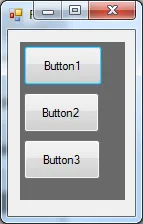
如果我调整窗体的大小,控件将如下所示:它们从“左到右”排列
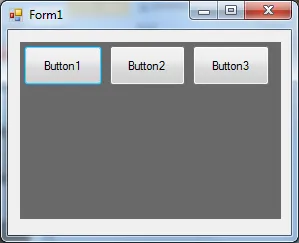
我想要的是这样的效果:控件应该具有FlowLayoutPanel的宽度:
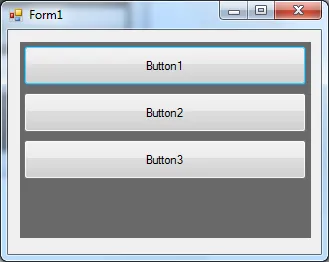
有什么好的想法如何做到这一点吗?我已经更改了FlowDirection并尝试了Anchor属性,但没有成功。
当然,我可以在FlowLayoutPanel_Resize事件中调整控件大小,但我想添加大约500个用户控件- 我测试过,会很慢。