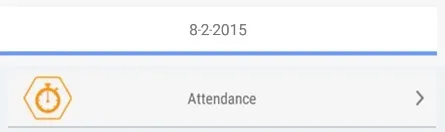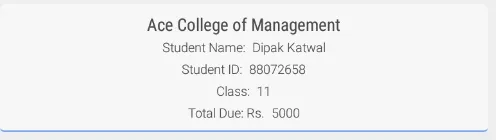我想知道如何在Android中为任何一般的View添加阴影层。例如:假设我有一个布局xml,显示如下内容...
<?xml version="1.0" encoding="utf-8"?>
<LinearLayout
android:layout_height="wrap_content"
android:layout_width="wrap_content"
<Button....
...
</LinearLayout>
现在当它被显示时,我希望它周围有一个阴影。