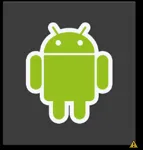我希望它们覆盖按钮区域的75%。但是,一些图像覆盖的面积较小,有些太大无法适应imageButton。如何以编程方式调整大小并显示它们? 以下是屏幕截图
下面是xml文件
<?xml version="1.0" encoding="utf-8"?>
<LinearLayout xmlns:android="http://schemas.android.com/apk/res/android"
android:layout_width="match_parent"
android:layout_height="match_parent"
android:orientation="vertical"
android:layout_marginBottom="5sp"
android:layout_marginLeft="2sp"
android:layout_marginRight="5sp"
android:layout_marginTop="0sp" >
<LinearLayout
android:layout_height="0dp"
android:layout_width="match_parent"
android:layout_weight="1"
android:orientation="horizontal">
<ImageButton
android:layout_height="match_parent"
android:layout_width="0dp"
android:layout_weight="1"
android:id="@+id/button_topleft"
android:layout_marginBottom="5sp"
android:layout_marginLeft="2sp"
android:layout_marginRight="5sp"
android:layout_marginTop="0sp"
/>
<ImageButton
android:layout_height="match_parent"
android:layout_width="0dp"
android:layout_weight="1"
android:id="@+id/button_topright"
android:layout_marginBottom="5sp"
android:layout_marginLeft="2sp"
android:layout_marginRight="5sp"
android:layout_marginTop="0sp"
/>
</LinearLayout>
<LinearLayout
android:layout_height="0dp"
android:layout_width="match_parent"
android:layout_weight="1"
android:orientation="horizontal">
<ImageButton
android:layout_height="match_parent"
android:layout_width="0dp"
android:layout_weight="1"
android:id="@+id/button_repeat"
android:layout_marginBottom="5sp"
android:layout_marginLeft="2sp"
android:layout_marginRight="5sp"
android:layout_marginTop="0sp"
/>
<ImageButton
android:layout_height="match_parent"
android:layout_width="0dp"
android:layout_weight="1"
android:id="@+id/button_next"
android:layout_marginBottom="5sp"
android:layout_marginLeft="2sp"
android:layout_marginRight="5sp"
android:layout_marginTop="0sp"
/>
</LinearLayout>
<LinearLayout
android:layout_height="0dp"
android:layout_width="match_parent"
android:layout_weight="1"
android:orientation="horizontal">
<ImageButton
android:layout_height="match_parent"
android:layout_width="0dp"
android:layout_weight="1"
android:id="@+id/button_bottomleft"
android:layout_marginBottom="5sp"
android:layout_marginLeft="2sp"
android:layout_marginRight="5sp"
android:layout_marginTop="0sp"
/>
<ImageButton
android:layout_height="match_parent"
android:layout_width="0dp"
android:layout_weight="1"
android:id="@+id/button_bottomright"
android:layout_marginBottom="5sp"
android:layout_marginLeft="2sp"
android:layout_marginRight="5sp"
android:layout_marginTop="0sp"
/>
</LinearLayout>
</LinearLayout>
还有一个myClass.java的代码片段:
public void addImageButtons()
{
iB_topleft = (ImageButton) findViewById(R.id.button_topleft);
iB_topright = (ImageButton) findViewById(R.id.button_topright);
iB_bottomleft = (ImageButton) findViewById(R.id.button_bottomleft);
iB_bottomright = (ImageButton) findViewById(R.id.button_bottomright);
iB_next = (ImageButton) findViewById(R.id.button_next);
iB_repeat = (ImageButton) findViewById(R.id.button_repeat);
}
public void setImageNextAndRepeat()
{
iB_topleft .setImageResource(R.drawable.aa);
iB_topright.setImageResource(R.drawable.bb);
iB_bottomleft.setImageResource(R.drawable.cc);
iB_bottomright.setImageResource(R.drawable.dd);
iB_next.setImageResource(R.drawable.next);
iB_repeat.setImageResource(R.drawable.repeat);
}