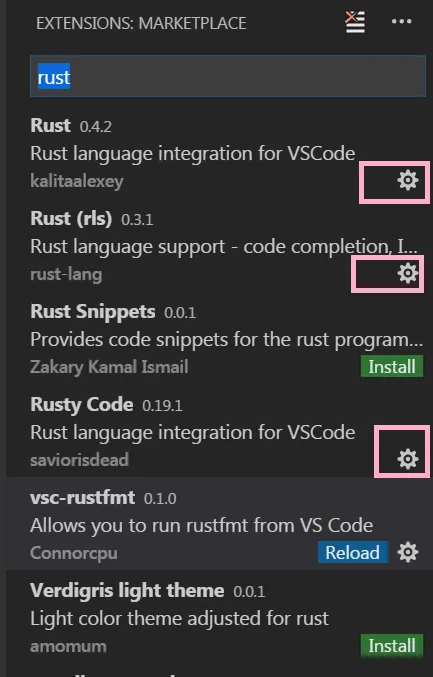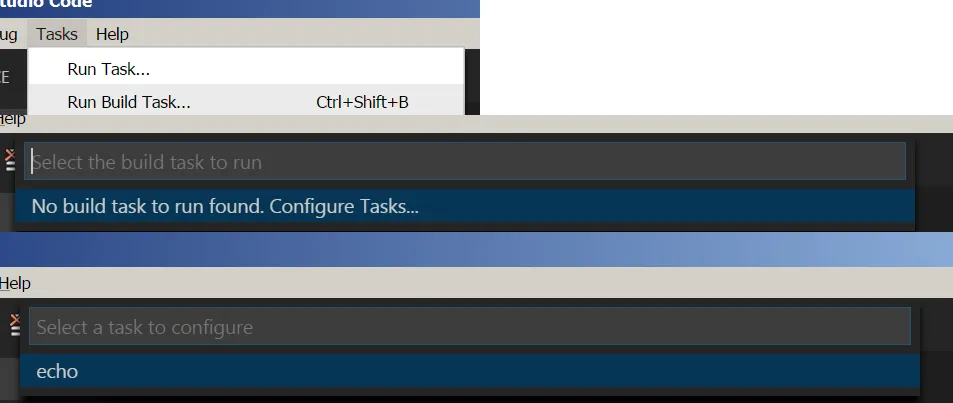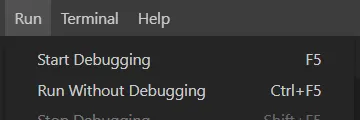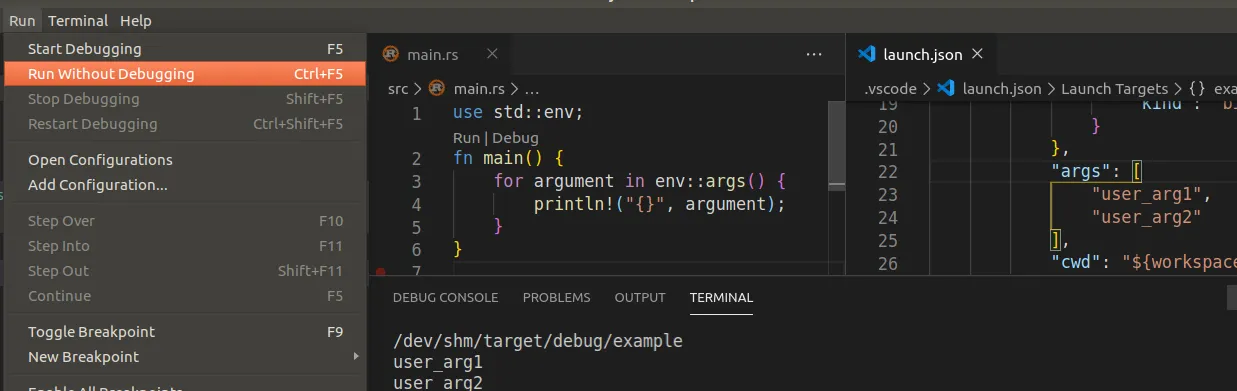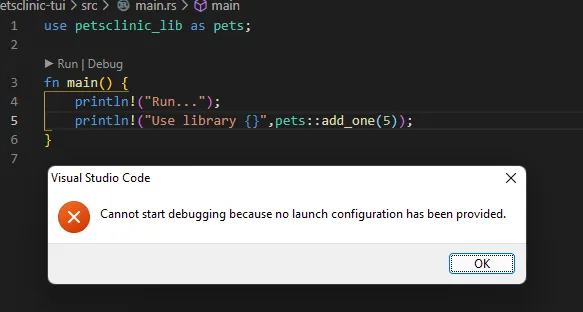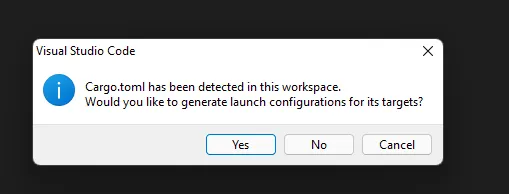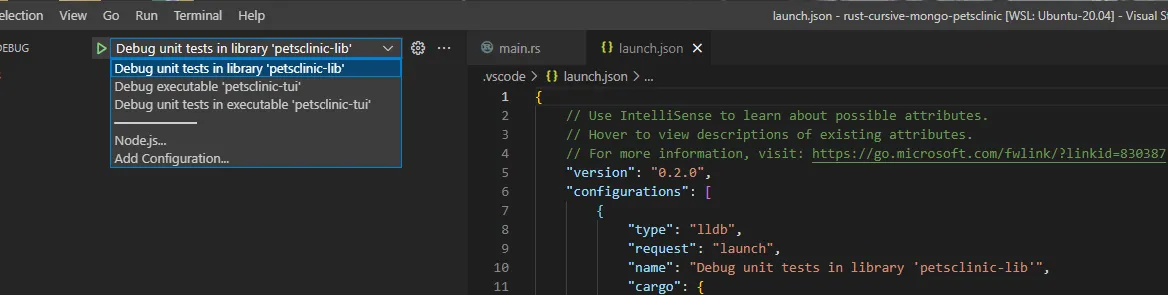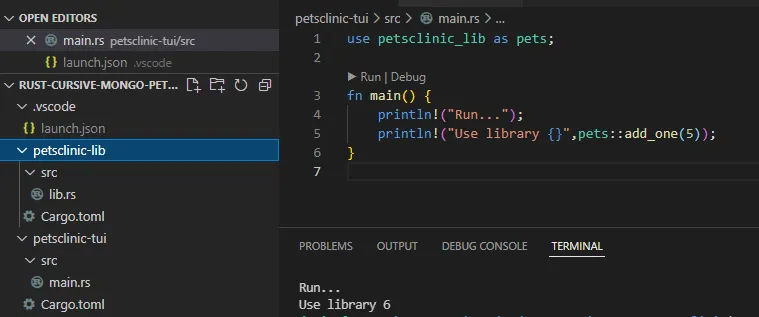如何从Visual Studio Code启动Rust应用程序?
3
使用集成终端
在集成终端中运行以下命令:
cargo run
安装rust-analyzer和基于LLDB的本地调试器扩展,然后使用运行菜单(然后查看终端的结果/输出)。 您可以使用终端命令安装这些扩展(然后重新启动 vscode):
# apt install musl lldb libssl-dev
code --install-extension vadimcn.vscode-lldb
code --install-extension rust-lang.rust-analyzer
code --install-extension tamasfe.even-better-toml
使用任务
运行任务的快捷方式:Ctrl + Shift + B
将cargo run添加为默认任务:按照以下步骤将.vscode/tasks.json文件添加到您的项目中,以使用cargo run来运行项目,将.vscode/tasks.json的内容更改如下:
{
// See https://go.microsoft.com/fwlink/?LinkId=733558
// for the documentation about the tasks.json format
"version": "2.0.0",
"tasks": [
{
"label": "cargo run",
"type": "shell",
"command": "~/.cargo/bin/cargo", // note: full path to the cargo
"args": [
"run",
// "--release",
// "--",
// "arg1"
],
"group": {
"kind": "build",
"isDefault": true
}
}
]
}
现在按下
Ctrl + Shift + B 运行任务,或者按下 Ctrl + Shift + P 并选择命令面板中的 Tasks: Run Build Task。您可以像上面的注释一样添加参数,例如:
"args": ["run", "--release", "--", "arg1"](如果您的应用程序需要)。(您可以使用
Ctrl + Shift + P 打开命令面板,并输入 Configure Default Build Task,然后按下 Enter 选择它。然后选择 Rust: cargo build 或 Others。这将在您的工作区 .vscode 文件夹中生成一个 tasks.json 文件)。
使用基于LLDB的本地调试器
运行项目: 按下Ctrl+F5或从“运行”菜单中选择“无调试运行”,然后在终端窗口中查看结果。 首次(仅一次)安装基于LLDB的本地调试器,或使用命令行进行安装:
code --install-extension vadimcn.vscode-lldb
然后在您的Visual Studio Code项目中:按下快捷键Ctrl+F5,然后首次选择LLDB,然后选择OK和Yes,或者像以下示例一样创建.vscode/launch.json文件,在您的项目文件夹内(您也可以从Debug/Run面板中选择create a launch.json file):
{
// Use IntelliSense to learn about possible attributes.
// Hover to view descriptions of existing attributes.
// For more information, visit: https://go.microsoft.com/fwlink/?linkid=830387
"version": "0.2.0",
"configurations": [
{
"type": "lldb",
"request": "launch",
"name": "Debug executable 'example'",
"cargo": {
"args": [
"build",
"--bin=example",
"--package=example"
],
"filter": {
"name": "example",
"kind": "bin"
}
},
"args": [
// "user_arg1",
// "user_arg2"
],
"cwd": "${workspaceFolder}"
},
{
"type": "lldb",
"request": "launch",
"name": "Debug unit tests in executable 'example'",
"cargo": {
"args": [
"test",
"--no-run",
"--bin=example",
"--package=example"
],
"filter": {
"name": "example",
"kind": "bin"
}
},
"args": [],
"cwd": "${workspaceFolder}"
}
]
}
注意事项:
上面我给项目起了个名字叫做
example。如果你需要参数,可以取消注释上面的
// "user_arg1",。
使用rust-analyzer扩展
安装:
rustup component add rust-src
code --install-extension rust-lang.rust-analyzer
# code --install-extension matklad.rust-analyzer
点击上面灰色的
Run 文本以运行代码,位于 fn main() 上方:

使用code-runner扩展
安装扩展,然后打开源文件,你将在右上角看到一个播放按钮,可以点击它,或者使用默认快捷键:Ctrl+Alt+N(你可以从文件>首选项>键盘快捷方式更改快捷键,并在搜索框中输入code-runner.run)。
注意:要在终端内运行命令,你可以从文件>首选项>设置(或按下Ctrl+,)将code-runner.runInTerminal设置为true,然后在搜索框中输入code-runner.runInTerminal。
编辑:此操作仅对打开的文件有效,例如:rustc main.rs。你可以编辑code-runner.executorMap以更改命令。
"rust": "cd $dir && rustc $fileName && $dir$fileNameWithoutExt",
给:
"rust": "cargo run",
因此,每次点击播放按钮(或按下键盘快捷键)时,Code Runner 都会运行 cargo run 命令:
从菜单中选择: 文件>首选项>设置(或按下 Ctrl+,),然后在搜索框中输入:
code-runner.executorMap 然后点击 在 Settings.json 中编辑 ,然后编辑 "code-runner.executorMap":和更改 "rust":"cd $dir && rustc $fileName && $dir$fileNameWithoutExt" 为 "rust":"cargo run"。
或者只需将以下 3 行添加到 VSCode 设置 JSON(settings.json 文件)中:
"code-runner.executorMap": {
"rust": "cargo run # $fileName"
}
使用 Code Runner 自定义命令
您可以设置自定义命令运行:"code-runner.customCommand": "cargo run"
菜单: 文件>首选项>设置(或按下Ctrl+,),然后在搜索框中输入customCommand并设置自定义命令运行:cargo run。
您可以将此命令的快捷方式更改为方便使用:从菜单中选择:文件>首选项>键盘快捷方式,然后在搜索框中输入:customCommand,然后添加/更改绑定键,例如按下:Ctrl+L Ctrl+R
使用rust-lang.rust扩展
您可以通过命令行安装此扩展:
code --install-extension rust-lang.rust
插件使用任务:您可以按下
Ctrl + Shift + B,然后选择提供的选项,目前只有两个选项:cargo check
cargo build
所以你需要使用上面介绍的任务(文件)。
kalitaalexey的'Rust'扩展以前是另一个选择,但在2021年被从Visual Studio Code Marketplace中移除,并且最后更新于2017年。
5
cargo run”,这样的东西存在吗? - Alper目前还没有很好的解决办法。基本上,您需要向tasks.json添加一个任务,其开头如下:
{
// See https://go.microsoft.com/fwlink/?LinkId=733558
// for the documentation about the tasks.json format
"version": "2.0.0",
"tasks": [
{
"type": "cargo",
"subcommand": "check",
"problemMatcher": [
"$rustc"
]
},
{
"type": "cargo",
"subcommand": "build",
"problemMatcher": [
"$rustc"
]
}
]
}
A.R.建议添加另一个相同的条目,但使用“subcommand:“run””,但这样并不能正常工作。您会收到以下错误信息:
Error: The cargo task detection didn't contribute a task for the following configuration:
{
"type": "cargo",
"subcommand": "run",
"problemMatcher": [
"$rustc"
]
}
The task will be ignored.
相反,你可以添加一个"type": "shell"任务。但是这仍然不完美,因为由于某种原因,添加该任务意味着在按下Ctrl-Shift-B时根本不会出现cargo check和cargo build。
我的解决方案是将它们全部更改为shell任务,这样你的整个tasks.json就是:
{
// See https://go.microsoft.com/fwlink/?LinkId=733558
// for the documentation about the tasks.json format
"version": "2.0.0",
"tasks": [
{
"type": "shell",
"label": "cargo check",
"command": "cargo",
"args": [
"check"
],
"problemMatcher": [
"$rustc"
],
"group": "build"
},
{
"type": "shell",
"label": "cargo build",
"command": "cargo",
"args": [
"build"
],
"problemMatcher": [
"$rustc"
],
"group": "build"
},
{
"type": "shell",
"label": "cargo run",
"command": "cargo",
"args": [
"run"
],
"problemMatcher": [
"$rustc"
],
"group": "build"
}
]
}
"tasks": [
{
"type": "shell",
"label": "cargo run",
"command": "wsl",
"args": [
"--",
"~/.cargo/bin/cargo",
"run"
],
"problemMatcher": [
"$rustc"
],
"group": {
"kind": "build",
"isDefault": true
}
}
]
{
"label":"Run With Arguments",
"type":"process",
"command":"cargo",
"group":"none",
"args":[
"run",
{
"value":"--",
"quoting":"weak"
},
{
"value":"--argumentOne=\"Something\"",
"quoting":"weak"
},
{
"value":"--argumentTwo=\"Something\"",
"quoting":"weak"
}
]
}
通过添加"--"和弱引用,您可以将参数传递给您的应用程序。
原文链接
- 相关问题
- 3 在Visual Studio Code中移动Rust下划线的位置
- 9 Visual Studio Code调试器无法启动
- 8 无法在Visual Studio Code中为“npx”启动的应用程序启动调试
- 8 无法在Visual Studio Code中调试Rust?
- 4 Visual Studio Code Powershell 启动失败
- 23 Visual Studio Code终端无法启动。
- 3 如何使 Visual Studio Code 重置 Rust 的 IntelliSense 引擎?
- 3 Visual Studio Code 中 Rust 程序的远程调试
- 13 如何从Visual Studio Code启动Chrome?
- 4 Visual Studio Code - C++调试器无法启动