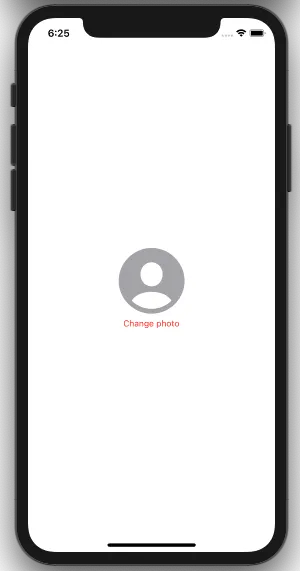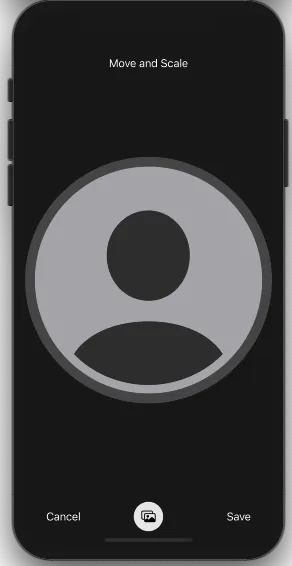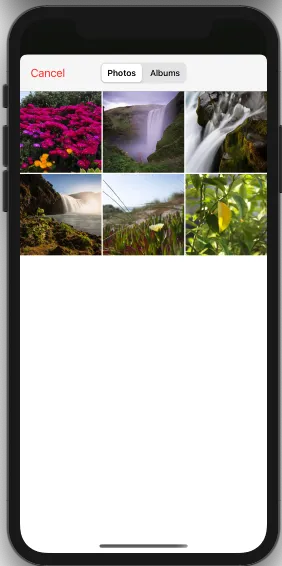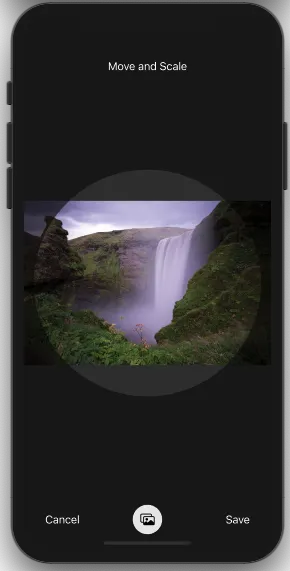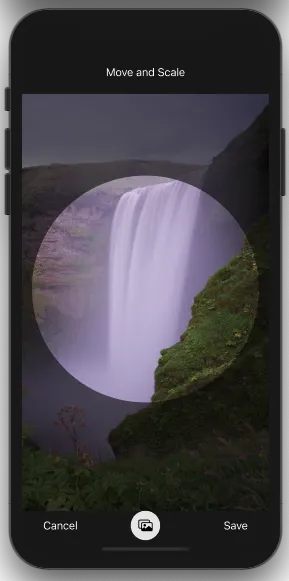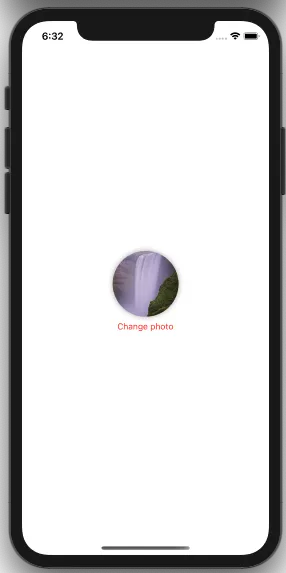SwiftUI中类似的解决方案,Swift 5
我曾经为此苦苦钻研很长时间,但最终找到了可行的解决方案。
我没有在Swift或SwiftUI中编程很长时间,非常欢迎评论来改进这段代码。在某些地方,我留下了一些调试代码,你可以取消注释。理解涉及到的数学问题比具备能力和深思熟虑的方法更需要通过尝试和错误来实现!
本代码的缺陷: 第一,希望能够从ContentView()中打开图像选择器,然后显示我的自定义视图。我不知道该怎么做。 第二,如果ContentView()中已经有一张图像,将该图像填充到自定义视图中会更好。但是,用户可能希望能够获取“原始”图像并移动和缩放它。这需要比本答案所需更多的东西。例如,您是否想将原始照片保存在某个URL/应用程序文件夹中以及裁剪版本中?或者甚至保存一个包含原始图片和重建裁剪视图所需CGRect的字典?第三,如果选择的照片恰好与屏幕大小相同(屏幕截图),则它可能被缩放得太低。
在一个新的SwiftUI生命周期应用程序中,我有以下SwiftUI视图:
这就是您将获得的内容。
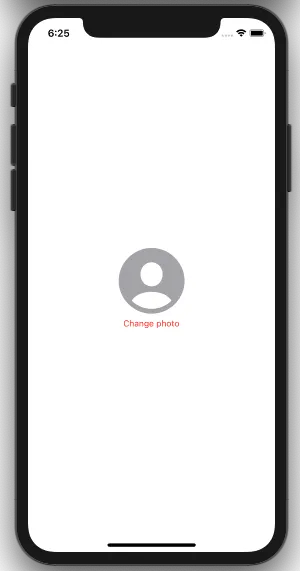
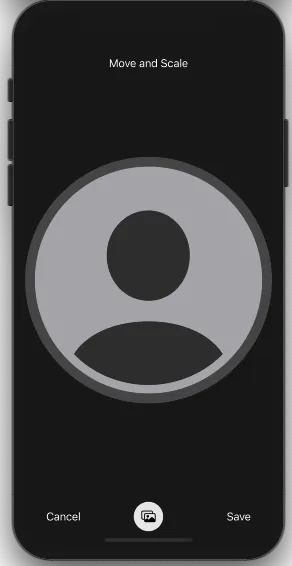
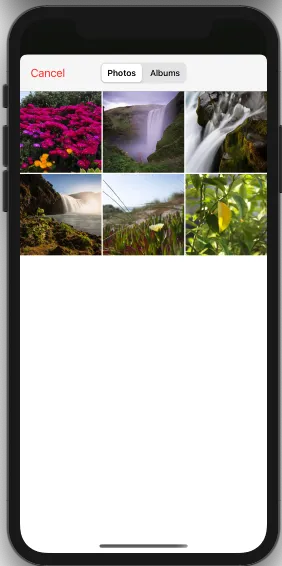
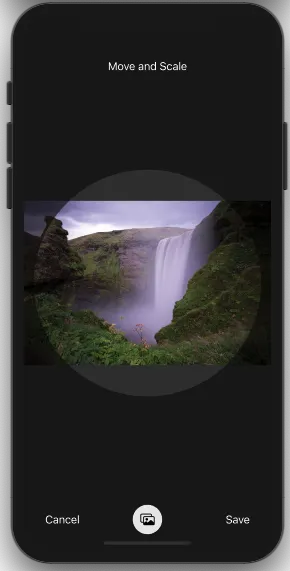
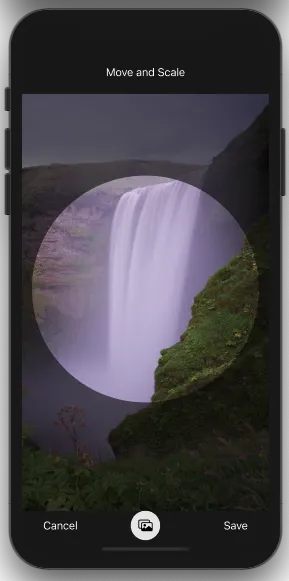
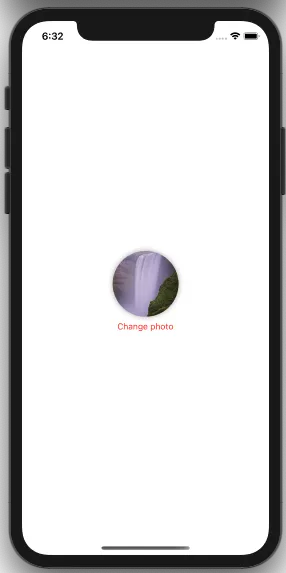
我还使用这个关键的解决方案进行裁剪:
最后,我的一些代码访问系统UI颜色,所以我使用扩展功能
内容视图
import SwiftUI
struct ContentView: View {
@State private var isShowingPhotoSelectionSheet = false
@State private var finalImage: UIImage?
@State private var inputImage: UIImage?
var body: some View {
VStack {
if finalImage != nil {
Image(uiImage: finalImage!)
.resizable()
.frame(width: 100, height: 100)
.scaledToFill()
.aspectRatio(contentMode: .fit)
.clipShape(Circle())
.shadow(radius: 4)
} else {
Image(systemName: "person.crop.circle.fill")
.resizable()
.scaledToFill()
.frame(width: 100, height: 100)
.aspectRatio(contentMode: .fit)
.foregroundColor(.systemGray2)
}
Button (action: {
self.isShowingPhotoSelectionSheet = true
}, label: {
Text("Change photo")
.foregroundColor(.systemRed)
.font(.footnote)
})
}
.background(Color.systemBackground)
.statusBar(hidden: isShowingPhotoSelectionSheet)
.fullScreenCover(isPresented: $isShowingPhotoSelectionSheet, onDismiss: loadImage) {
ImageMoveAndScaleSheet(croppedImage: $finalImage)
}
}
func loadImage() {
guard let inputImage = inputImage else { return }
finalImage = inputImage
}
}
struct ContentView_Previews: PreviewProvider {
static var previews: some View {
ContentView()
}
}
点击/轻触更改照片会出现下一个视图:
ImagemoveAndScaleSheet
这是一个全屏模态,打开时隐藏状态栏。
import SwiftUI
struct ImageMoveAndScaleSheet: View {
@Environment(\.presentationMode) var presentationMode
@State private var isShowingImagePicker = false
@Binding var croppedImage: UIImage?
@State private var inputImage: UIImage?
@State private var inputW: CGFloat = 750.5556577
@State private var inputH: CGFloat = 1336.5556577
@State private var theAspectRatio: CGFloat = 0.0
@State private var profileImage: Image?
@State private var profileW: CGFloat = 0.0
@State private var profileH: CGFloat = 0.0
@State private var currentAmount: CGFloat = 0
@State private var finalAmount: CGFloat = 1
@State private var currentPosition: CGSize = .zero
@State private var newPosition: CGSize = .zero
@State private var horizontalOffset: CGFloat = 0.0
@State private var verticalOffset: CGFloat = 0.0
var body: some View {
ZStack {
ZStack {
Color.black.opacity(0.8)
if profileImage != nil {
profileImage?
.resizable()
.scaleEffect(finalAmount + currentAmount)
.scaledToFill()
.aspectRatio(contentMode: .fit)
.offset(x: self.currentPosition.width, y: self.currentPosition.height)
} else {
Image(systemName: "person.crop.circle.fill")
.resizable()
.scaleEffect(finalAmount + currentAmount)
.scaledToFill()
.aspectRatio(contentMode: .fit)
.foregroundColor(.systemGray2)
}
}
Rectangle()
.fill(Color.black).opacity(0.55)
.mask(HoleShapeMask().fill(style: FillStyle(eoFill: true)))
VStack {
Text((profileImage != nil) ? "Move and Scale" : "Select a Photo by tapping the icon below")
.foregroundColor(.white)
.padding(.top, 50)
Spacer()
HStack{
ZStack {
HStack {
Button(
action: {presentationMode.wrappedValue.dismiss()},
label: { Text("Cancel") })
Spacer()
Button(
action: {
self.save()
presentationMode.wrappedValue.dismiss()
})
{ Text("Save") }
.opacity((profileImage != nil) ? 1.0 : 0.2)
.disabled((profileImage != nil) ? false: true)
}
.padding(.horizontal)
.foregroundColor(.white)
Image(systemName: "circle.fill")
.font(.custom("system", size: 45))
.opacity(0.9)
.foregroundColor(.white)
Image(systemName: "photo.on.rectangle")
.imageScale(.medium)
.foregroundColor(.black)
.onTapGesture {
isShowingImagePicker = true
}
}
.padding(.bottom, 5)
}
}
.padding()
}
.edgesIgnoringSafeArea(.all)
.gesture(
MagnificationGesture()
.onChanged { amount in
self.currentAmount = amount - 1
}
.onEnded { amount in
self.finalAmount += self.currentAmount
self.currentAmount = 0
repositionImage()
}
)
.simultaneousGesture(
DragGesture()
.onChanged { value in
self.currentPosition = CGSize(width: value.translation.width + self.newPosition.width, height: value.translation.height + self.newPosition.height)
}
.onEnded { value in
self.currentPosition = CGSize(width: value.translation.width + self.newPosition.width, height: value.translation.height + self.newPosition.height)
self.newPosition = self.currentPosition
repositionImage()
}
)
.simultaneousGesture(
TapGesture(count: 2)
.onEnded({
resetImageOriginAndScale()
})
)
.sheet(isPresented: $isShowingImagePicker, onDismiss: loadImage) {
ImagePicker(image: self.$inputImage)
.accentColor(Color.systemRed)
}
}
private func HoleShapeMask() -> Path {
let rect = CGRect(x: 0, y: 0, width: UIScreen.main.bounds.width, height: UIScreen.main.bounds.height)
let insetRect = CGRect(x: inset, y: inset, width: UIScreen.main.bounds.width - ( inset * 2 ), height: UIScreen.main.bounds.height - ( inset * 2 ))
var shape = Rectangle().path(in: rect)
shape.addPath(Circle().path(in: insetRect))
return shape
}
private func loadImage() {
guard let inputImage = inputImage else { return }
let w = inputImage.size.width
let h = inputImage.size.height
profileImage = Image(uiImage: inputImage)
inputW = w
inputH = h
theAspectRatio = w / h
resetImageOriginAndScale()
}
private func resetImageOriginAndScale() {
withAnimation(.easeInOut){
if theAspectRatio >= screenAspect {
profileW = UIScreen.main.bounds.width
profileH = profileW / theAspectRatio
} else {
profileH = UIScreen.main.bounds.height
profileW = profileH * theAspectRatio
}
currentAmount = 0
finalAmount = 1
currentPosition = .zero
newPosition = .zero
}
}
private func repositionImage() {
let w = UIScreen.main.bounds.width
if theAspectRatio > screenAspect {
profileW = UIScreen.main.bounds.width * finalAmount
profileH = profileW / theAspectRatio
} else {
profileH = UIScreen.main.bounds.height * finalAmount
profileW = profileH * theAspectRatio
}
horizontalOffset = (profileW - w ) / 2
verticalOffset = ( profileH - w ) / 2
if finalAmount > 4.0 {
withAnimation{
finalAmount = 4.0
}
}
if profileW >= UIScreen.main.bounds.width {
if newPosition.width > horizontalOffset {
withAnimation(.easeInOut) {
newPosition = CGSize(width: horizontalOffset + inset, height: newPosition.height)
currentPosition = CGSize(width: horizontalOffset + inset, height: currentPosition.height)
}
}
if newPosition.width < ( horizontalOffset * -1) {
withAnimation(.easeInOut){
newPosition = CGSize(width: ( horizontalOffset * -1) - inset, height: newPosition.height)
currentPosition = CGSize(width: ( horizontalOffset * -1 - inset), height: currentPosition.height)
}
}
} else {
withAnimation(.easeInOut) {
newPosition = CGSize(width: 0, height: newPosition.height)
currentPosition = CGSize(width: 0, height: newPosition.height)
}
}
if profileH >= UIScreen.main.bounds.width {
if newPosition.height > verticalOffset {
withAnimation(.easeInOut){
newPosition = CGSize(width: newPosition.width, height: verticalOffset + inset)
currentPosition = CGSize(width: newPosition.width, height: verticalOffset + inset)
}
}
if newPosition.height < ( verticalOffset * -1) {
withAnimation(.easeInOut){
newPosition = CGSize(width: newPosition.width, height: ( verticalOffset * -1) - inset)
currentPosition = CGSize(width: newPosition.width, height: ( verticalOffset * -1) - inset)
}
}
} else {
withAnimation (.easeInOut){
newPosition = CGSize(width: newPosition.width, height: 0)
currentPosition = CGSize(width: newPosition.width, height: 0)
}
}
if profileW <= UIScreen.main.bounds.width && theAspectRatio > screenAspect {
resetImageOriginAndScale()
}
if profileH <= UIScreen.main.bounds.height && theAspectRatio < screenAspect {
resetImageOriginAndScale()
}
}
private func save() {
let scale = (inputImage?.size.width)! / profileW
let xPos = ( ( ( profileW - UIScreen.main.bounds.width ) / 2 ) + inset + ( currentPosition.width * -1 ) ) * scale
let yPos = ( ( ( profileH - UIScreen.main.bounds.width ) / 2 ) + inset + ( currentPosition.height * -1 ) ) * scale
let radius = ( UIScreen.main.bounds.width - inset * 2 ) * scale
croppedImage = imageWithImage(image: inputImage!, croppedTo: CGRect(x: xPos, y: yPos, width: radius, height: radius))
print("Input: w \(inputW) h \(inputH)")
print("Profile: w \(profileW) h \(profileH)")
print("X Origin: \( ( ( profileW - UIScreen.main.bounds.width - inset ) / 2 ) + ( currentPosition.width * -1 ) )")
print("Y Origin: \( ( ( profileH - UIScreen.main.bounds.width - inset) / 2 ) + ( currentPosition.height * -1 ) )")
print("Scale: \(scale)")
print("Profile:\(profileW) + \(profileH)" )
print("Curent Pos: \(currentPosition.debugDescription)")
print("Radius: \(radius)")
print("x:\(xPos), y:\(yPos)")
}
let inset: CGFloat = 15
let screenAspect = UIScreen.main.bounds.width / UIScreen.main.bounds.height
}
除了拖动和缩放手势外,需要注意和(可能清理!)的主要内容是函数。
- HoleShapeMask()(记不得代码在哪里,但我知道我在SO上得到了它。
- repositionImage()(这里有很多头痛)
- save()使用文件中的函数。
ImagePicker
同样来自Hacking With Swift。(谢谢Paul!)https://twitter.com/twostraws/
import SwiftUI
struct ImagePicker: UIViewControllerRepresentable {
@Environment(\.presentationMode) var presentationMode
@Binding var image: UIImage?
class Coordinator: NSObject, UINavigationControllerDelegate, UIImagePickerControllerDelegate {
let parent: ImagePicker
init(_ parent: ImagePicker) {
self.parent = parent
}
func imagePickerController(_ picker: UIImagePickerController, didFinishPickingMediaWithInfo info: [UIImagePickerController.InfoKey : Any]) {
if let uiImage = info[.originalImage] as? UIImage {
parent.image = uiImage
}
parent.presentationMode.wrappedValue.dismiss()
}
}
func makeCoordinator() -> Coordinator {
Coordinator(self)
}
func makeUIViewController(context: UIViewControllerRepresentableContext<ImagePicker>) -> UIImagePickerController {
let picker = UIImagePickerController()
picker.delegate = context.coordinator
return picker
}
func updateUIViewController(_ uiViewController: UIImagePickerController, context: UIViewControllerRepresentableContext<ImagePicker>) {
}
}
ImageManipulation.swift
这里包含以下代码:
import UIKit
func imageWithImage(image: UIImage, croppedTo rect: CGRect) -> UIImage {
UIGraphicsBeginImageContext(rect.size)
let context = UIGraphicsGetCurrentContext()
let drawRect = CGRect(x: -rect.origin.x, y: -rect.origin.y,
width: image.size.width, height: image.size.height)
context?.clip(to: CGRect(x: 0, y: 0,
width: rect.size.width, height: rect.size.height))
image.draw(in: drawRect)
let subImage = UIGraphicsGetImageFromCurrentImageContext()
UIGraphicsEndImageContext()
return subImage!
}
## Colors.swift ##
A handy extension to access system UIColors in SwiftUI:
import Foundation
import SwiftUI
extension Color {
static var label: Color {
return Color(UIColor.label)
}
static var secondaryLabel: Color {
return Color(UIColor.secondaryLabel)
}
static var tertiaryLabel: Color {
return Color(UIColor.tertiaryLabel)
}
static var quaternaryLabel: Color {
return Color(UIColor.quaternaryLabel)
}
static var systemFill: Color {
return Color(UIColor.systemFill)
}
static var secondarySystemFill: Color {
return Color(UIColor.secondarySystemFill)
}
static var tertiarySystemFill: Color {
return Color(UIColor.tertiarySystemFill)
}
static var quaternarySystemFill: Color {
return Color(UIColor.quaternarySystemFill)
}
static var systemBackground: Color {
return Color(UIColor.systemBackground)
}
static var secondarySystemBackground: Color {
return Color(UIColor.secondarySystemBackground)
}
static var tertiarySystemBackground: Color {
return Color(UIColor.tertiarySystemBackground)
}
static var systemGroupedBackground: Color {
return Color(UIColor.systemGroupedBackground)
}
static var secondarySystemGroupedBackground: Color {
return Color(UIColor.secondarySystemGroupedBackground)
}
static var tertiarySystemGroupedBackground: Color {
return Color(UIColor.tertiarySystemGroupedBackground)
}
static var systemRed: Color {
return Color(UIColor.systemRed)
}
static var systemBlue: Color {
return Color(UIColor.systemBlue)
}
static var systemPink: Color {
return Color(UIColor.systemPink)
}
static var systemTeal: Color {
return Color(UIColor.systemTeal)
}
static var systemGreen: Color {
return Color(UIColor.systemGreen)
}
static var systemIndigo: Color {
return Color(UIColor.systemIndigo)
}
static var systemOrange: Color {
return Color(UIColor.systemOrange)
}
static var systemPurple: Color {
return Color(UIColor.systemPurple)
}
static var systemYellow: Color {
return Color(UIColor.systemYellow)
}
static var systemGray: Color {
return Color(UIColor.systemGray)
}
static var systemGray2: Color {
return Color(UIColor.systemGray2)
}
static var systemGray3: Color {
return Color(UIColor.systemGray3)
}
static var systemGray4: Color {
return Color(UIColor.systemGray4)
}
static var systemGray5: Color {
return Color(UIColor.systemGray5)
}
static var systemGray6: Color {
return Color(UIColor.systemGray6)
}
}