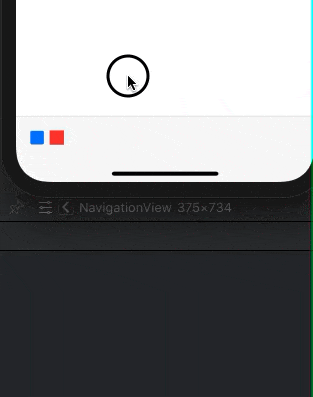出于无障碍原因,我通常喜欢使用默认的颜色选项,但我有一个特定的用例,我无法更改单个.toolbar ToolbarItem的颜色。
我可以使用片段顶部的被注释掉的代码覆盖所有 ToolbarItem的颜色,但我想着色单独的图标。
import SwiftUI
struct ContentView: View {
// init() {
// UIBarButtonItem.appearance(whenContainedInInstancesOf: [UIToolbar.self]).tintColor = .systemRed
// }
var body: some View {
NavigationView {
Text("Hello, world!")
.toolbar {
// To be colored RED
ToolbarItem(placement: .bottomBar) {
Button(action: {}, label: {Label("Icon One", systemImage: "stop.fill")})
}
// To be colored BLACK
ToolbarItem(placement: .bottomBar) {
Button(action: {}, label: {Label("Icon Two", systemImage: "play.fill")})
}
}
}
}
}
struct ContentView_Previews: PreviewProvider {
static var previews: some View {
ContentView()
}
}