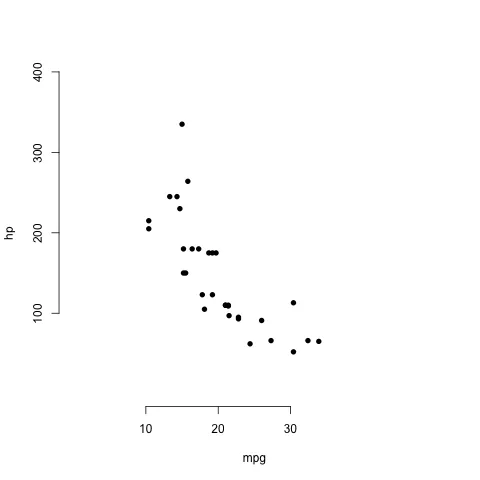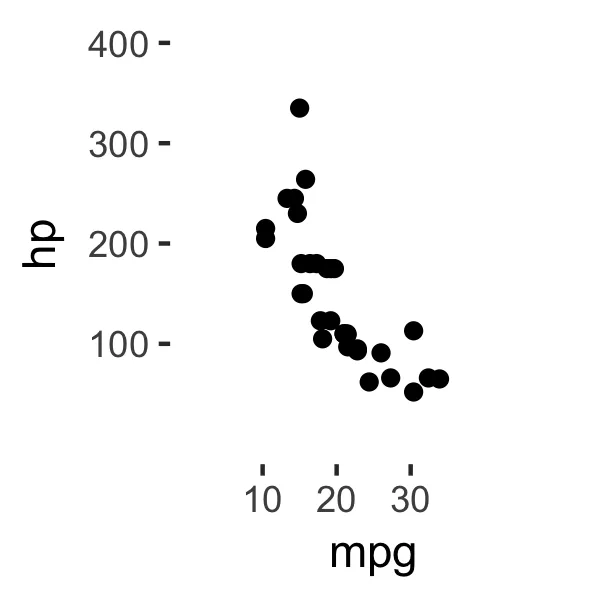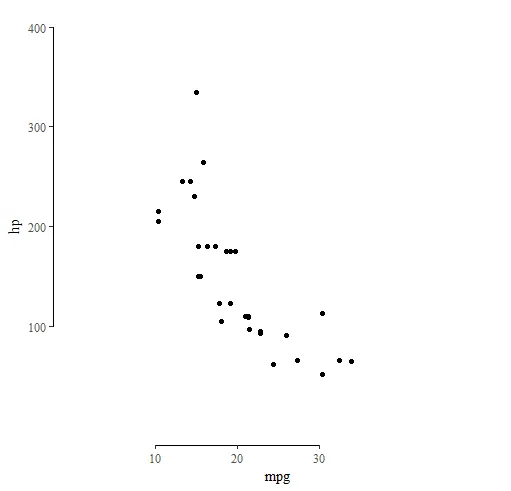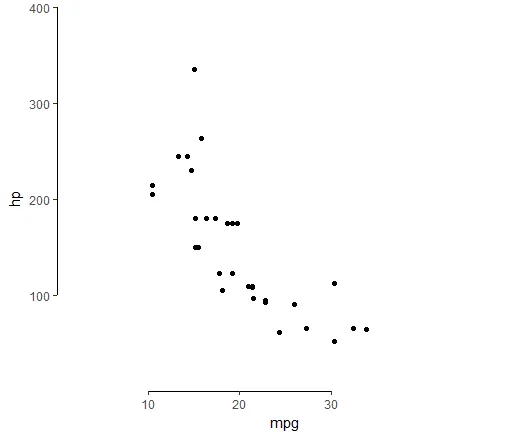这是使用基础绘图,我可以控制x和y轴范围,确定线应该绘制在哪里。
plot(mtcars$mpg, mtcars$hp, ylim = c(0, 400), xlim = c(0, 50), axes = F, xlab = 'mpg', ylab = 'hp', pch = 16)
axis(side = 2, at = seq(100, 400, 100))
axis(side = 1, at = seq(10, 30, 10))
ggplot(data = mtcars, aes(x = mpg, y = hp))+geom_point()+
theme(panel.background = element_blank())+
scale_x_continuous(breaks = seq(10, 30, 10), limits = c(0, 50))+
scale_y_continuous(breaks = seq(100, 400, 100), limits = c(0, 400))
我该如何添加和base plot一样精确的轴线?我尝试了scale_y_continuous和scale_x_continuous,但它总是绘制到图形的末尾。