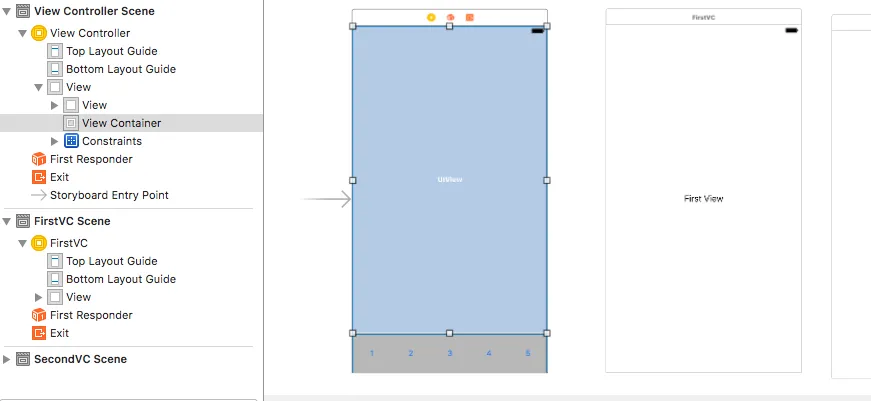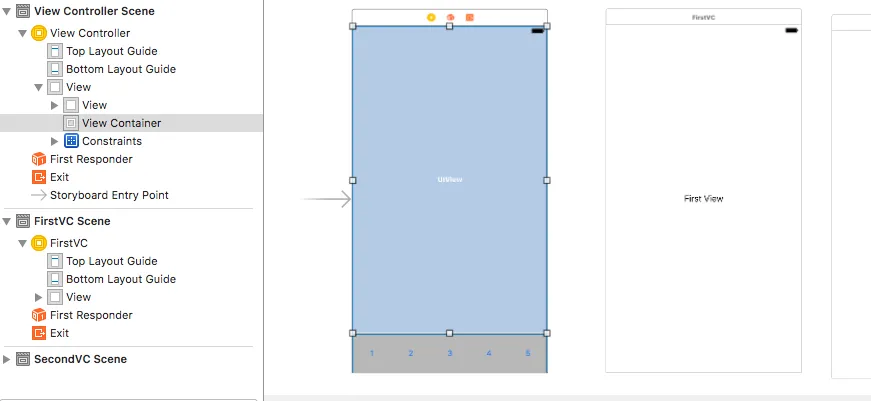
class ViewController: UIViewController {
@IBOutlet var btnHome : UIButton!
@IBOutlet var btnInvoice : UIButton!
@IBOutlet var btnSettings : UIButton!
@IBOutlet var btnMyOrder : UIButton!
@IBOutlet var btnLogout : UIButton!
@IBOutlet weak var viewContainer: UIView!
var navController : UINavigationController!
var selectedIndex : Int! = 0
var arrTabColor = [UIColor(red: 35.0/255.0, green: 93.0/255.0, blue: 175.0/255.0, alpha: 1.0),
UIColor(red: 29.0/255.0, green: 86.0/255.0, blue: 167.0/255.0, alpha: 1.0),
UIColor(red: 35.0/255.0, green: 93.0/255.0, blue: 175.0/255.0, alpha: 1.0),
UIColor(red: 29.0/255.0, green: 86.0/255.0, blue: 167.0/255.0, alpha: 1.0),
UIColor(red: 35.0/255.0, green: 93.0/255.0, blue: 175.0/255.0, alpha: 1.0)]
var arrTabIdentiFierVC = ["FirstVC","SecondVC","FirstVC","FirstVC","SecondVC"]
override func viewDidLoad()
{
super.viewDidLoad()
setTabbarImage(0)
}
override func didReceiveMemoryWarning() {
super.didReceiveMemoryWarning()
}
func setTabBarClicked(_ storyIdentifier : String,identifier : String)
{
let aStoryboard = UIStoryboard.init(name: storyIdentifier, bundle: nil)
let newViewController = aStoryboard.instantiateViewController(withIdentifier: identifier)
navController = UINavigationController(rootViewController: newViewController)
self.addChildViewController(navController)
navController.view.frame = viewContainer.frame
newViewController.view.frame = viewContainer.frame
self.viewContainer.addSubview(navController.view)
newViewController.didMove(toParentViewController: self)
}
func setTabbarImage(_ selectedIndex : Int!)
{
btnHome.backgroundColor = arrTabColor[0]
btnInvoice.backgroundColor = arrTabColor[1]
btnSettings.backgroundColor = arrTabColor[2]
btnMyOrder.backgroundColor = arrTabColor[3]
btnLogout.backgroundColor = arrTabColor[4]
let selectedColor = UIColor(red: 40/255, green: 142/255, blue: 206.0/255, alpha: 1.0)
if selectedIndex == 0
{
btnHome.backgroundColor = selectedColor
}
else if selectedIndex == 1
{
btnInvoice.backgroundColor = selectedColor
}
else if selectedIndex == 2
{
btnSettings.backgroundColor = selectedColor
}
else if selectedIndex == 3
{
btnMyOrder.backgroundColor = selectedColor
}
else if selectedIndex == 4
{
btnLogout.backgroundColor = selectedColor
}
}
@IBAction func HomeClicked(_ sender : AnyObject?)
{
setTabbarImage(0)
setTabBarClicked("Main",identifier: arrTabIdentiFierVC[0])
}
@IBAction func InvoiceClicked(_ sender : AnyObject?)
{
setTabbarImage(1)
setTabBarClicked("Main",identifier: arrTabIdentiFierVC[1])
}
@IBAction func SettingClicked(_ sender : AnyObject?)
{
setTabbarImage(2)
setTabBarClicked("Main",identifier: arrTabIdentiFierVC[2])
}
@IBAction func MyorderClicked(_ sender : AnyObject?)
{
setTabbarImage(3)
setTabBarClicked("Main",identifier: arrTabIdentiFierVC[3])
}
@IBAction func logoutClicked(_ sender : AnyObject?)
{
setTabbarImage(4)
let alert = UIAlertController(title: "", message: "Are you sure want to logout?", preferredStyle: UIAlertControllerStyle.alert)
let CancelAction = UIAlertAction(title: "NO", style: .default) { (action:UIAlertAction!) in
}
alert.addAction(CancelAction)
let OKAction = UIAlertAction(title: "YES", style: .default) { (action:UIAlertAction!) in
}
alert.addAction(OKAction)
self.present(alert, animated: true, completion: nil)
}
}