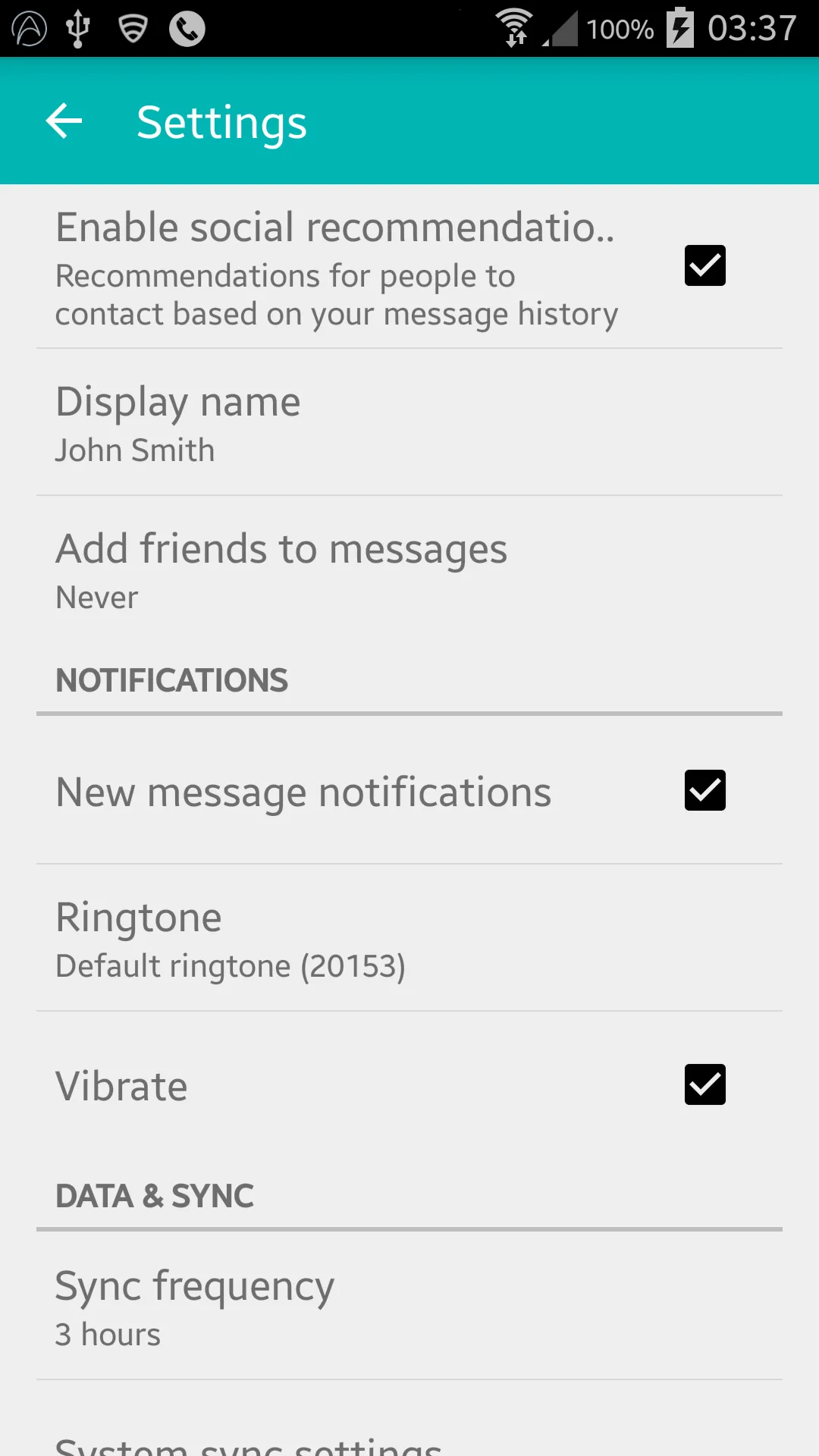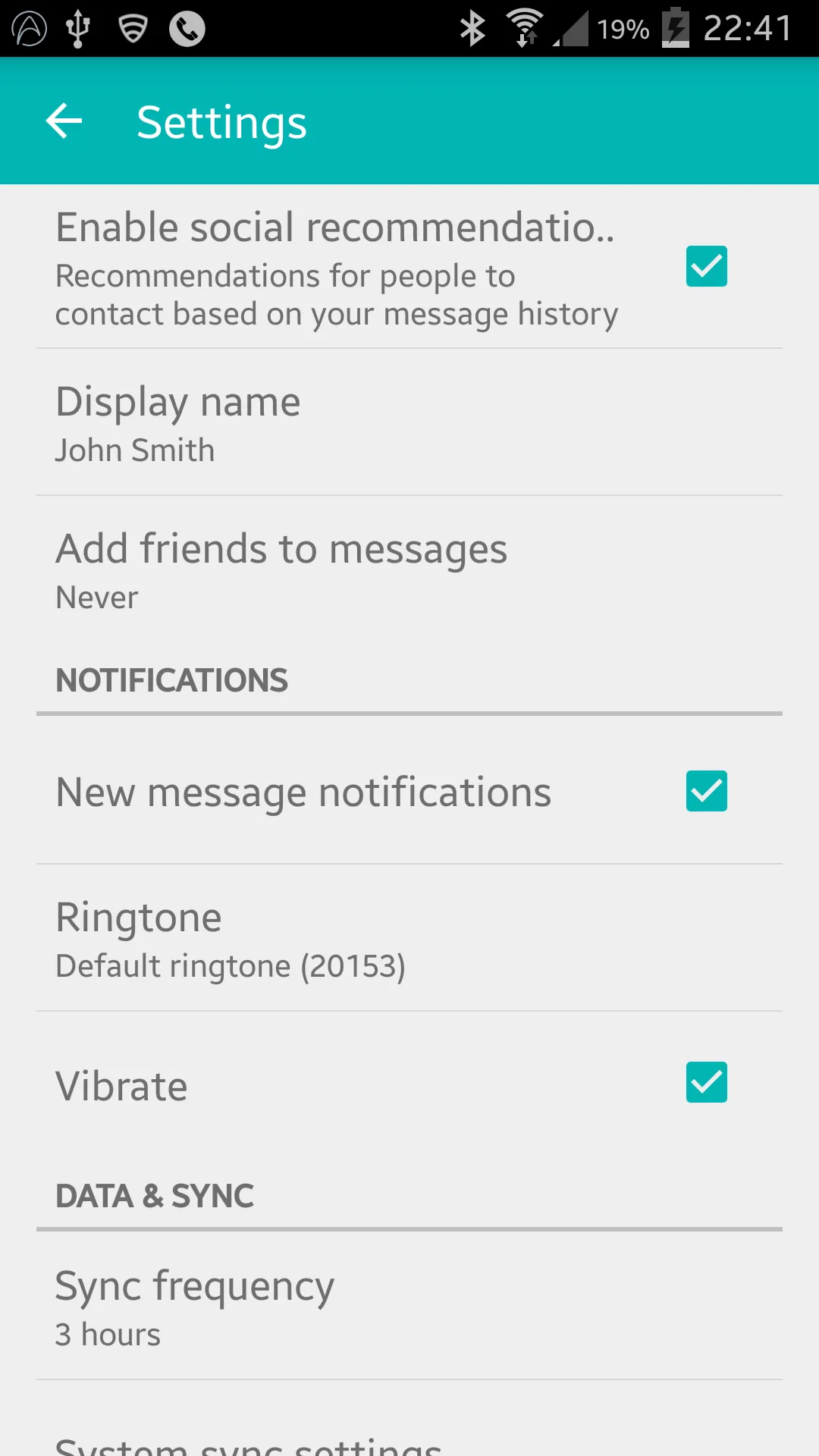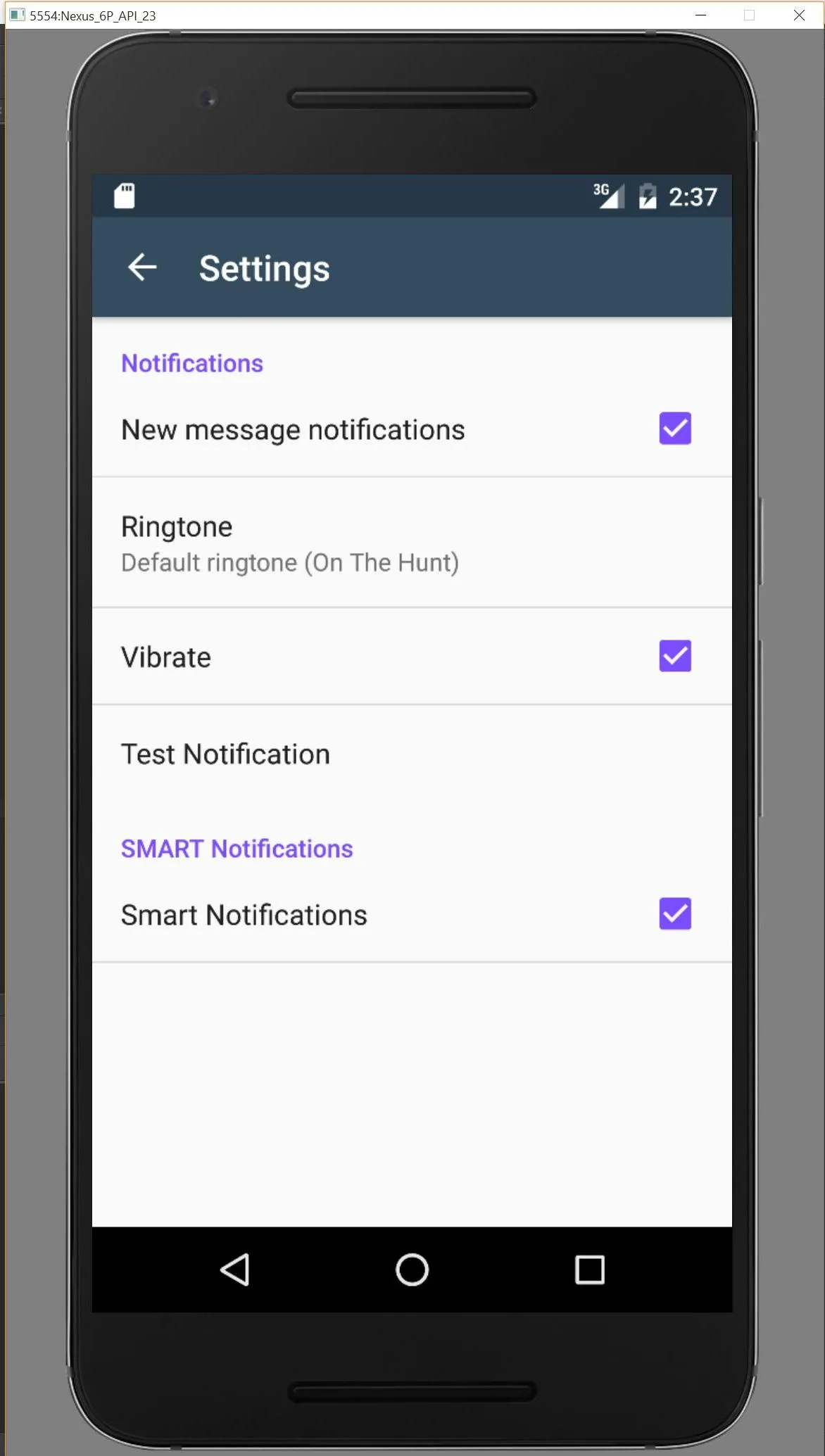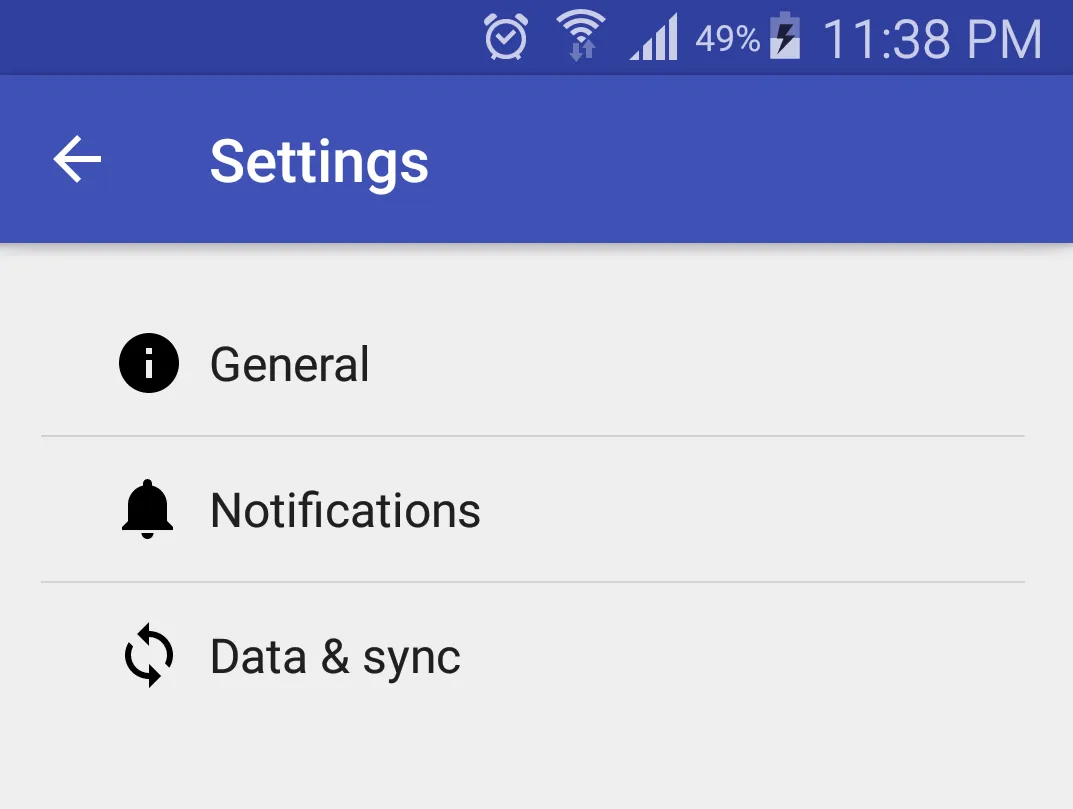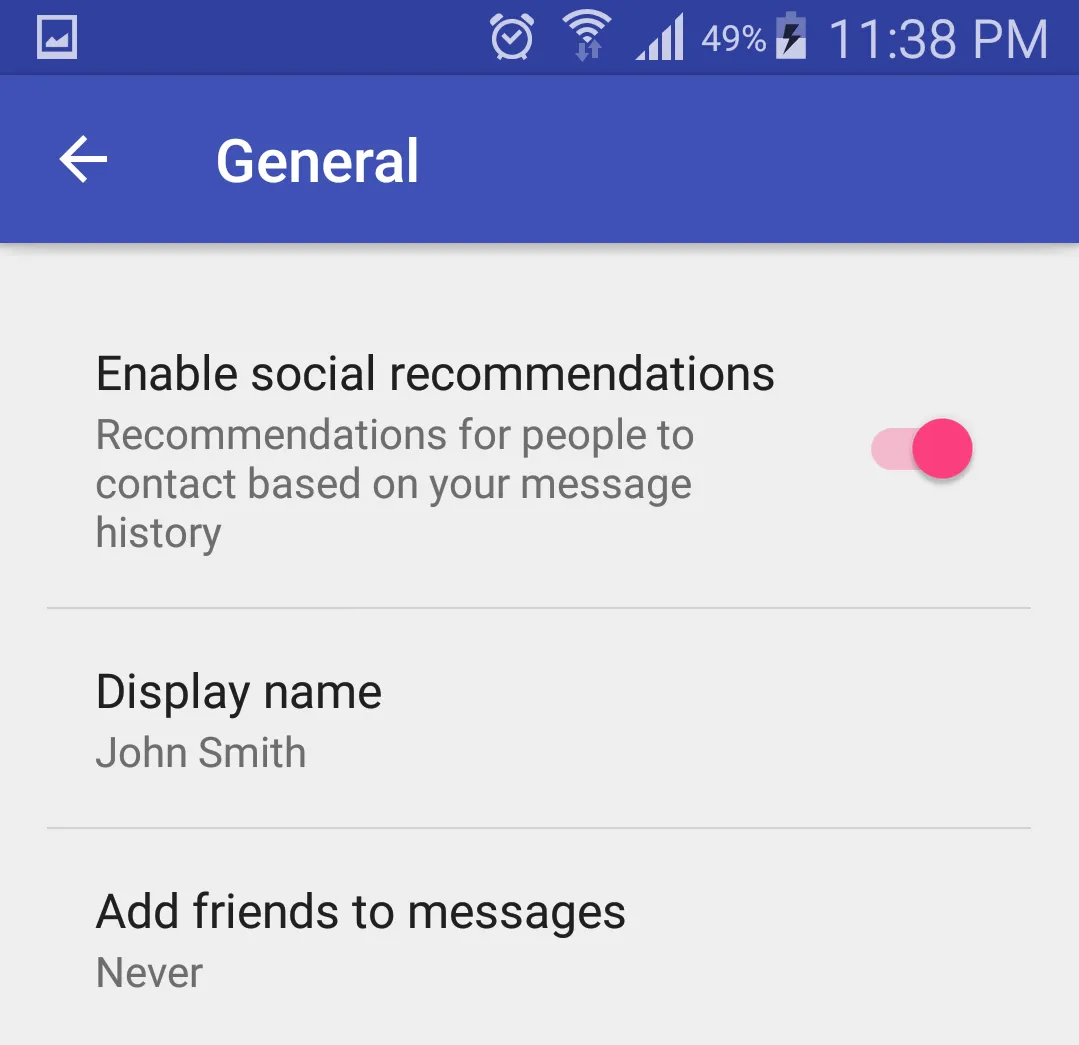请查看GitHub代码库:
这里
我晚了一点,但以下是我使用作为继续使用
PreferenceActivity的解决方案:
settings_toolbar.xml :
<?xml version="1.0" encoding="utf-8"?>
<android.support.v7.widget.Toolbar
xmlns:android="http://schemas.android.com/apk/res/android"
xmlns:app="http://schemas.android.com/apk/res-auto"
android:id="@+id/toolbar"
app:theme="@style/ThemeOverlay.AppCompat.Dark.ActionBar"
android:layout_width="match_parent"
android:layout_height="wrap_content"
android:minHeight="?attr/actionBarSize"
app:navigationContentDescription="@string/abc_action_bar_up_description"
android:background="?attr/colorPrimary"
app:navigationIcon="?attr/homeAsUpIndicator"
app:title="@string/action_settings"
/>
设置活动.java :
public class SettingsActivity extends PreferenceActivity {
@Override
protected void onPostCreate(Bundle savedInstanceState) {
super.onPostCreate(savedInstanceState);
LinearLayout root = (LinearLayout)findViewById(android.R.id.list).getParent().getParent().getParent();
Toolbar bar = (Toolbar) LayoutInflater.from(this).inflate(R.layout.settings_toolbar, root, false);
root.addView(bar, 0);
bar.setNavigationOnClickListener(new View.OnClickListener() {
@Override
public void onClick(View v) {
finish();
}
});
}
}
结果:
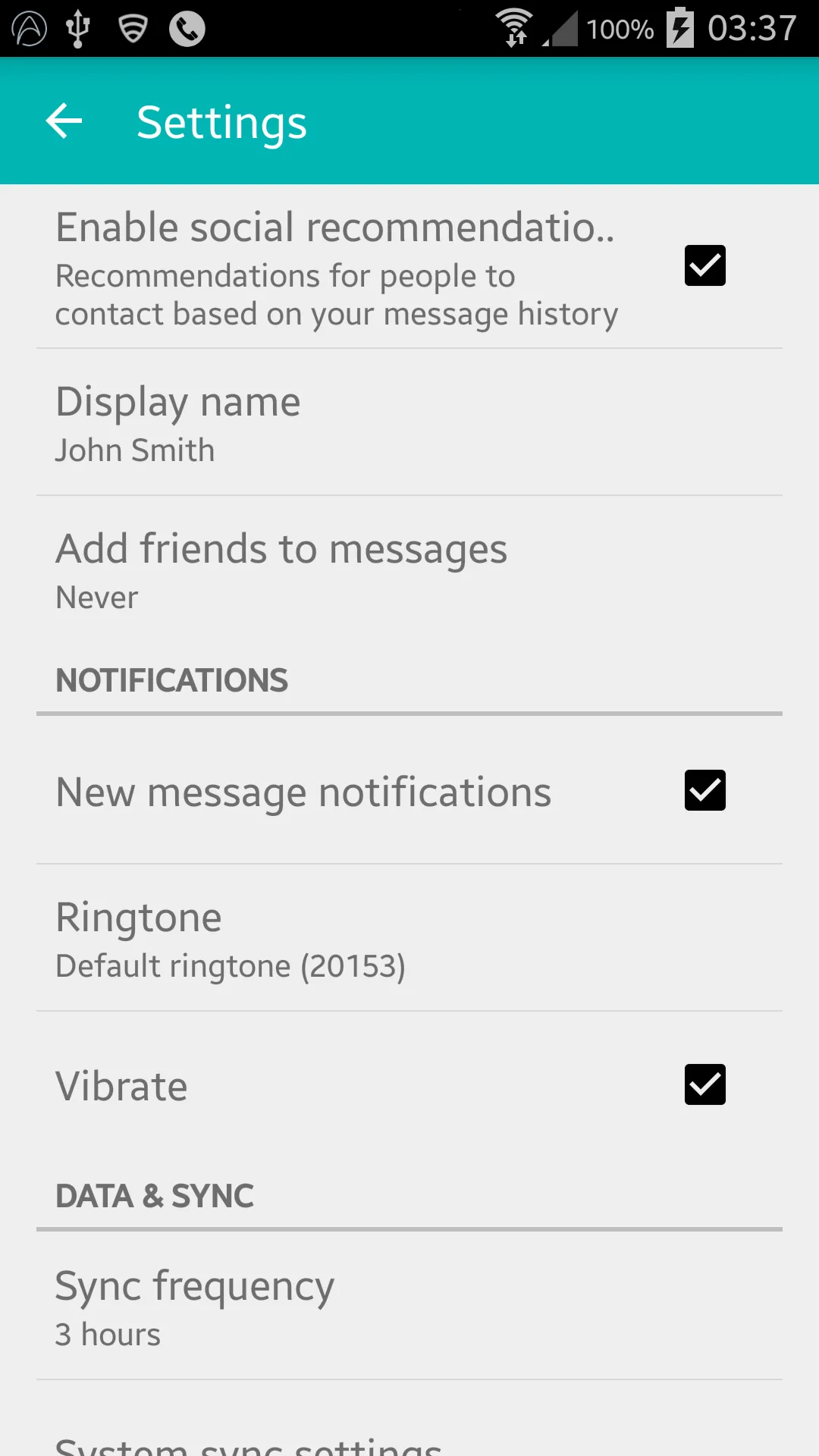
更新(适用于Gingerbread):
根据评论,Gingerbread设备在此行返回NullPointerException:
LinearLayout root = (LinearLayout)findViewById(android.R.id.list).getParent().getParent().getParent();
修复:
SettingsActivity.java :
public class SettingsActivity extends PreferenceActivity {
@Override
protected void onPostCreate(Bundle savedInstanceState) {
super.onPostCreate(savedInstanceState);
Toolbar bar;
if (Build.VERSION.SDK_INT >= Build.VERSION_CODES.ICE_CREAM_SANDWICH) {
LinearLayout root = (LinearLayout) findViewById(android.R.id.list).getParent().getParent().getParent();
bar = (Toolbar) LayoutInflater.from(this).inflate(R.layout.settings_toolbar, root, false);
root.addView(bar, 0);
} else {
ViewGroup root = (ViewGroup) findViewById(android.R.id.content);
ListView content = (ListView) root.getChildAt(0);
root.removeAllViews();
bar = (Toolbar) LayoutInflater.from(this).inflate(R.layout.settings_toolbar, root, false);
int height;
TypedValue tv = new TypedValue();
if (getTheme().resolveAttribute(R.attr.actionBarSize, tv, true)) {
height = TypedValue.complexToDimensionPixelSize(tv.data, getResources().getDisplayMetrics());
}else{
height = bar.getHeight();
}
content.setPadding(0, height, 0, 0);
root.addView(content);
root.addView(bar);
}
bar.setNavigationOnClickListener(new View.OnClickListener() {
@Override
public void onClick(View v) {
finish();
}
});
}
}
如果上述有任何问题,请告诉我!
更新2:着色解决方法
如许多开发注释所指出的那样,PreferenceActivity不支持元素的着色,但是通过利用一些内部类,您可以实现这一点。在这些类被删除之前,这是可行的。(使用appCompat support-v7 v21.0.3可行)。
添加以下导入:
import android.support.v7.internal.widget.TintCheckBox;
import android.support.v7.internal.widget.TintCheckedTextView;
import android.support.v7.internal.widget.TintEditText;
import android.support.v7.internal.widget.TintRadioButton;
import android.support.v7.internal.widget.TintSpinner;
然后覆盖 onCreateView 方法:
@Override
public View onCreateView(String name, Context context, AttributeSet attrs) {
final View result = super.onCreateView(name, context, attrs);
if (result != null) {
return result;
}
if (Build.VERSION.SDK_INT < Build.VERSION_CODES.LOLLIPOP) {
switch (name) {
case "EditText":
return new TintEditText(this, attrs);
case "Spinner":
return new TintSpinner(this, attrs);
case "CheckBox":
return new TintCheckBox(this, attrs);
case "RadioButton":
return new TintRadioButton(this, attrs);
case "CheckedTextView":
return new TintCheckedTextView(this, attrs);
}
}
return null;
}
结果:
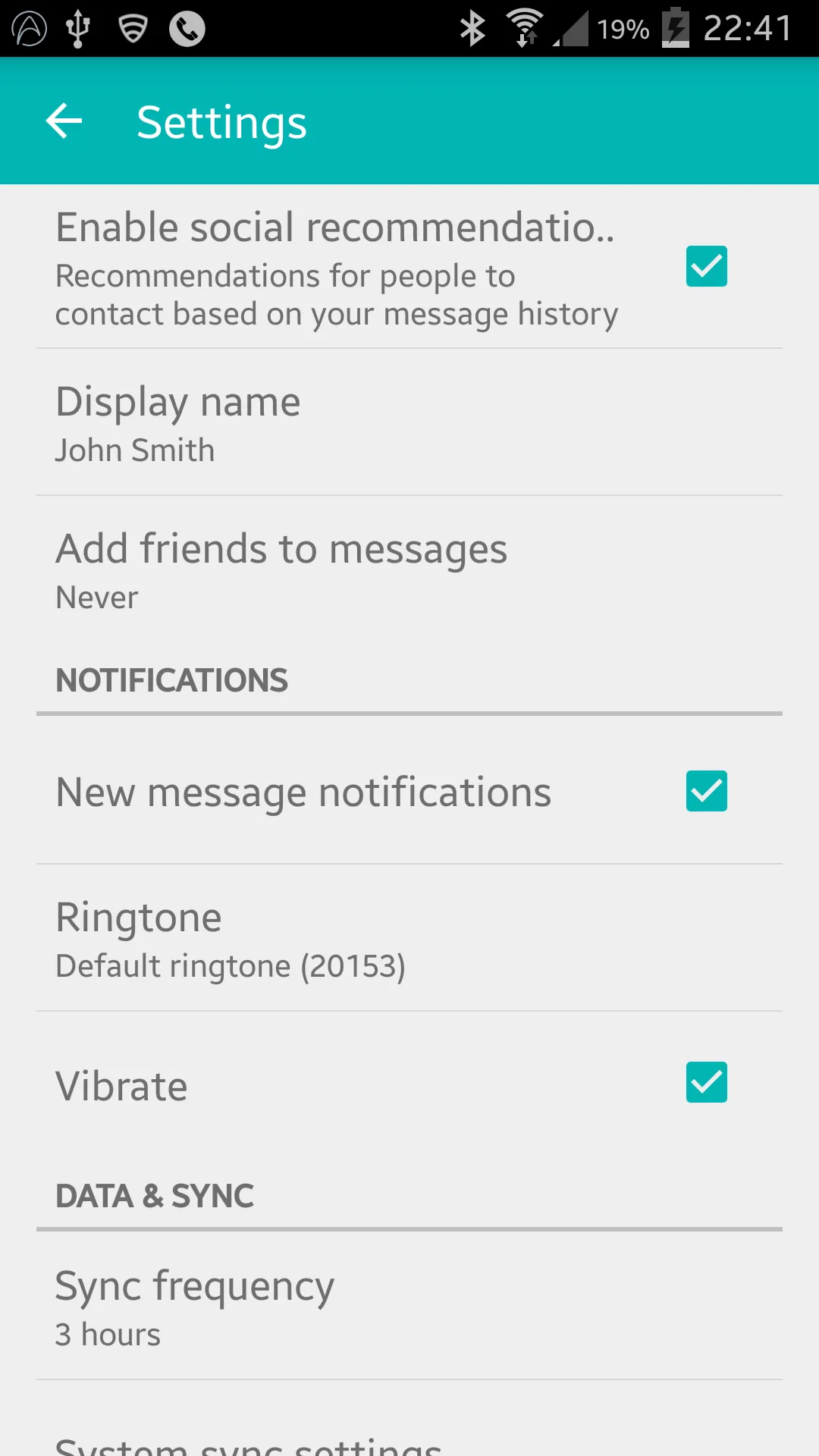
AppCompat 22.1
AppCompat 22.1引入了新的着色元素,这意味着不再需要使用内部类来实现与上次更新相同的效果。取而代之的是遵循以下步骤(仍然要覆盖onCreateView):
@Override
public View onCreateView(String name, Context context, AttributeSet attrs) {
final View result = super.onCreateView(name, context, attrs);
if (result != null) {
return result;
}
if (Build.VERSION.SDK_INT < Build.VERSION_CODES.LOLLIPOP) {
switch (name) {
case "EditText":
return new AppCompatEditText(this, attrs);
case "Spinner":
return new AppCompatSpinner(this, attrs);
case "CheckBox":
return new AppCompatCheckBox(this, attrs);
case "RadioButton":
return new AppCompatRadioButton(this, attrs);
case "CheckedTextView":
return new AppCompatCheckedTextView(this, attrs);
}
}
return null;
}
嵌套的偏好设置屏幕
许多人在将工具栏包含在嵌套的 <PreferenceScreen /> 中遇到了问题,但是我找到了解决方法!- 经过反复尝试!
将以下内容添加到您的SettingsActivity:
@SuppressWarnings("deprecation")
@Override
public boolean onPreferenceTreeClick(PreferenceScreen preferenceScreen, Preference preference) {
super.onPreferenceTreeClick(preferenceScreen, preference);
if (preference instanceof PreferenceScreen) {
setUpNestedScreen((PreferenceScreen) preference);
}
return false;
}
public void setUpNestedScreen(PreferenceScreen preferenceScreen) {
final Dialog dialog = preferenceScreen.getDialog();
Toolbar bar;
if (Build.VERSION.SDK_INT >= Build.VERSION_CODES.ICE_CREAM_SANDWICH) {
LinearLayout root = (LinearLayout) dialog.findViewById(android.R.id.list).getParent();
bar = (Toolbar) LayoutInflater.from(this).inflate(R.layout.settings_toolbar, root, false);
root.addView(bar, 0);
} else {
ViewGroup root = (ViewGroup) dialog.findViewById(android.R.id.content);
ListView content = (ListView) root.getChildAt(0);
root.removeAllViews();
bar = (Toolbar) LayoutInflater.from(this).inflate(R.layout.settings_toolbar, root, false);
int height;
TypedValue tv = new TypedValue();
if (getTheme().resolveAttribute(R.attr.actionBarSize, tv, true)) {
height = TypedValue.complexToDimensionPixelSize(tv.data, getResources().getDisplayMetrics());
}else{
height = bar.getHeight();
}
content.setPadding(0, height, 0, 0);
root.addView(content);
root.addView(bar);
}
bar.setTitle(preferenceScreen.getTitle());
bar.setNavigationOnClickListener(new View.OnClickListener() {
@Override
public void onClick(View v) {
dialog.dismiss();
}
});
}
PreferenceScreen 之所以这么麻烦,是因为它们是基于对话框的包装器,所以我们需要捕获对话框布局来添加工具栏。
工具栏阴影
按设计,导入 Toolbar 在 v21 之前的设备上不允许使用高度和阴影,如果你想在你的 Toolbar 上使用高度,你需要将其包装在一个 AppBarLayout 中:
settings_toolbar.xml:
<android.support.design.widget.AppBarLayout
android:layout_width="match_parent"
android:layout_height="wrap_content">
<android.support.v7.widget.Toolbar
.../>
</android.support.design.widget.AppBarLayout>
不要忘记在build.gradle文件中将Design Support库作为依赖项添加:
compile 'com.android.support:support-v4:22.2.0'
compile 'com.android.support:appcompat-v7:22.2.0'
compile 'com.android.support:design:22.2.0'
Android 6.0
我调查了报告的重叠问题,但无法复现该问题。
使用上述完整代码会生成以下结果:
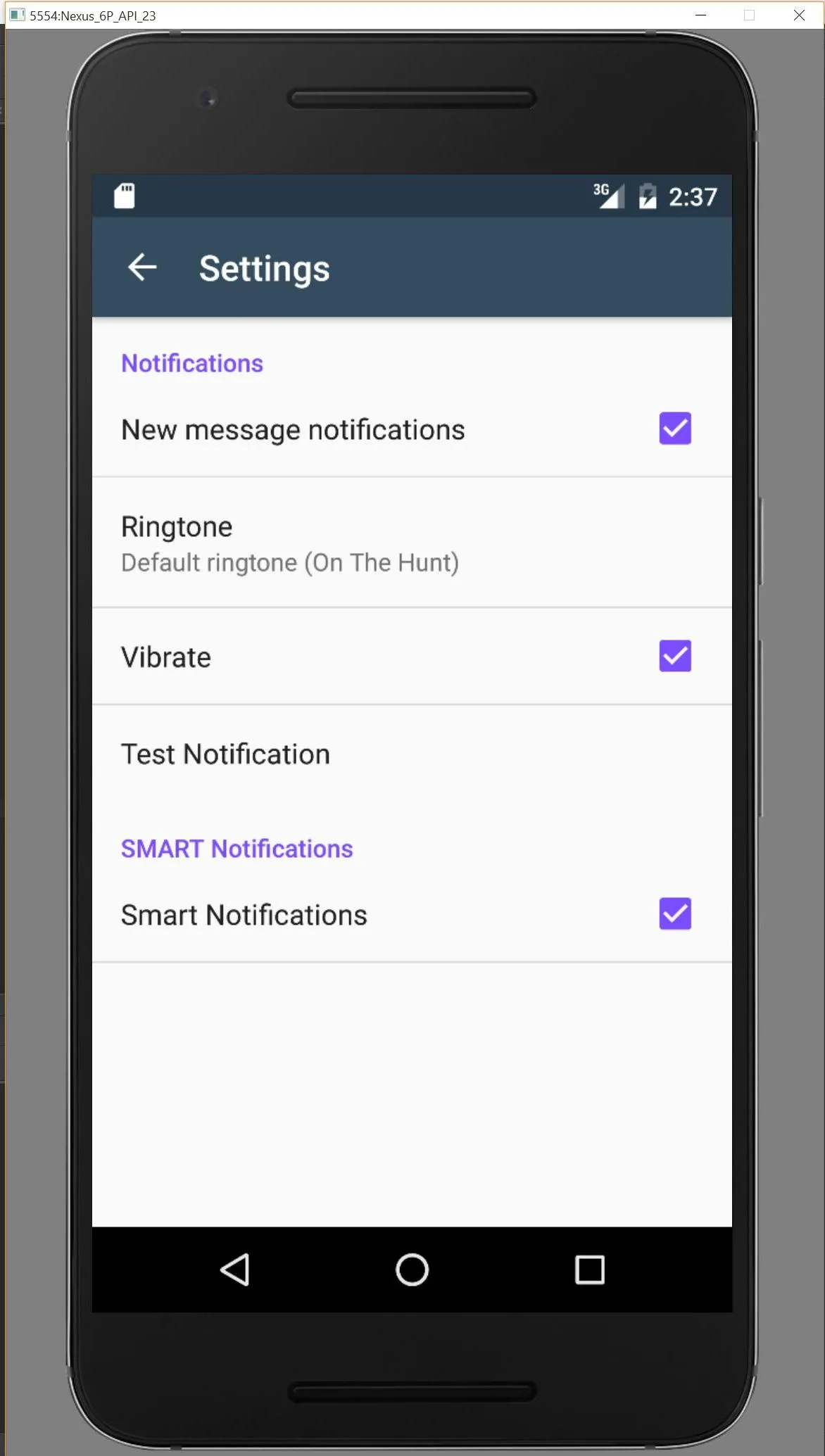
如果我漏掉了什么,请通过此存储库让我知道,我会进行调查。