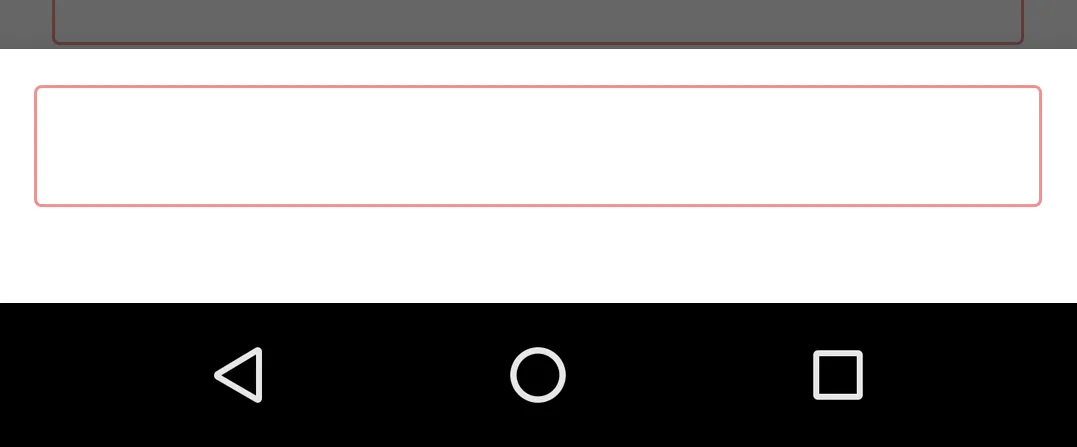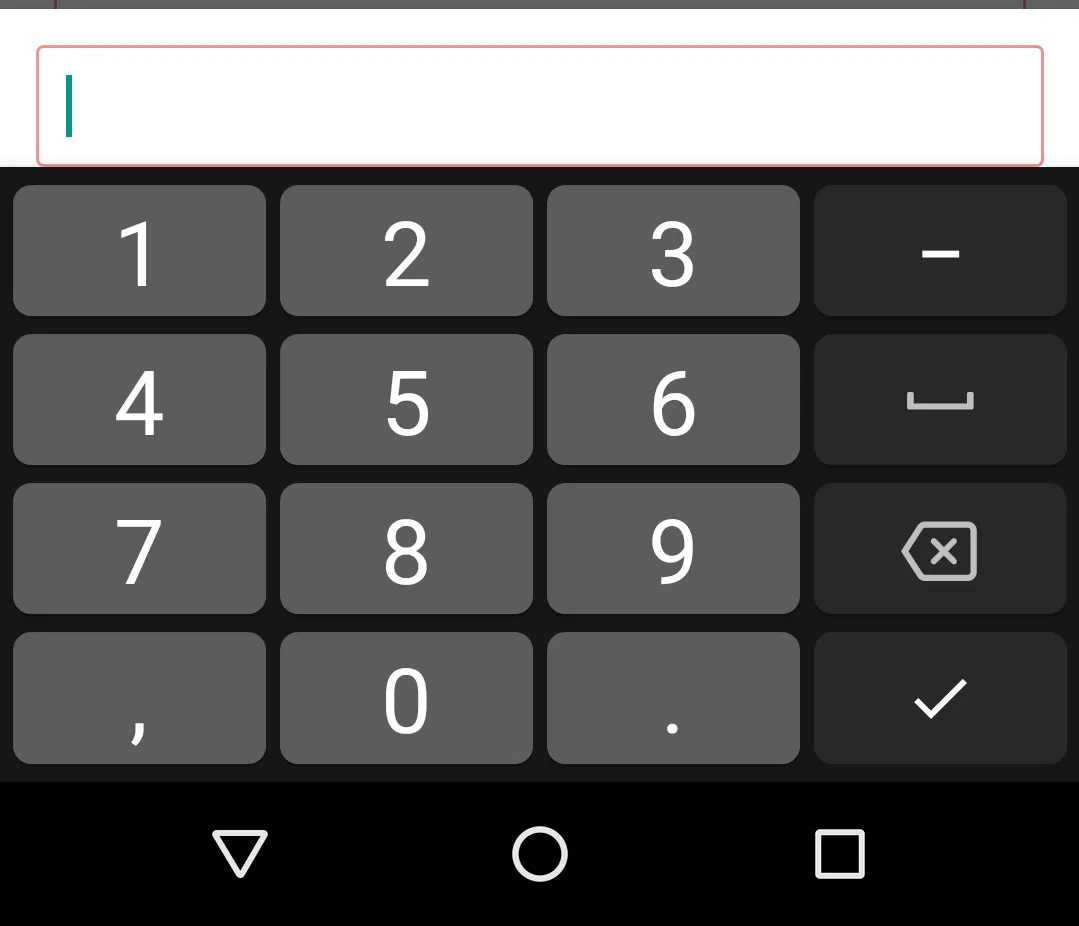显示带有EditText的完整底部表单,位于键盘上方。
99
- advice
7
在声明活动的清单文件中的活动内,使用“android:windowSoftInputMode =”stateHidden“”,可以防止键盘弹出,直到您触摸EditText。 - brahmy adigopula
我需要键盘显示出来,这样人们就可以输入他们的值。 - advice
2试试这个:https://dev59.com/6Ok5XIcBkEYKwwoY9-t1#50948146 - Ivan Shafran
请参见 https://dev59.com/6Ok5XIcBkEYKwwoY9-t1。 - CoolMind
2只需将此代码添加到您的BottomSheetDialogFragment中:"getDialog().getWindow().setSoftInputMode(WindowManager.LayoutParams.SOFT_INPUT_ADJUST_RESIZE)" - Tarique Anowar
显示剩余2条评论
19个回答
2
这个技巧帮助了我。
在清单文件中加入以下内容。
在清单文件中加入以下内容。
android:windowSoftInputMode="adjustPan"
在你的活动中
bottomSheetDialog.getWindow().setSoftInputMode(WindowManager.LayoutParams.SOFT_INPUT_ADJUST_RESIZE);
bottomSheetDialog.getBehavior().setState(BottomSheetBehavior.STATE_EXPANDED);
- manu mathew
2
Kotlin,+使用视图绑定,+通过使用被接受的答案的对话框样式。
val bottomSheet = BottomSheetDialog(this, R.style.BottomSheetDialogStyle)
val binding = [YourSheetBinding].inflate(LayoutInflater.from(YourActivity.this))
bottomSheet.setContentView(binding.root)
bottomSheet.behavior.state = BottomSheetBehavior.STATE_EXPANDED
bottomSheet.show()
- Amos
2
这个有效。
像这样添加您的布局:
BottomSheetDialog dialog = new BottomSheetDialog(this, R.style.DialogStyle);
View sheetView = getLayoutInflater().inflate(R.layout.dialog_remark, null);
Objects.requireNonNull(dialog.getWindow())
.setSoftInputMode(SOFT_INPUT_STATE_VISIBLE);
dialog.setContentView(sheetView);
dialog.setOnShowListener(new DialogInterface.OnShowListener() {
@Override
public void onShow(DialogInterface dialog) {
BottomSheetDialog d = (BottomSheetDialog) dialog;
View bottomSheetInternal = d.findViewById(com.google.android.material.R.id.design_bottom_sheet);
BottomSheetBehavior.from(bottomSheetInternal).setState(BottomSheetBehavior.STATE_EXPANDED);
}
});
dialog.show();
将以下样式添加到styles.xml中
<style name="DialogStyle" parent="Theme.Design.Light.BottomSheetDialog">
<item name="android:windowIsFloating">false</item>
<item name="android:statusBarColor">@android:color/transparent</item>
<item name="android:windowSoftInputMode">adjustPan</item>
</style>
像这样添加您的布局:
<ScrollView xmlns:android="http://schemas.android.com/apk/res/android"
android:layout_width="match_parent"
android:id="@+id/scrollview"
android:layout_height="match_parent">
<androidx.cardview.widget.CardView
android:layout_width="match_parent"
android:layout_height="wrap_content"
android:layout_margin="8dp">
<LinearLayout
android:layout_width="match_parent"
android:layout_height="match_parent"
android:orientation="vertical">
<TextView
android:layout_width="wrap_content"
android:layout_height="wrap_content"
android:layout_gravity="center"
android:layout_margin="8dp"
android:fontFamily="@font/montserratmedium"
android:text="Add Remarks"
android:textColor="@android:color/black"
android:textSize="18sp" />
<TextView
android:layout_width="wrap_content"
android:layout_height="wrap_content"
android:layout_marginStart="8dp"
android:layout_marginTop="24dp"
android:fontFamily="@font/montserratmedium"
android:text="Branch"
android:textColor="#8B8B8B"
android:textSize="18sp" />
<TextView
android:layout_width="wrap_content"
android:layout_height="wrap_content"
android:layout_marginStart="8dp"
android:layout_marginTop="8dp"
android:fontFamily="@font/montserratmedium"
android:text="BLR-CO-SINDHUBHAVAN-384"
android:textColor="@android:color/black"
android:textSize="18sp" />
<TextView
android:layout_width="wrap_content"
android:layout_height="wrap_content"
android:layout_marginStart="8dp"
android:layout_marginTop="24dp"
android:fontFamily="@font/montserratmedium"
android:text="Enter Remarks"
android:textColor="#8B8B8B"
android:textSize="18sp" />
<EditText
android:id="@+id/input_remark"
android:layout_width="match_parent"
android:layout_height="wrap_content"
android:layout_margin="10dp"
android:layout_marginTop="8dp"
android:background="@drawable/remark_inputbg"
android:gravity="start"
android:inputType="textMultiLine"
android:lines="5" />
<RelativeLayout
android:layout_width="match_parent"
android:layout_height="wrap_content">
<LinearLayout
android:id="@+id/action"
android:layout_width="match_parent"
android:layout_height="wrap_content"
android:orientation="horizontal"
android:weightSum="2">
<Button
android:layout_width="wrap_content"
android:layout_height="wrap_content"
android:layout_margin="8dp"
android:layout_weight="1"
android:background="@drawable/reset_bg"
android:padding="8dp"
android:text="CANCEL" />
<Button
android:layout_width="wrap_content"
android:layout_height="wrap_content"
android:layout_margin="8dp"
android:layout_weight="1"
android:background="#4F4DBB"
android:padding="8dp"
android:text="CANCEL"
android:textColor="@android:color/white" />
</LinearLayout>
</RelativeLayout>
</LinearLayout>
</androidx.cardview.widget.CardView>
</ScrollView>
- Arunachalam k
1
只有在AndroidManifest中设置
android:windowSoftInputMode="stateHidden|adjustPan"才能解决我的问题。谢谢! - Chirag1
override fun onStart() {
super.onStart()
bottomSheetBehavior?.skipCollapsed = true
bottomSheetBehavior?.state = BottomSheetBehavior.STATE_EXPANDED
}
将这个放在BottomSheet中,不需要设置样式,也不需要使用ScrollView。(如果我说错了或者漏掉了什么,请纠正我)
- Johnny Five
0
请参考https://dev59.com/KVcO5IYBdhLWcg3wkiVN#61813321:
override fun onCreateDialog(savedInstanceState: Bundle?): Dialog {
val dialog = super.onCreateDialog(savedInstanceState) as BottomSheetDialog
dialog.behavior.state = BottomSheetBehavior.STATE_EXPANDED
return dialog
}
但如果布局不够高,你可以使用 https://dev59.com/9VEG5IYBdhLWcg3wgf2Y#66287187 替代。它会打开几乎全屏的 BottomSheetDialog:
<style name="BottomSheetDialogTheme" parent="Theme.MaterialComponents.Light.BottomSheetDialog">
<item name="android:windowIsFloating">false</item>
<item name="android:windowSoftInputMode">adjustResize|stateVisible</item>
</style>
- CoolMind
0
为此,我发现使用AlertDialog效果最佳。虽然它不会完全贴合屏幕底部或侧边,但仍然看起来足够好。
首先,使用您的视图创建AlertDialog。
val view = LayoutInflater.from(context).inflate(R.layout.alert, null)
dialog = AlertDialog.Builder(context)
.setView(view)
.create()
接下来,设置重力。
dialog.window.attributes.gravity = Gravity.BOTTOM
最后,展示它。
dialog.show()
您还可以使用 onDismissListener 将键盘绑定到对话框上。
在显示 AlertDialog 后,我强制打开键盘。
调用此方法,并传入您的 EditText。
fun showKeyboard(view: View?) {
if (view == null) return;
val imm = (InputMethodManager) view.getContext().getSystemService(Context.INPUT_METHOD_SERVICE);
imm.toggleSoftInput(InputMethodManager.SHOW_FORCED, InputMethodManager.HIDE_IMPLICIT_ONLY);
}
并且在 onDismissListener 中进行解除。
private fun hideKeyboard() {
val imm = context.getSystemService(Context.INPUT_METHOD_SERVICE) as InputMethodManager
imm.toggleSoftInput(InputMethodManager.HIDE_IMPLICIT_ONLY, 0)
}
- advice
0
我的回答可能对仍在寻找解决方案的人有用。如果键盘覆盖了BottomSheetDialogFragment中的edittext,则在setupDialog()方法中创建KeyboardUtil类的实例并传递您的rootview。
@Override
public void setupDialog(final Dialog dialog, int style) {
super.setupDialog(dialog, style);
View view = View.inflate(getActivity(), R.layout.reopen_dialog_layout, null);
new KeyboardUtil(getActivity(), view);
}
创建一个新类
public class KeyboardUtil {
private View decorView;
private View contentView;
//a small helper to allow showing the editText focus
ViewTreeObserver.OnGlobalLayoutListener onGlobalLayoutListener = new ViewTreeObserver.OnGlobalLayoutListener() {
@Override
public void onGlobalLayout() {
Rect r = new Rect();
//r will be populated with the coordinates of your view that area still visible.
decorView.getWindowVisibleDisplayFrame(r);
//get screen height and calculate the difference with the useable area from the r
int height = decorView.getContext().getResources().getDisplayMetrics().heightPixels;
int diff = height - r.bottom;
//if it could be a keyboard add the padding to the view
if (diff != 0) {
// if the use-able screen height differs from the total screen height we assume that it shows a keyboard now
//check if the padding is 0 (if yes set the padding for the keyboard)
if (contentView.getPaddingBottom() != diff) {
//set the padding of the contentView for the keyboard
contentView.setPadding(0, 0, 0, diff);
}
} else {
//check if the padding is != 0 (if yes reset the padding)
if (contentView.getPaddingBottom() != 0) {
//reset the padding of the contentView
contentView.setPadding(0, 0, 0, 0);
}
}
}
};
public KeyboardUtil(Activity act, View contentView) {
this.decorView = act.getWindow().getDecorView();
this.contentView = contentView;
//only required on newer android versions. it was working on API level 19
if (Build.VERSION.SDK_INT >= 19) {
decorView.getViewTreeObserver().addOnGlobalLayoutListener(onGlobalLayoutListener);
}
}
/**
* Helper to hide the keyboard
*
* @param act
*/
public static void hideKeyboard(Activity act) {
if (act != null && act.getCurrentFocus() != null) {
InputMethodManager inputMethodManager = (InputMethodManager) act.getSystemService(Activity.INPUT_METHOD_SERVICE);
inputMethodManager.hideSoftInputFromWindow(act.getCurrentFocus().getWindowToken(), 0);
}
}
public void enable() {
if (Build.VERSION.SDK_INT >= 19) {
decorView.getViewTreeObserver().addOnGlobalLayoutListener(onGlobalLayoutListener);
}
}
public void disable() {
if (Build.VERSION.SDK_INT >= 19) {
decorView.getViewTreeObserver().removeOnGlobalLayoutListener(onGlobalLayoutListener);
}
}
}
- Fatal Exception
0
如果你正在使用Compose,你可以在最底部的Composable上添加Modifier.imePadding()。然后键盘顶部将会对齐该元素。
- chrizdekok
-1
折腾 BottomSheetDialogFragment 真的不值得。所以我只是将其更改为简单的 DialogFragment,并将其重力设置为底部:
window.setGravity(Gravity.BOTTOM);
非常顺利地工作了。
- soshial
网页内容由stack overflow 提供, 点击上面的可以查看英文原文,
原文链接
原文链接