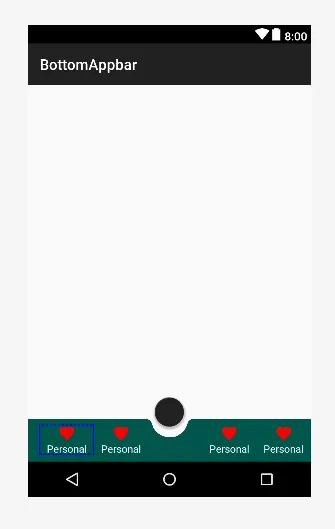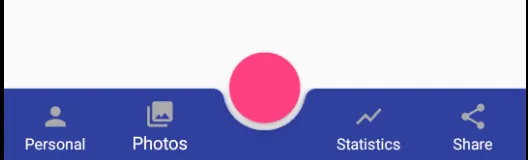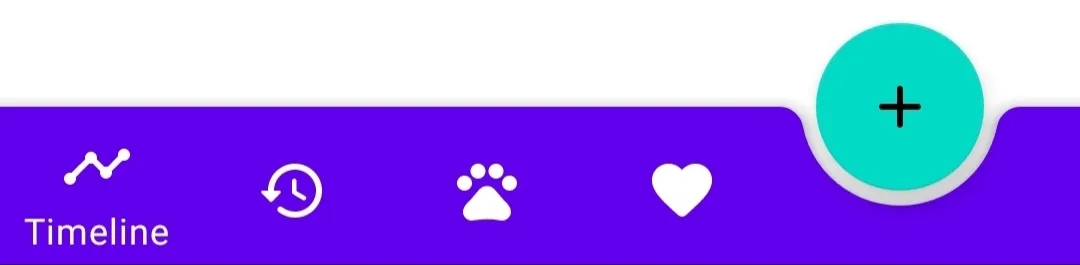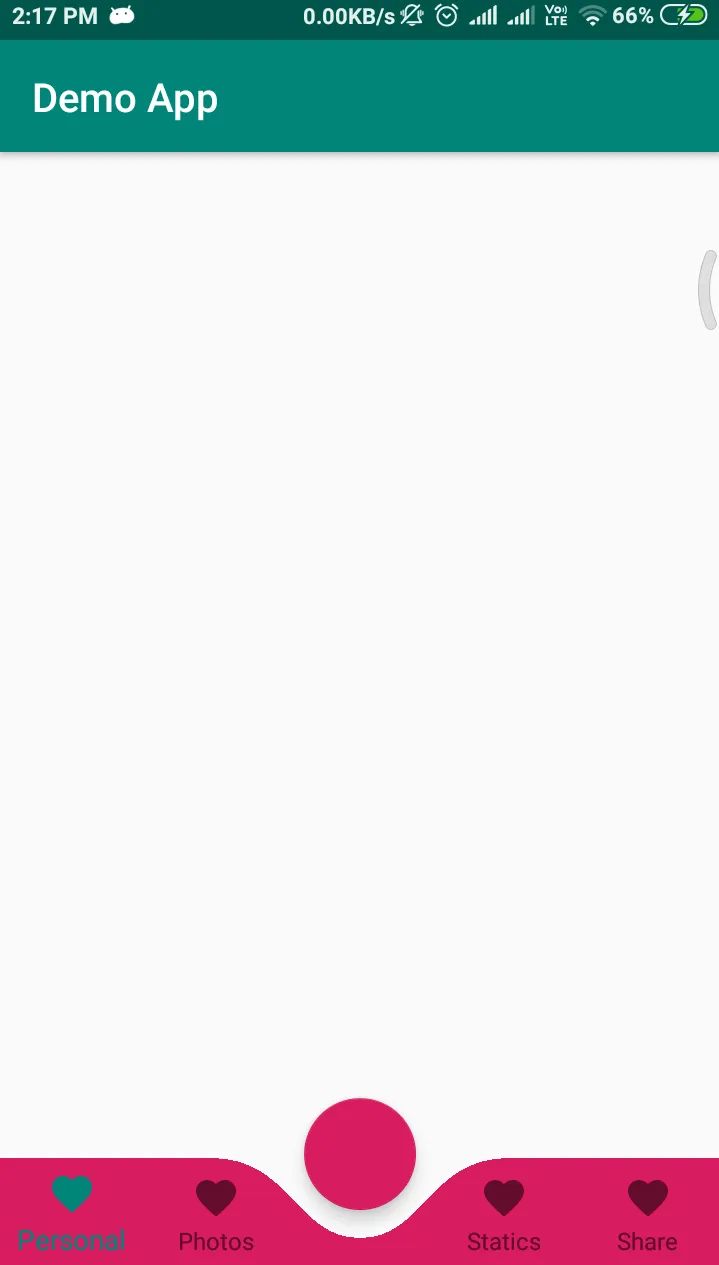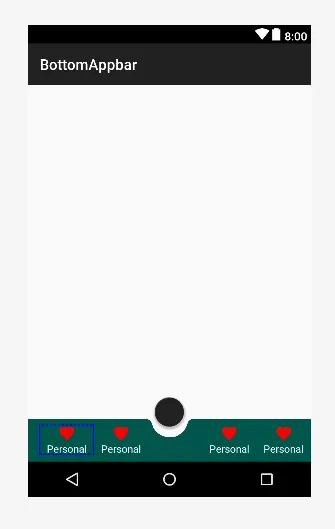第一种方式
试试这个,你可以创建一个CustomBottomNavigationView
这是一个关于CustomBottomNavigationView的好文章。
如何在BottomNavigationView中绘制自定义形状,这是一篇不错的文章。
示例代码:
import android.content.Context;
import android.graphics.*;
import android.support.design.widget.BottomNavigationView;
import android.support.v4.content.ContextCompat;
import android.util.AttributeSet;
public class CustomBottomNavigationView extends BottomNavigationView {
private Path mPath;
private Paint mPaint;
private final int CURVE_CIRCLE_RADIUS = 128 / 2;
private Point mFirstCurveStartPoint = new Point();
private Point mFirstCurveEndPoint = new Point();
private Point mFirstCurveControlPoint1 = new Point();
private Point mFirstCurveControlPoint2 = new Point();
@SuppressWarnings("FieldCanBeLocal")
private Point mSecondCurveStartPoint = new Point();
private Point mSecondCurveEndPoint = new Point();
private Point mSecondCurveControlPoint1 = new Point();
private Point mSecondCurveControlPoint2 = new Point();
private int mNavigationBarWidth;
private int mNavigationBarHeight;
public CustomBottomNavigationView(Context context) {
super(context);
init();
}
public CustomBottomNavigationView(Context context, AttributeSet attrs) {
super(context, attrs);
init();
}
public CustomBottomNavigationView(Context context, AttributeSet attrs, int defStyleAttr) {
super(context, attrs, defStyleAttr);
init();
}
private void init() {
mPath = new Path();
mPaint = new Paint();
mPaint.setStyle(Paint.Style.FILL_AND_STROKE);
mPaint.setColor(ContextCompat.getColor(getContext(),R.color.colorAccent));
setBackgroundColor(Color.TRANSPARENT);
}
@Override
protected void onLayout(boolean changed, int left, int top, int right, int bottom) {
super.onLayout(changed, left, top, right, bottom);
}
@Override
protected void onSizeChanged(int w, int h, int oldw, int oldh) {
super.onSizeChanged(w, h, oldw, oldh);
mNavigationBarWidth = getWidth();
mNavigationBarHeight = getHeight();
mFirstCurveStartPoint.set((mNavigationBarWidth / 2) - (CURVE_CIRCLE_RADIUS * 2) - (CURVE_CIRCLE_RADIUS / 3), 0);
mFirstCurveEndPoint.set(mNavigationBarWidth / 2, CURVE_CIRCLE_RADIUS + (CURVE_CIRCLE_RADIUS / 4));
mSecondCurveStartPoint = mFirstCurveEndPoint;
mSecondCurveEndPoint.set((mNavigationBarWidth / 2) + (CURVE_CIRCLE_RADIUS * 2) + (CURVE_CIRCLE_RADIUS / 3), 0);
mFirstCurveControlPoint1.set(mFirstCurveStartPoint.x + CURVE_CIRCLE_RADIUS + (CURVE_CIRCLE_RADIUS / 4), mFirstCurveStartPoint.y);
mFirstCurveControlPoint2.set(mFirstCurveEndPoint.x - (CURVE_CIRCLE_RADIUS * 2) + CURVE_CIRCLE_RADIUS, mFirstCurveEndPoint.y);
mSecondCurveControlPoint1.set(mSecondCurveStartPoint.x + (CURVE_CIRCLE_RADIUS * 2) - CURVE_CIRCLE_RADIUS, mSecondCurveStartPoint.y);
mSecondCurveControlPoint2.set(mSecondCurveEndPoint.x - (CURVE_CIRCLE_RADIUS + (CURVE_CIRCLE_RADIUS / 4)), mSecondCurveEndPoint.y);
mPath.reset();
mPath.moveTo(0, 0);
mPath.lineTo(mFirstCurveStartPoint.x, mFirstCurveStartPoint.y);
mPath.cubicTo(mFirstCurveControlPoint1.x, mFirstCurveControlPoint1.y,
mFirstCurveControlPoint2.x, mFirstCurveControlPoint2.y,
mFirstCurveEndPoint.x, mFirstCurveEndPoint.y);
mPath.cubicTo(mSecondCurveControlPoint1.x, mSecondCurveControlPoint1.y,
mSecondCurveControlPoint2.x, mSecondCurveControlPoint2.y,
mSecondCurveEndPoint.x, mSecondCurveEndPoint.y);
mPath.lineTo(mNavigationBarWidth, 0);
mPath.lineTo(mNavigationBarWidth, mNavigationBarHeight);
mPath.lineTo(0, mNavigationBarHeight);
mPath.close();
}
@Override
protected void onDraw(Canvas canvas) {
super.onDraw(canvas);
canvas.drawPath(mPath, mPaint);
}
}
现在这样使用
<?xml version="1.0" encoding="utf-8"?>
<RelativeLayout xmlns:android="http://schemas.android.com/apk/res/android"
xmlns:app="http://schemas.android.com/apk/res-auto"
android:id="@+id/coordinatorlayout"
android:layout_width="match_parent"
android:layout_height="match_parent"
android:orientation="vertical">
<android.support.design.widget.FloatingActionButton
android:id="@+id/fab"
android:layout_width="wrap_content"
android:layout_height="wrap_content"
android:layout_alignParentBottom="true"
android:layout_centerInParent="true"
android:layout_marginBottom="30dp"
android:clickable="true"
android:focusable="true" />
<neel.com.demo.CustomBottomNavigationView
android:id="@+id/customBottomBar"
android:layout_width="match_parent"
android:layout_height="wrap_content"
android:layout_alignParentBottom="true"
android:background="@color/colorAccent"
app:labelVisibilityMode="labeled" />
</RelativeLayout>
活动
import android.support.v7.app.AppCompatActivity;
import android.os.Bundle;
public class MainActivity extends AppCompatActivity {
@Override
protected void onCreate(Bundle savedInstanceState) {
super.onCreate(savedInstanceState);
setContentView(R.layout.activity_main);
CustomBottomNavigationView curvedBottomNavigationView = findViewById(R.id.customBottomBar);
curvedBottomNavigationView.inflateMenu(R.menu.bottom_menu);
}
}
输出
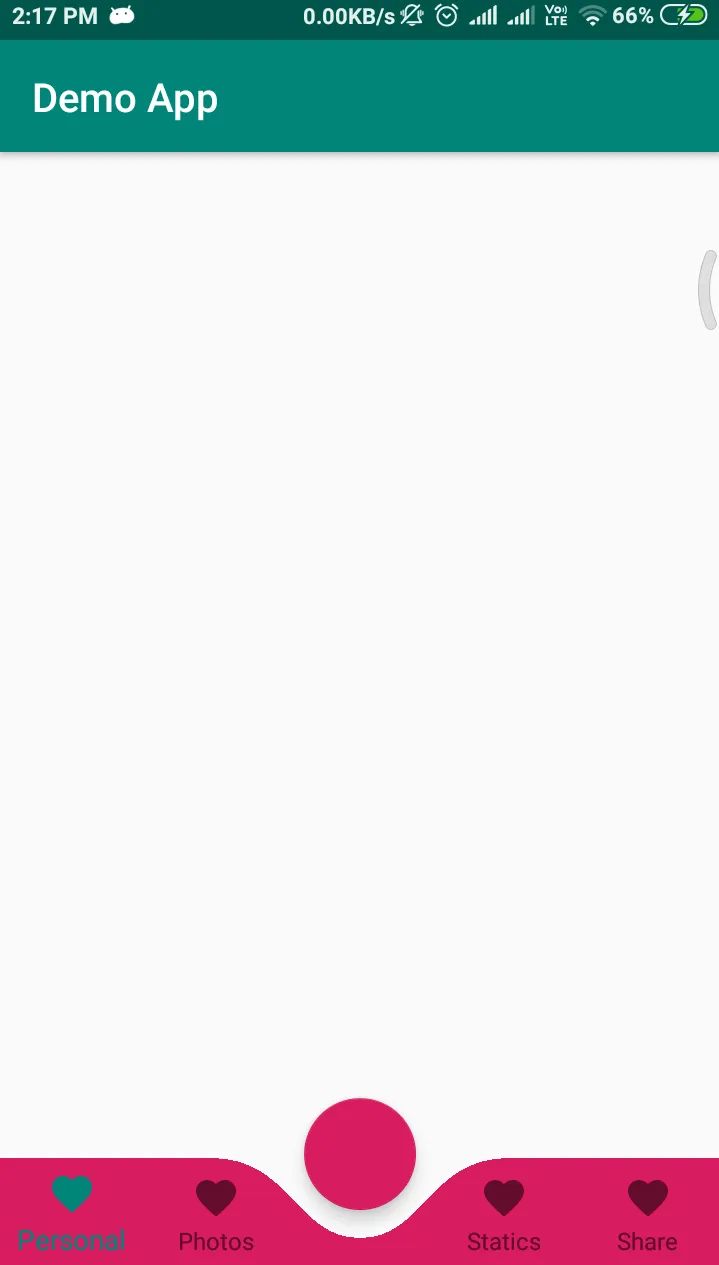
第二种方法
<androidx.coordinatorlayout.widget.CoordinatorLayout xmlns:android="http://schemas.android.com/apk/res/android"
xmlns:app="http://schemas.android.com/apk/res-auto"
android:layout_width="match_parent"
android:layout_height="120dp"
android:layout_gravity="bottom">
<com.google.android.material.floatingactionbutton.FloatingActionButton
android:id="@+id/fab"
android:layout_width="wrap_content"
android:layout_height="wrap_content"
android:clickable="true"
android:focusable="true"
app:layout_anchor="@id/bar" />
<com.google.android.material.bottomappbar.BottomAppBar
android:id="@+id/bar"
android:layout_width="match_parent"
android:layout_height="58dp"
android:layout_gravity="bottom"
android:backgroundTint="@color/colorPrimaryDark">
<LinearLayout
android:layout_width="match_parent"
android:layout_height="wrap_content"
android:orientation="horizontal">
<TextView
style="?android:attr/borderlessButtonStyle"
android:layout_width="0dp"
android:layout_height="wrap_content"
android:layout_weight="1"
android:background="?android:attr/selectableItemBackground"
android:drawableTop="@drawable/ic_favorite"
android:gravity="center"
android:orientation="vertical"
android:text="Personal"
android:textColor="#FFFFFF">
</TextView>
<TextView
style="?android:attr/borderlessButtonStyle"
android:layout_width="0dp"
android:layout_height="wrap_content"
android:layout_weight="1"
android:background="?android:attr/selectableItemBackground"
android:drawableTop="@drawable/ic_favorite"
android:gravity="center"
android:orientation="vertical"
android:text="Personal"
android:textColor="#FFFFFF">
</TextView>
<TextView
style="?android:attr/borderlessButtonStyle"
android:layout_width="0dp"
android:layout_height="wrap_content"
android:layout_weight="1"
android:background="?android:attr/selectableItemBackground"
android:drawableTop="@drawable/ic_favorite"
android:gravity="center"
android:orientation="vertical"
android:textColor="#FFFFFF"
android:visibility="invisible">
</TextView>
<TextView
style="?android:attr/borderlessButtonStyle"
android:layout_width="0dp"
android:layout_height="wrap_content"
android:layout_weight="1"
android:background="?android:attr/selectableItemBackground"
android:drawableTop="@drawable/ic_favorite"
android:gravity="center"
android:orientation="vertical"
android:text="Personal"
android:textColor="#FFFFFF">
</TextView>
<TextView
style="?android:attr/borderlessButtonStyle"
android:layout_width="0dp"
android:layout_height="wrap_content"
android:layout_weight="1"
android:background="?android:attr/selectableItemBackground"
android:drawableTop="@drawable/ic_favorite"
android:gravity="center"
android:orientation="vertical"
android:text="Personal"
android:textColor="#FFFFFF">
</TextView>
</LinearLayout>
</com.google.android.material.bottomappbar.BottomAppBar>
</androidx.coordinatorlayout.widget.CoordinatorLayout>
输出