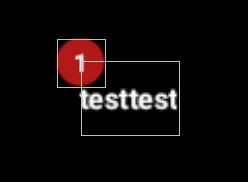我有RelativeLayout的经验,但是我从来没有遇到过解决我面临的问题的方法(除了硬编码边距值,我想避免这种方式。)
我想尝试在RelativeLayout中创建像下面这张图片一样的东西:
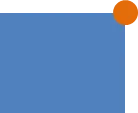
盒子是它自己的View,我希望获得包含橙色圆圈的View位于包含蓝色盒子的View的右上角。
我尝试使用 android:alignTop="boxView" 和 android:alignRight="boxView",但是那会把我的橙色圆圈完全放在我的盒子里。我希望它位于盒子右上角的正上方居中。
有人知道我如何在RelativeLayout中实现这个结果吗?最好不要硬编码远离屏幕边缘的橙点视图的边距。