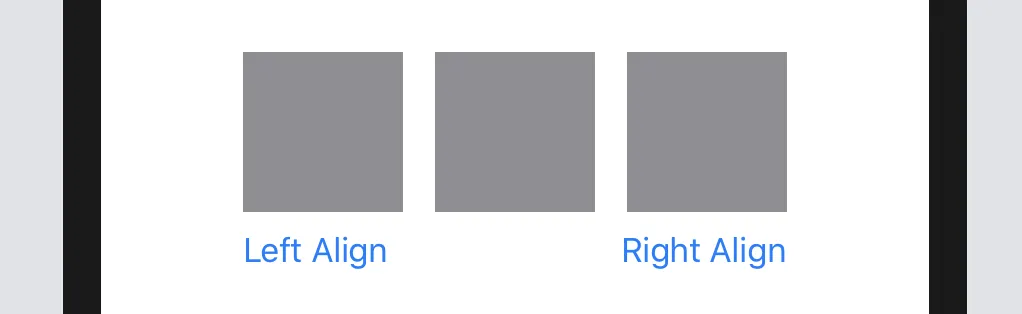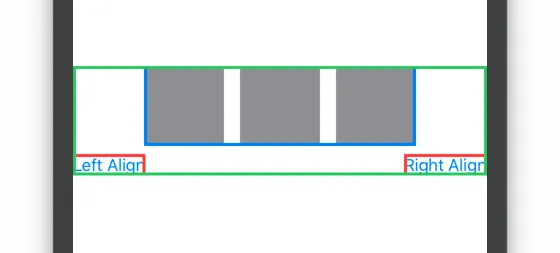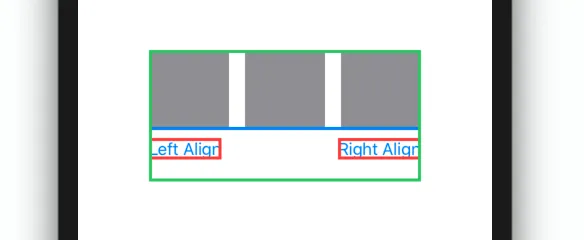在 SwiftUI 的 VStack 中,您如何将内容与另一个视图的前沿和尾部对齐?
我目前拥有以下 SwiftUI 代码:
struct MyBlock: View {
var body: some View {
Rectangle().foregroundColor(.gray).frame(width: 80, height: 80)
}
}
struct MyGridView: View {
var body: some View {
HStack(spacing: 16) {
MyBlock()
MyBlock()
MyBlock()
}
}
}
struct PinPad: View {
var body: some View {
VStack {
MyGridView()
HStack {
Button(action: {}, label: { Text("Left Align") })
Spacer()
Button(action: {}, label: { Text("Right Align") })
}
}
}
}
结果呈现如下:
但我真正想要的是将“左对齐”按钮与 MyGridView 的左边缘/前沿对齐,将“右对齐”按钮与 MyGridView 的右边缘/后沿对齐。
例如,就像这样:
显然,我在这里漏掉了一些非常基本的东西,因为在UIKit中使用自动布局要容易得多。