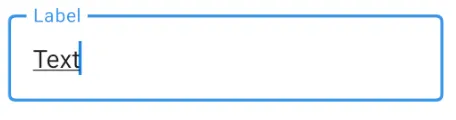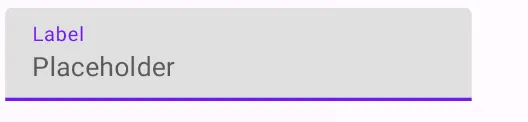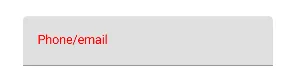我想在jetpackcompose中创建带有hint文本的textfield。请问有没有使用jetpack创建textfield的示例?谢谢。
Jetpack Compose 中带有提示文本的文本框
49
- affan ahmad
8个回答
79
compose_version = '1.0.0-beta07'
使用参数placeholder来显示提示信息
TextField(value = "", onValueChange = {}, placeholder = { Text("Enter Email") })
使用参数label来显示浮动标签。
TextField(value = "", onValueChange = {}, label = { Text("Enter Email") })
- Syed Hussain Mehdi
2
1它们不能一起使用。虽然它们应该能够一起工作,但却不能。您不能设置提示,而这个提示在字段被填充时变成标签。 - Brill Pappin
它们应该是互斥的吗?我在文档中没有看到这一点。 - Brill Pappin
55
您可以使用TextField组合中的label参数来显示浮动标签。
使用placeholder参数在文本字段聚焦且输入文本为空时显示占位符。
- 您还可以一起使用它们。
就像这样:
var text by remember { mutableStateOf("text") }
OutlinedTextField(
value = text,
onValueChange = {
text = it
},
label = {
Text("Label")
}
)
TextField(
value = text,
onValueChange = {
text = it
},
label = {
Text("Label")
},
placeholder = {
Text("Placeholder")
}
)
- Gabriele Mariotti
2
10注意:你需要这两个导入项:
import androidx.compose.runtime.getValue 和 import androidx.compose.runtime.setValue。目前的Android Studio预览版不会自动添加它们。 - Cristan或者你可以像这样添加
import androidx.compose.runtime.*。 - Lee WonJoong12
您可以使用以下代码在jetpackCompose中创建hintTextField:
@Composable
fun HintEditText(hintText: @Composable() () -> Unit) {
val state = state { "" } // The unary plus is no longer needed. +state{""}
val inputField = @Composable {
TextField(
value = state.value,
onValueChange = { state.value = it }
)
}
if (state.value.isNotEmpty()) {
inputField()
} else {
Layout(inputField, hintText) { measurable, constraints ->
val inputfieldPlacable = measurable[inputField].first().measure(constraints)
val hintTextPlacable = measurable[hintText].first().measure(constraints)
layout(inputfieldPlacable.width, inputfieldPlacable.height) {
inputfieldPlacable.place(0.ipx, 0.ipx)
hintTextPlacable.place(0.ipx, 0.ipx)
} }
}
}
像下面这样调用@Compose函数:
HintEditText @Composable {
Text(
text = "Enter Email",
style = TextStyle(
color = Color.White,
fontSize = 18.sp
)
)
}
- Anas Mehar
1
var textState by remember { mutableStateOf(TextFieldValue()) }
var errorState by remember { mutableStateOf(false) }
var errorMessage by remember { mutableStateOf("") }
TextField(
value = textState,
onValueChange = {
textState = it
when {
textState.text.isEmpty() -> {
errorState = true
errorMessage = "Please Enter Site Code"
}
else -> {
errorState = false
errorMessage = ""
}
}
},
isError = errorState,
label = {
Text(
text = if (errorState) errorMessage
else "You Hint"
)
},
modifier = Modifier
.padding(top = 20.dp, start = 30.dp, end = 30.dp)
.fillMaxWidth())
- Kashif Mehmood
1
Jetpack Compose 版本: dev08
Compose 的好处在于我们可以通过组合当前的可组合函数轻松创建小部件。
我们只需创建一个带有当前 TextField 的所有参数以及一个hint: String 参数的函数即可。
@Composable
fun TextFieldWithHint(
value: String,
modifier: Modifier = Modifier.None,
hint: String,
onValueChange: (String) -> Unit,
textStyle: TextStyle = currentTextStyle(),
keyboardType: KeyboardType = KeyboardType.Text,
imeAction: ImeAction = ImeAction.Unspecified,
onFocus: () -> Unit = {},
onBlur: () -> Unit = {},
focusIdentifier: String? = null,
onImeActionPerformed: (ImeAction) -> Unit = {},
visualTransformation: VisualTransformation? = null,
onTextLayout: (TextLayoutResult) -> Unit = {}
) {
Stack(Modifier.weight(1f)) {
TextField(value = value,
modifier = modifier,
onValueChange = onValueChange,
textStyle = textStyle,
keyboardType = keyboardType,
imeAction = imeAction,
onFocus = onFocus,
onBlur = onBlur,
focusIdentifier = focusIdentifier,
onImeActionPerformed = onImeActionPerformed,
visualTransformation = visualTransformation,
onTextLayout = onTextLayout)
if (value.isEmpty()) Text(hint)
}
}
我们可以这样使用它:
我们可以这样使用它:
@Model
object model { var text: String = "" }
TextFieldWithHint(value = model.text, onValueChange = { data -> model.text = data },
hint= "Type book name or author")
这种方法的缺陷在于我们将提示作为字符串传递,因此如果我们想要样式化提示,我们应该向
TextFieldWithHint 添加额外的参数(例如 hintStyle、hintModifier、hintSoftWrap 等)。更好的方法是接受一个可组合的 lambda 表达式而不是字符串:
@Composable
fun TextFieldWithHint(
value: String,
modifier: Modifier = Modifier.None,
hint: @Composable() () -> Unit,
onValueChange: (String) -> Unit,
textStyle: TextStyle = currentTextStyle(),
keyboardType: KeyboardType = KeyboardType.Text,
imeAction: ImeAction = ImeAction.Unspecified,
onFocus: () -> Unit = {},
onBlur: () -> Unit = {},
focusIdentifier: String? = null,
onImeActionPerformed: (ImeAction) -> Unit = {},
visualTransformation: VisualTransformation? = null,
onTextLayout: (TextLayoutResult) -> Unit = {}
) {
Stack(Modifier.weight(1f)) {
TextField(value = value,
modifier = modifier,
onValueChange = onValueChange,
textStyle = textStyle,
keyboardType = keyboardType,
imeAction = imeAction,
onFocus = onFocus,
onBlur = onBlur,
focusIdentifier = focusIdentifier,
onImeActionPerformed = onImeActionPerformed,
visualTransformation = visualTransformation,
onTextLayout = onTextLayout)
if (value.isEmpty()) hint()
}
}
我们可以像这样使用它:
@Model
object model { var text: String = "" }
TextFieldWithHint(value = model.text, onValueChange = { data -> model.text = data },
hint= { Text("Type book name or author", style = TextStyle(color = Color(0xFFC7C7C7))) })
- Habib Kazemi
0
如果文本为空,则 label 参数将作为文本显示,并在输入时移动到文本字段上方(作为标签):
@Composable
fun SearchField() {
val (text, setText) = remember { mutableStateOf(TextFieldValue("")) }
Box(modifier = Modifier.width(180.dp).padding(2.dp)) {
TextField(
modifier = Modifier.fillMaxWidth(),
value = text,
onValueChange = { setText(it) },
label = { Text("quick do:") },
)
}
}
- Dirk Hoffmann
0
这是对我有效的方法(我认为它比Anas发布的方法简单一些,因为它使用了相同的组件):
@Composable
fun TextBox(
loginInput: LoginInput,
hint: String = "enter value",
color: Color = Color.LightGray,
height: Dp = 50.dp
) {
val state = +state { "" }
state.value = if (loginInput.usernameEntered) loginInput.username else hint
Surface(color = color) {
Row {
Container(modifier = Expanded, height = height) {
Clip(shape = RoundedCornerShape(15.dp)) {
Padding(padding = 15.dp) {
TextField(
value = state.value,
keyboardType = KeyboardType.Text,
onFocus = {
if (!loginInput.usernameEntered)
state.value = ""
},
onValueChange = {
loginInput.usernameEntered = true
loginInput.username = it
state.value = loginInput.username
}
)
}
}
}
}
}
}
- Vladimir
网页内容由stack overflow 提供, 点击上面的可以查看英文原文,
原文链接
原文链接