我正在创建一个自定义按钮。我想设置按钮上文本的位置。
- 我有两个按钮背景图像(button_off和button_on),第一个是正常按钮,第二个是onFocus / onPressed状态。
- 现在我必须将文本放在按钮上,然后它应该看起来像:
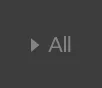
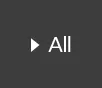
但是我无法在此背景按钮图像上设置文本的确切位置。 请分享您解决此问题的建议。