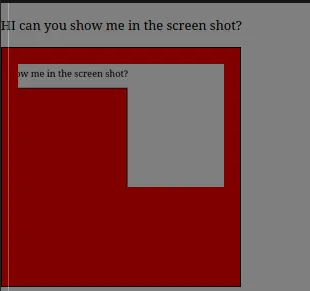我更改了样式以适应屏幕截图的大小:
.screenshot-img {
width: 100%;
max-height: 100%;
object-fit: contain;
}
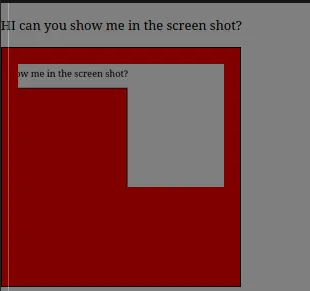
并重构了你的代码:
getSelectRect: function() {
const [left, top] = [Math.min(this.startX, this.endX), Math.min(this.startY, this.endY)]
const [right, bottom] = [Math.max(this.startX, this.endX), Math.max(this.startY, this.endY)]
const [width, height] = [right - left, bottom - top];
return {left, top, right, bottom, width, height};
},
drawShadow: function() {
const verticalScrollBarWidth = 16;
const rc = this.getSelectRect()
this.boxTop = rc.top;
this.boxLeft = rc.left;
this.boxEndWidth = rc.width
this.boxEndHeight = rc.height
this.borderWidth = rc.top + "px " +
(this.windowWidth - rc.right - verticalScrollBarWidth) + "px " +
(this.windowHeight - rc.bottom) + "px " +
rc.left + "px";
},
placeTooltip: function({startX , startY, endX, endY}) {
if (endX >= startX && endY >= startY) {
this.toolTipLeft = (endX + this.toolTipWidth >= this.windowWidth)
? this.windowWidth - this.toolTipWidth - (TOOLTIP_MARGIN * 2)
: endX;
this.toolTipTop = (endY + this.toolTipHeight + (TOOLTIP_MARGIN * 2) >= this.windowHeight)
? this.windowHeight - this.toolTipHeight - (TOOLTIP_MARGIN * 2)
: endY;
} else if (endX <= startX && endY >= startY) {
this.toolTipLeft = (endX - this.toolTipWidth <= 0)
? TOOLTIP_MARGIN
: endX - this.toolTipWidth;
this.toolTipTop = (endY + this.toolTipHeight + (TOOLTIP_MARGIN * 2) >= this.windowHeight)
? this.windowHeight - this.toolTipHeight - (TOOLTIP_MARGIN * 2)
: endY;
} else if (endX >= startX && endY <= startY) {
this.toolTipLeft = (endX + this.toolTipWidth >= this.windowWidth)
? this.windowWidth - this.toolTipWidth - (TOOLTIP_MARGIN * 2)
: endX;
this.toolTipTop = (endY - this.toolTipHeight <= 0)
? TOOLTIP_MARGIN
: endY - this.toolTipHeight;
} else if (endX <= startX && endY <= startY) {
this.toolTipLeft = (endX - this.toolTipWidth <= 0)
? TOOLTIP_MARGIN
: endX - this.toolTipWidth;
this.toolTipTop = (endY - this.toolTipHeight <= 0)
? TOOLTIP_MARGIN
: endY - this.toolTipHeight;
}
},
move: function (e) {
this.crossHairsTop = e.clientY;
this.crossHairsLeft = e.clientX;
var tooltipBoundingRect = tooltip.getBoundingClientRect();
this.toolTipWidth = tooltipBoundingRect.width;
this.toolTipHeight = tooltipBoundingRect.height;
this.isDragging = this.mouseIsDown;
if (this.isDragging) {
const endY = this.endY = e.clientY;
const endX = this.endX = e.clientX;
const startX = this.startX;
const startY = this.startY;
this.placeTooltip({startX , startY, endX, endY})
this.drawShadow()
}
},
mouseDown: function (e) {
this.borderWidth = this.windowWidth + "px " + this.windowHeight + "px";
this.startX = e.clientX;
this.startY = e.clientY;
this.toolTipWidth = tooltip.getBoundingClientRect().width;
this.mouseIsDown = true;
this.tookScreenShot = false;
},
mouseUp: function (e) {
if (this.isDragging) {
this.endX = e.clientX;
this.endY = e.clientY;
this.isDragging = false;
this.mouseIsDown = false;
this.takeScreenshot()
this.tookScreenShot = true;
}
},
takeScreenshot: function () {
const rc = this.getSelectRect()
html2canvas(document.querySelector('body')).then(canvas => {
const croppedCanvas = document.createElement('canvas');
croppedCanvas.width = rc.width
croppedCanvas.height = rc.height
const croppedCanvasContext = croppedCanvas.getContext('2d');
croppedCanvasContext.drawImage(
canvas,
rc.left, rc.top, rc.width, rc.height,
0, 0, rc.width, rc.height
);
this.imageUrl = croppedCanvas.toDataURL();
const screenshotImg = document.getElementById('screenshotImg');
screenshotImg.src= this.imageUrl;
});
}
希望现在它能按照您的愿望工作了,
当然,代码还需要改进
请查看沙盒