如何在下面的屏幕截图中将CardView放在父CardView的顶部?
当我将图像放入CardView时,会导致我的视图损坏
正确的视图应该是:
我的xml布局:
<?xml version="1.0" encoding="utf-8"?>
<FrameLayout
xmlns:android="http://schemas.android.com/apk/res/android"
xmlns:app="http://schemas.android.com/apk/res-auto"
android:layout_width="match_parent"
android:layout_height="match_parent"
android:background="@drawable/content_background">
<android.support.design.widget.CoordinatorLayout
android:layout_width="match_parent"
android:layout_height="match_parent"
android:orientation="vertical">
<LinearLayout
android:layout_width="match_parent"
android:layout_height="match_parent"
android:orientation="vertical">
<android.support.design.widget.AppBarLayout
android:layout_width="match_parent"
android:layout_height="wrap_content">
<android.support.v7.widget.Toolbar
android:id="@+id/activity_main_toolbar"
android:layout_width="match_parent"
android:layout_height="65dp"
android:background="@color/colorPrimary"
android:titleTextColor="#ffffff">
<LinearLayout
android:layout_width="match_parent"
android:layout_height="match_parent"
android:orientation="horizontal">
<com.joanzapata.iconify.widget.IconTextView
android:id="@+id/icon_signal_robot"
android:layout_width="wrap_content"
android:layout_height="match_parent"
android:layout_marginRight="10dp"
android:clickable="true"
android:gravity="center|right"
android:shadowColor="#22000000"
android:shadowDx="3"
android:shadowDy="3"
android:shadowRadius="1"
android:text="{fa-android}"
android:textColor="@color/quote"
android:textSize="30sp"/>
<com.joanzapata.iconify.widget.IconTextView
android:id="@+id/icon_search_icon"
android:layout_width="wrap_content"
android:layout_height="match_parent"
android:layout_marginRight="10dp"
android:clickable="true"
android:gravity="center|right"
android:shadowColor="#22000000"
android:shadowDx="3"
android:shadowDy="3"
android:shadowRadius="1"
android:text="{fa-search}"
android:textColor="#ffffff"
android:textSize="25sp"/>
<com.gigamole.library.ntb.NavigationTabBar
android:id="@+id/market_detail_navigation_tab_bar"
android:layout_width="90dp"
android:layout_height="30dp"
android:layout_gravity="center_vertical|left"
android:background="@drawable/bg_round_circle"
app:ntb_active_color="#4527A0"
app:ntb_animation_duration="150"
app:ntb_corners_radius="50dp"
app:ntb_inactive_color="#dddfec"
app:ntb_preview_colors="@array/red_wine"/>
<TextView
android:id="@+id/signal_application_detail_activity_title"
android:layout_width="0dp"
android:layout_height="match_parent"
android:layout_weight="1"
android:clickable="true"
android:gravity="center|right"
android:text="@string/app_name"
android:textColor="#ffffff"
android:textSize="19sp"/>
<ImageView
android:id="@+id/activity_main_hearing_status"
android:layout_width="wrap_content"
android:layout_height="wrap_content"
android:layout_gravity="center"
android:layout_marginLeft="5dp"
android:layout_marginRight="10dp"
android:gravity="center|right"
android:src="@drawable/ic_antenna_white"/>
</LinearLayout>
</android.support.v7.widget.Toolbar>
</android.support.design.widget.AppBarLayout>
<LinearLayout
android:id="@+id/signal_loading_view"
android:layout_width="match_parent"
android:layout_height="match_parent"
android:layout_gravity="center"
android:background="@color/colorPrimary"
android:gravity="center"
android:orientation="vertical"
android:visibility="gone">
<TextView
android:id="@+id/loading_view_title"
android:layout_width="match_parent"
android:layout_height="50dp"
android:gravity="center"
android:text="@string/app_name"
android:textColor="#FFF"
android:textSize="35sp"
/>
<TextView
android:id="@+id/loading_view_description"
android:layout_width="match_parent"
android:layout_height="50dp"
android:gravity="center"
android:text="@string/app_description"
android:textColor="#FFF"
android:textSize="18dp"
/>
<com.zl.reik.dilatingdotsprogressbar.DilatingDotsProgressBar
android:id="@+id/dots_progressBar"
android:layout_width="match_parent"
android:layout_height="30dp"
android:color="#ffee00"
android:radius="4dp"
app:dd_animationDuration="300"
app:dd_horizontalSpacing="7dp"
app:dd_numDots="5"
app:dd_scaleMultiplier="1.5"
/>
</LinearLayout>
<RelativeLayout
android:id="@+id/frame"
xmlns:android="http://schemas.android.com/apk/res/android"
xmlns:app="http://schemas.android.com/apk/res-auto"
android:layout_width="match_parent"
android:layout_height="match_parent"
android:layout_gravity="center_vertical"
android:background="@drawable/content_background">
<android.support.v7.widget.CardView
android:id="@+id/malam"
android:layout_width="match_parent"
android:layout_height="wrap_content">
<ImageView
android:id="@+id/imageView2"
android:layout_width="match_parent"
android:layout_height="230dp"
android:scaleType="centerCrop"
android:src="@drawable/background"/>
</android.support.v7.widget.CardView>
<LinearLayout
android:id="@+id/linearLayout3"
android:layout_width="match_parent"
android:layout_height="180dp"
android:layout_alignParentTop="true"
android:layout_centerHorizontal="true"
android:layout_centerVertical="true"
android:layout_marginLeft="30dp"
android:layout_marginRight="30dp"
android:layout_marginTop="120dp"
android:fitsSystemWindows="true"
android:orientation="vertical">
<android.support.v7.widget.CardView
android:layout_width="match_parent"
android:layout_height="match_parent"
android:layout_alignParentLeft="true"
android:layout_alignParentStart="true"
android:layout_alignParentTop="true"
app:cardCornerRadius="0dp"
app:elevation="2dp">
</android.support.v7.widget.CardView>
</LinearLayout>
<ImageView
android:id="@+id/robot_dialog_icon"
android:layout_width="65dp"
android:layout_height="65dp"
android:layout_alignBottom="@+id/malam"
android:layout_centerHorizontal="true"
android:layout_marginBottom="75dp"
android:fitsSystemWindows="true"
android:src="@drawable/dialog_robot_dialog"
app:layout_collapseMode="parallax"/>
</RelativeLayout>
</LinearLayout>
</android.support.design.widget.CoordinatorLayout>
</FrameLayout>
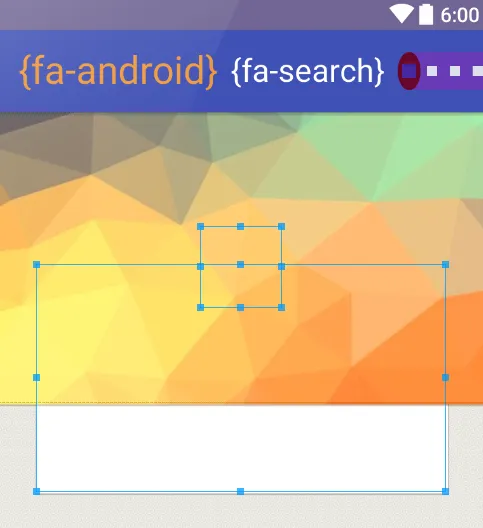
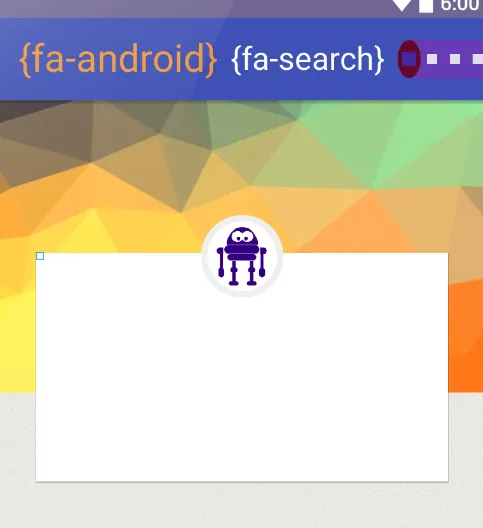
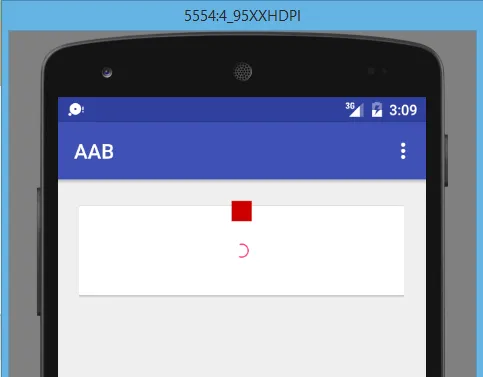
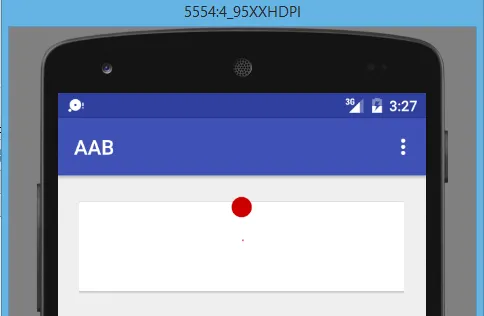
android:elevation没有改变我的视图。 - DolDurma